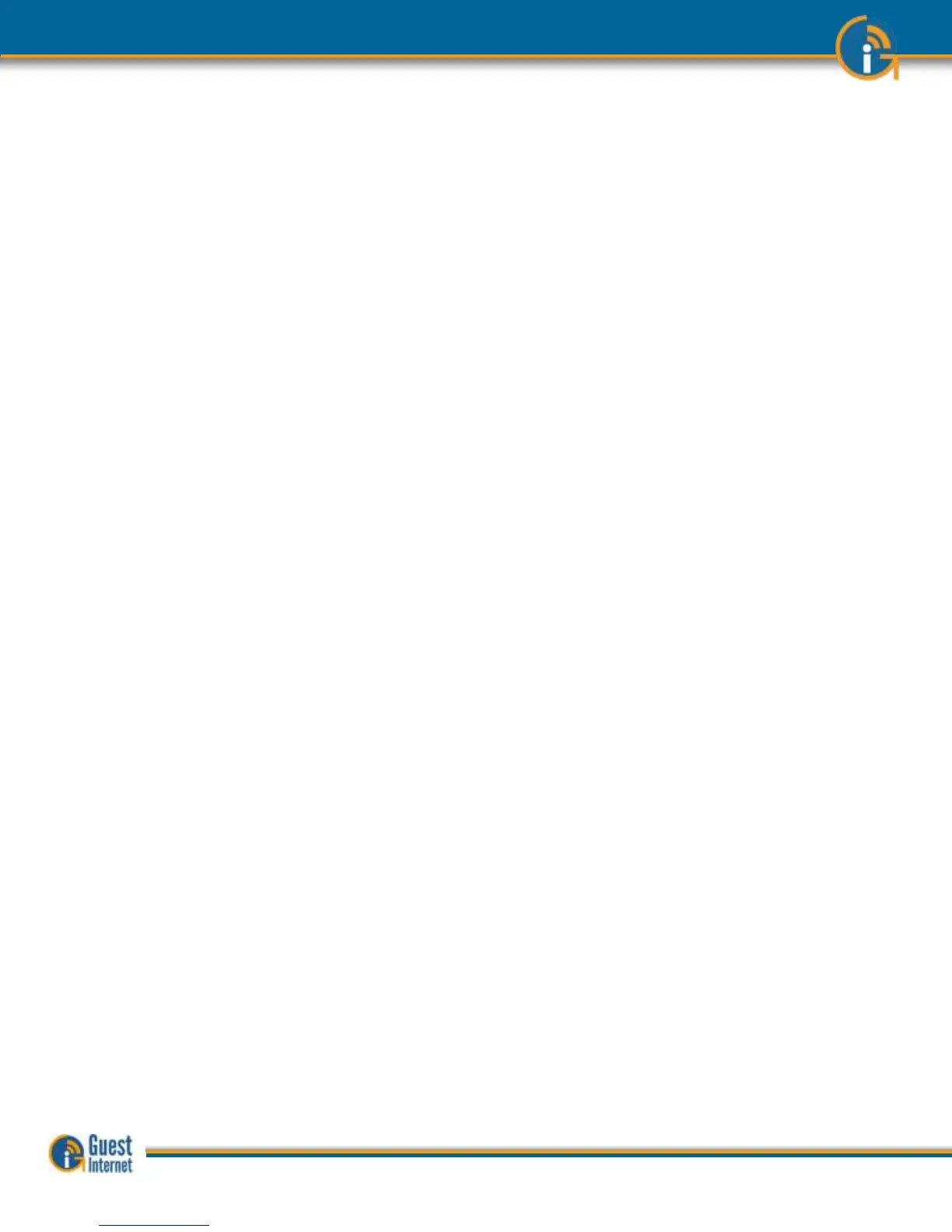Guide to Operation Copyright © Fire4 Systems, Inc., 2013. All Rights Reserved www . guest - internet . com 5
You are planning to use a Guest Internet gateway to provide a WiFi hotspot Internet service for people that frequent your business.
First be aware of an issue with wireless routers that will prevent your WiFi hotspot working if the wireless router is not configured
correctly. Please avoid using wireless routers unless you are familiar with configuring them as bridge mode access points. Note also
that wireless routers intended for residential use have limited range and you will have much better wireless coverage by installing a
commercial grade high power access point.
Our customers requested the new features included with this firmware release (listed below). We work very hard to ensure that our
customers get the product features that they need. We always value feedback from our customers regarding new features that they
would like to have in future versions. If you have a request for a new feature then please contact us at: info@guest-internet.com
with your suggestions.
AVOID USING WIRELESS ROUTERS WITH GUEST INTERNET GATEWAYS
All GIS gateway products authenticate users by issuing an IP address to each user, and recording the MAC address of each users
computer. The GIS gateway requires a wireless access point to be connected for WiFi access. If a wireless router is used to connect
users then the login and authentication process will become intermittent. DO NOT use a wireless router such as the Linksys WRT-54G
unless you are familiar with NAT’ing devices and how to disable the NAT’ing service. A wireless router, such as the Linksys WRT-54G,
can be used if (a) the WAN port of the router is left disconnected, and (b) the router DHCP service is disabled.
Always install the GIS gateway together with a wireless access point configured in bridge mode (default mode) to the GIS gateway
LAN port. We recommend that you use high power, long range commercial grade access points with GIS gateway products, such as
those manufactured by Engenius and Ubiquiti.
Wireless routers intended for residential use have a limited range and area of coverage due to low RF power output. Wireless routers
are generally not suitable for a hotel or restaurant wireless Hotspot installation.
UPGRADING EARLIER FIRMWARE
Upgrades are always free:
Guest Internet products can be upgraded to the latest firmware specification free of charge.
Please see our website support page to request a firmware update. Install the upgrade file
using the firmware upgrade feature in the menu. When the upgrade has been initiated leave
the unit powered up for 10 minutes before using it or powering it down. This time is required to
store the new firmware in the processor memory.
The user login process will have user response fields that can optionally be included in the
login process. On completion of the login process the user responses are sent via email to the
hotspot operator.
The device table has been increased to 100 entries
GIS-R10 / R20 port
forwarding
The forwarding rules table has been increased to 100 entries
All GIS gateway products can be used with the Guest Internet ticket printer (GIS-TP1) that will
print access codes on demand using any tablet computer.
The gateway firmware can be upgraded to become a managed node in the Guest Internet 2-
tier server based management and accounting system. Guest Internet will offer a server that
includes: central management of devices and groups of devices, central failure monitoring of
devices, comprehensive reporting that includes usage and billing for both devices and groups,
global access codes, and credit card reporting. The management system is suitable for a multi-
device, multi-site network and there are no restrictions on the number of managed devices.