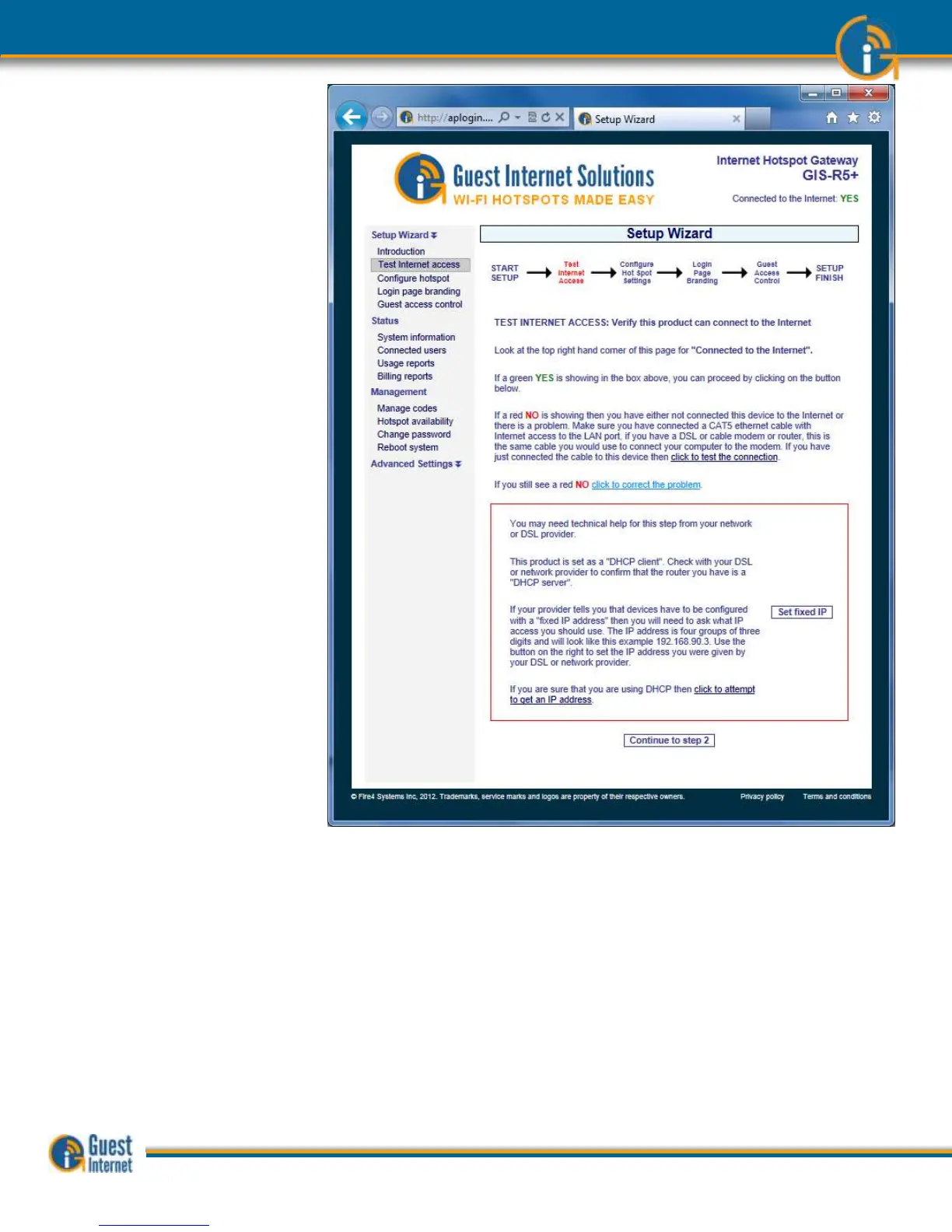If you still have a red NO after trying the steps described above then you will have to call a
network specialist to help you. You can contact a network specialist by calling local IT
companies. You may also find a network specialist by calling your high speed Internet
service provider.
It is likely that your DSL router or cable modem has a firewall that is preventing the GIS-
gateway connecting to the Internet. You should look at your DSL router configuration to
‘enable NAT’ing devices’.
Unfortunately our support line cannot help you with this problem because an on-site
inspection is required. The network specialist will visit your premises to diagnose and
correct the problem.
Configuration of the Hotspot gateway cannot be completed until a connection to the
Internet is obtained. Connect the gateway to an alternative DSL or cable service to
complete the configuration process.