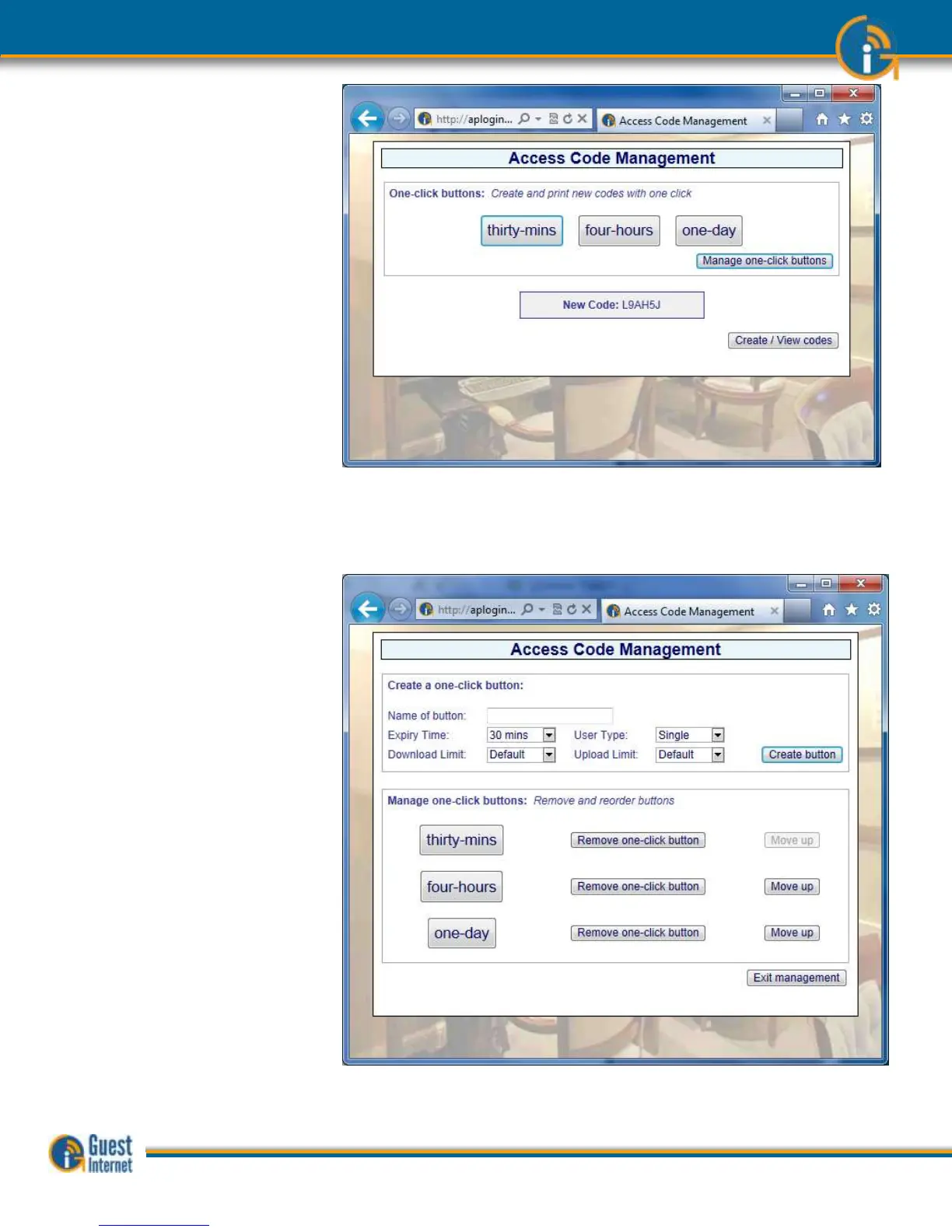Guide to Operation Copyright © Fire4 Systems, Inc., 2013. All Rights Reserved www . guest - internet . com 61
Buttons can be removed, and new buttons created at any time by clicking on ‘manage one-
click buttons’. When clicked the screen shown on the following page is displayed. Any
button can be removed by clicking on ‘remove one-click button’. New buttons can be added
by following the procedure describer above. Click on ‘exit management’ when finished.
The access code management page also has a ‘create/view codes’ option. See the figure
above. The create/view codes display is shown on the following page.