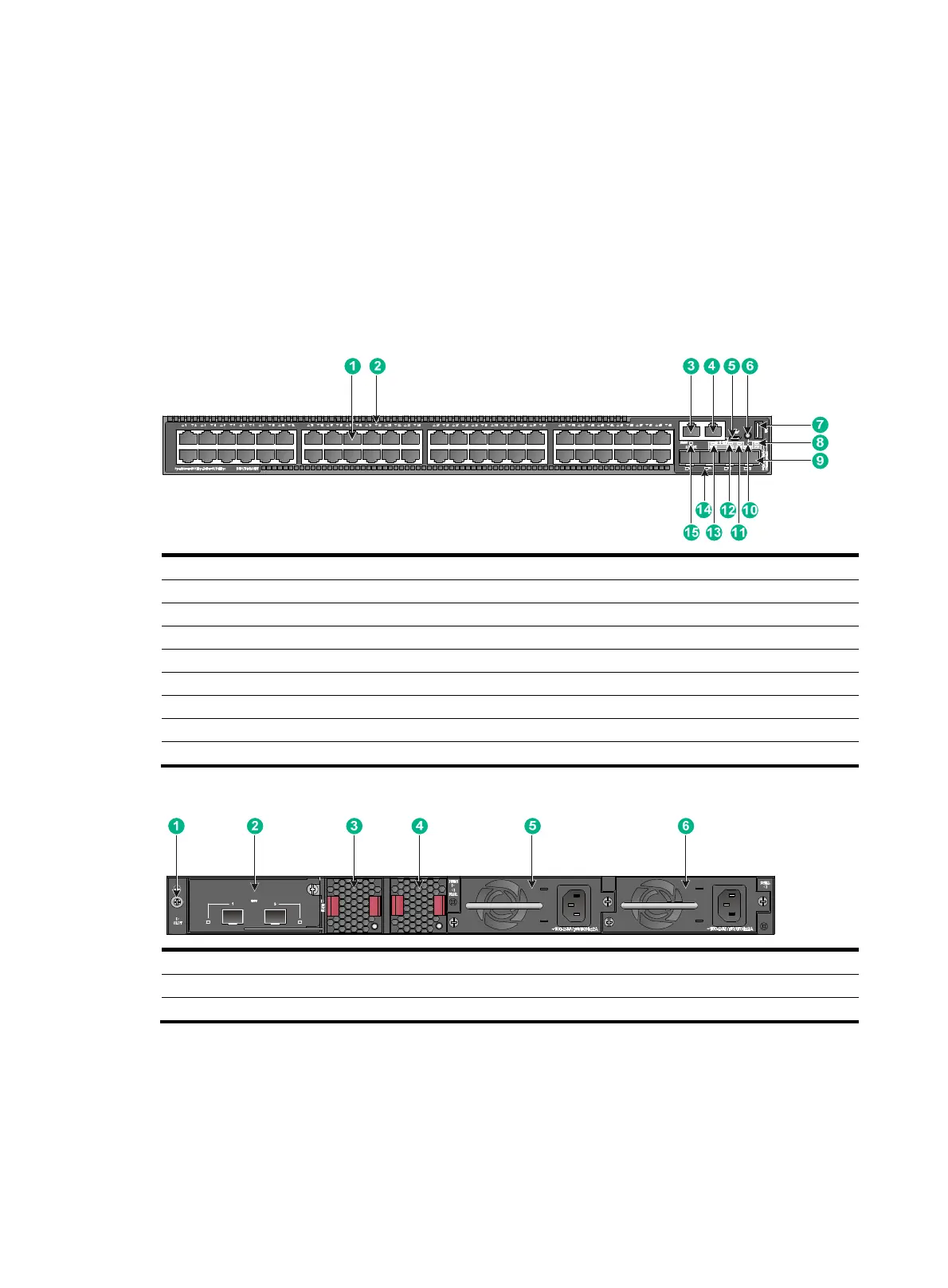50
The S5560X-30C-PWR-EI switch comes with the two fan tray slots empty. You must install two fan
trays of the same model for the switch. In this figure, two LSPM1FANSB fan trays are installed in the
fan tray slots. For more information about installing and removing a fan tray, see "Installing/removing
a fan tray."
The S5560X-30C-PWR-EI swit
ch comes with a filler panel in the expansion slot. You can select an
expansion card for the switch as required. In this figure, an LSWM2SP2PM interface card is installed
in the expansion slot. For more information about installing and removing an expansion card, see
"Installing/removing an expansion card."
S5560X-54C-EI
Figure 57 Front panel
(1) 10/100/1000BASE-T autosensing Ethernet port
(2) 10/100/1000BASE-T autosensing Ethernet port LED
(3) Management Ethernet port (4) Console port (CONSOLE)
(5) Micro USB console port (6) Mode button
(7) USB port (8) System status LED (SYS)
(9) SFP+ port (10) Mode LED (MODE)
(11) Expansion card status LED (SLOT) (12) Power module 2 status LED (PWR2)
(13) Power module 1 status LED (PWR1) (14) SFP+ port LED
(15) Management Ethernet port LED (ACT/LINK)
Figure 58 Rear panel
(1) Grounding screw (2) Expansion card
(3) Fan tray 1 (4) Fan tray 2
(5) Power module 1 (6) Power module 2
The S5560X-54C-EI switch comes with power module slot 1 empty and power module slot 2
installed with a filler panel. You can install one or two power modules for the switch as required. In
this figure, two PSR150-A1 AC power modules are installed in the power module slots. For more
information about installing and removing a power module, see "Installing/removing a power
module."
