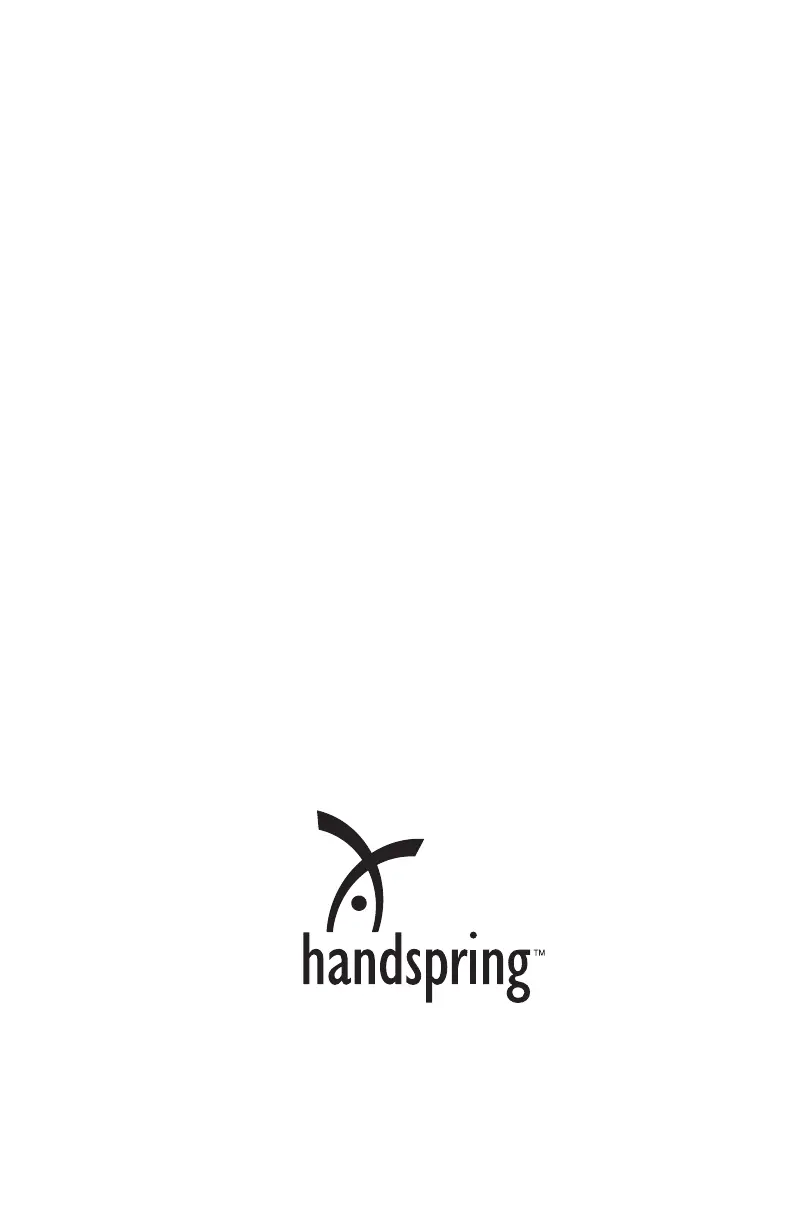What to do if my Handspring Visor Handhelds ISP requires a DNS number?
- RrodriguezcarlosJul 26, 2025
If your Internet Service Provider (ISP) or dial-in server needs a DNS number and you haven't entered it, try adding the DNS number to your Handspring Handhelds settings.