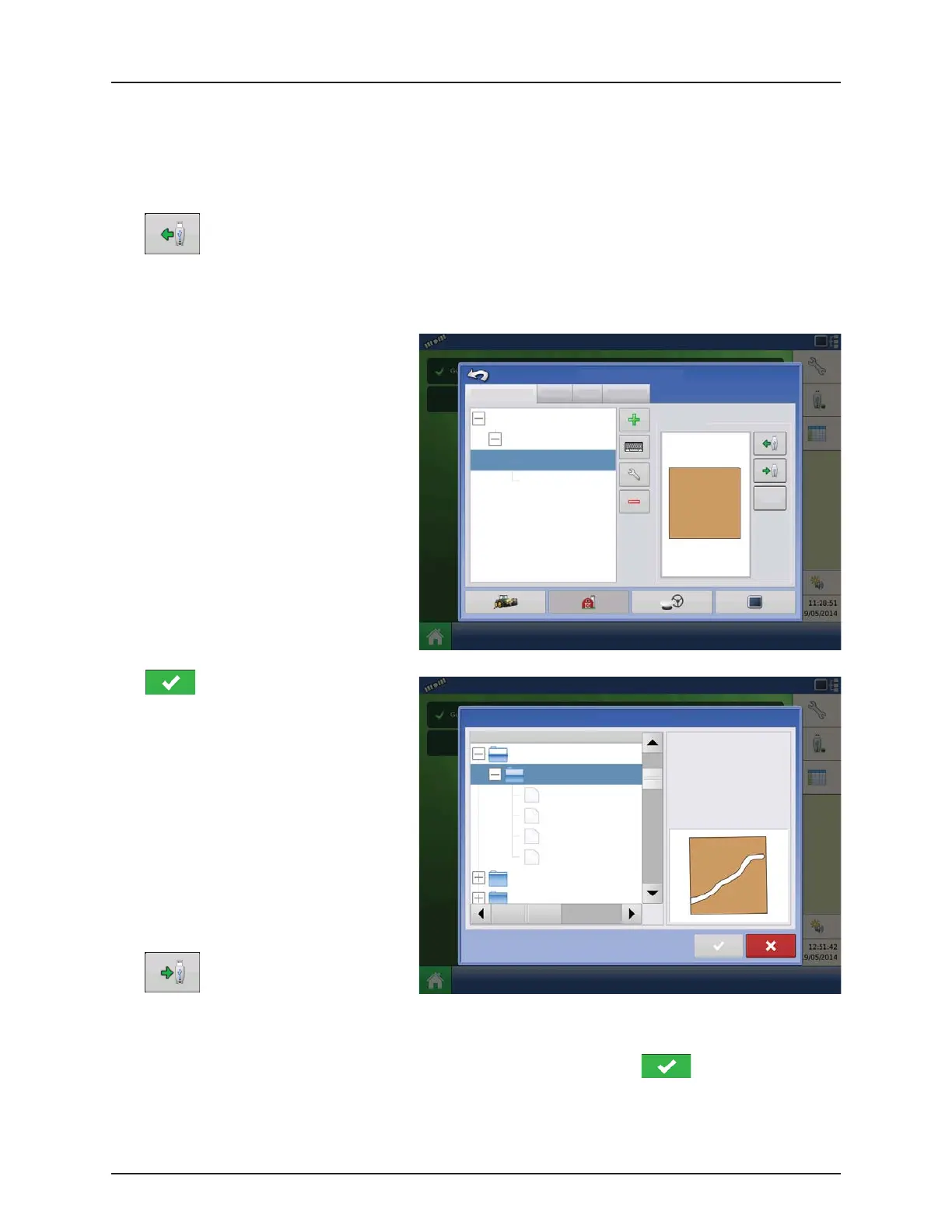4 - System setup
4.54
Importing and Exporting Field Boundaries
Boundaries can be created with the display or imported from desktop GIS software. Any boundary files present in the display
can also be exported for use in desktop mapping software.
÷
NOTE! For more information on creating boundaries, see “Create Boundary” on page 5.3.
• USB Import button
To import a boundary from the USB drive, first go to the Setup Field tab, highlight the correct field in the Farm/Field
list and press the USB Import button.
The File Selection screen appears. Highlight the
desired file to import.
Operator can import/export all fields and
boundaries at once with an .AGSETUP file. For
more information on .AGSETUP files see
“.AGSETUP” on page 8.2.
Press to complete the import process.
• USB Export button
To export a boundary to the USB drive, highlight the correct field in the Farm/Field list and press the USB Export button.
At the File Selection screen, highlight the desired field to export.
A screen will appear telling you that the boundary was exported successfully. Press return to the field setup
screen.
Grower/Farm/field Season Users
Grower: Gene Eilers
Farm: Sheldon
Field: Low 80
Field: High 90
80 acTrue Area:
Boundary
79.92 ac
Clear
Management Setup
Businesses
Name
File Selection
Field:
Farm:
Grower:
Demo
Allegon County
Michigan Test Fields
Boundaries
Field_1.iby
Field_2.iby
Field_3.iby
Field_4.iby
irx_multi_product
Irx_single_product
226.13 ac
New Folder 1