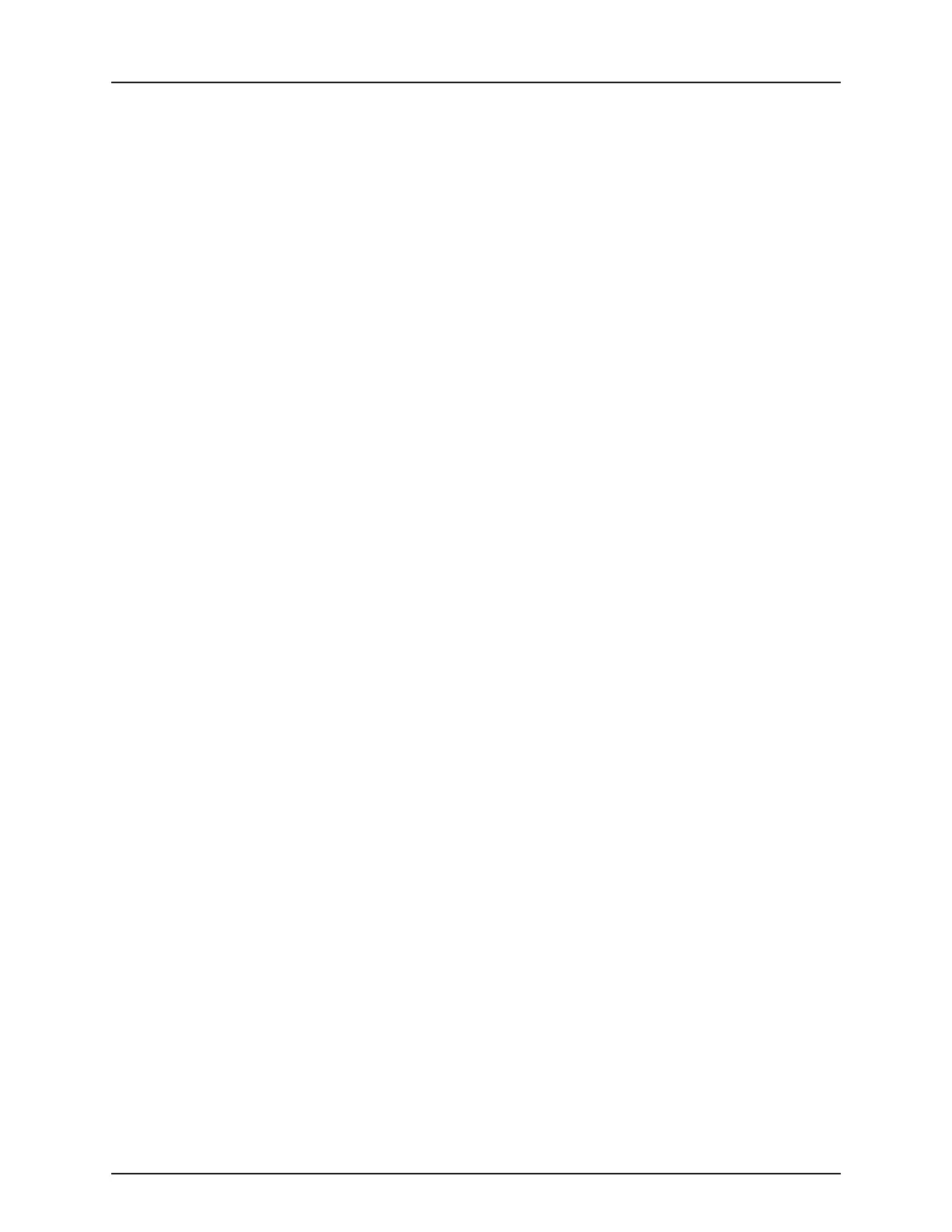4 - System setup
4.66
Memory Adjusts information stored in the display’s internal memory.
• Create Backup.
Press to create a backup file of all configuration settings, products, and Grower-Farm-
Field Management data structure on the USB drive. Backup files are stored using the .ibk2
file format.
• Restore Backup.
Press to restore a backup file from the external data drive to the internal memory of the
display.
• Clear Internal Memory.
Press this button to clear the internal memory of the display. The system will present a
warning dialogue box and ask if you would like to create a backup file prior to clearing
the memory.
±
WARNING! Once you clear the system’s internal memory, this information is deleted and
cannot be restored unless a backup has been made.
View Module Firmware Displays the Module Firmware Management screen, which is a list of all firmware modules and
firmware versions that are available for the display.
÷
NOTE! The Module Firmware Management list includes module firmware that you may
not be running.
• Import
Imports any firmware stored on the USB drive into the display memory.
• Direct Upgrade
Upgrades an individual module directly from the USB.
• Remove
Removes unwanted module firmware from the Module Firmware Management list.
÷
NOTE! Pressing the Remove button does not remove firmware from the module itself. It
merely removes the upgrade file from the display.
Remove Patterns Pressing this button permanently erases all guidance patterns from the display’s memory.