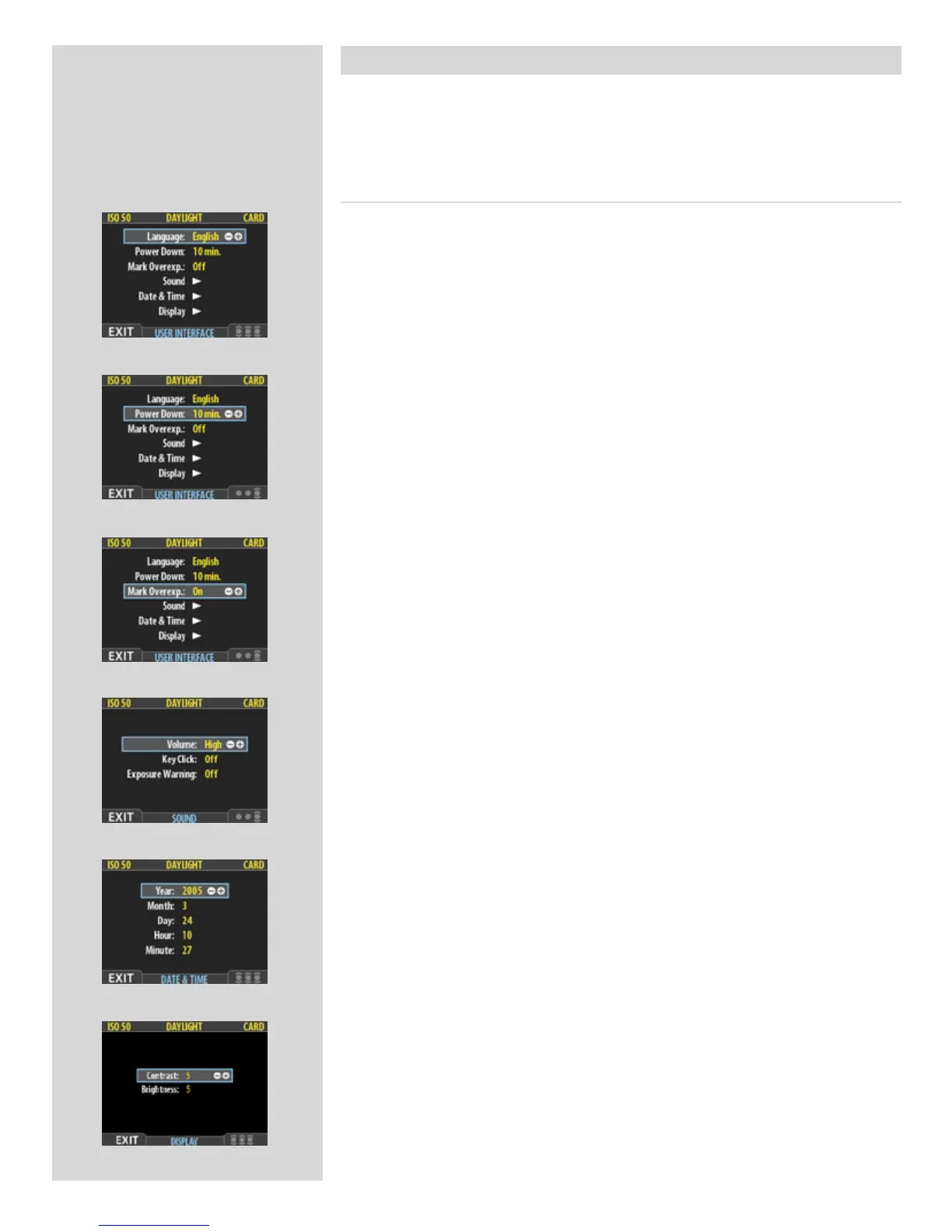71
MAIN MENU > SETTINGS > User Interface
By altering the User Interface settings, you can control the way the digital capture unit
interacts to suit you and your preferred way of working. It also includes date and time
settings.
USER INTERFACE menu items
e user interface menu includes both items and sub-menus as follows:
• Language:
e menu system can be displayed in any of seven languages. is menu item
enables you to select your preferred language for the menus.
• Power Down:
To help preserve the charge of the battery, you can set the digital capture unit
to power down aer a specied period of inactivity. e eect is exactly the
same as though you had pressed the o button on the camera. Once it has
powered down, you must turn the H3D II on before you can continue work-
ing. Set this to Never to disable this feature (this is the default setting). Set to
a value between 3 and 99 minutes to establish a time-out.
• Mark Overexp.:
is feature helps draw your attention to areas of your images that are over-
exposed. When this feature is enabled, the single-image preview display will
highlight each overexposed pixel by ashing it white and black.
Set this item to On to enable the feature; set to O to disable it.
• Sound:
e H3D II uses audio feedback to help let you know if each new image is ex-
posed correctly. is is described in Standard Instant Approval Workow.
is menu item has Volume (choose between High, Low and O), Key Click
(choose between On and O) and Exposure Warning (choose between On
and O).
• Date & Time:
e H3D II has an internal clock that keeps track of the date and time. is
information is used to mark each shot with the date and time at which it was
taken. It is also used to label batches with the date on which each batch was
created. (See note under ‘General overview of digital capture unit’ about keeping
the internal battery charged to maintain Date and Time settings).
• Display:
is feature also sets the level of Contrast (on a scale of 1-10) on the display.
Usually, you should leave this set to the default level of 5; however in some
viewing environments and/or with some types of images you may wish to
increase or decrease this value. A value of 10 provides maximum contrast; a
value of 0 provides no contrast (a black screen). You can also help save battery
power by using a low value here.
is feature also sets the Brightness (on a scale of 1-10) on the display. is
sets the brightness shown on the screen. Usually, you should leave this set to
the default level of 5, however in some viewing environments and/or with some
types of images you may wish to increase or decrease this value. A value of 10
provides maximum brightness; a value of 0 provides minimal brightness. You
can also help save battery power by using a low value here.
