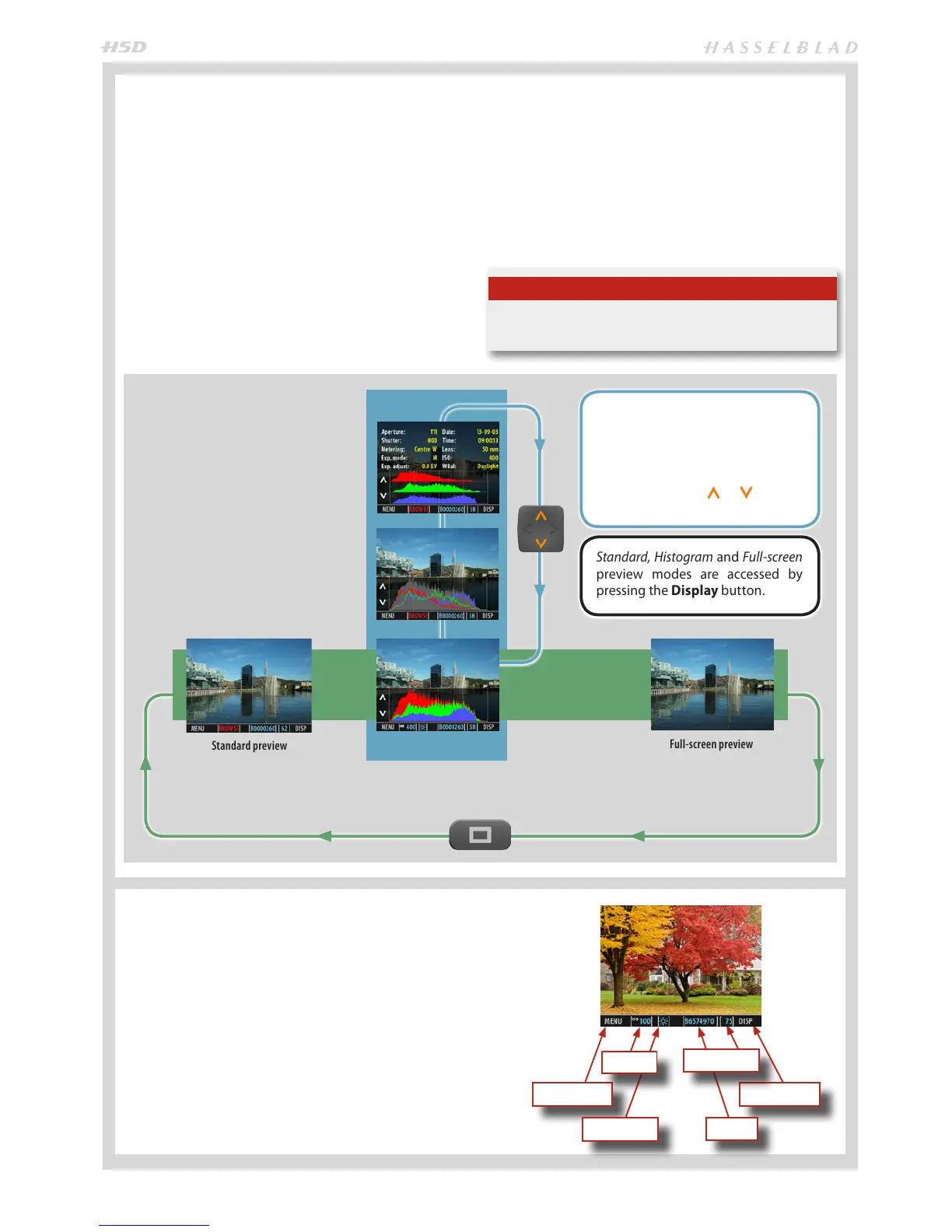53
PREVIEW MODES
Use the Display button to cycle through the available pre-
view modes which are:
• Standard preview:
Shows a preview image surrounded by a display of a few
important settings. Note that the information covers some
of the image. Go to Full–screen mode to see whole image.
• Histogram:
Shows a preview image overlaid with a histogram.
• Full-screen preview:
Shows the preview only, with no frame or settings infor-
mation.
STANDARD PREVIEW
The Standard Preview display is the one shown when you
rst turn on the camera and is probably the view you will
use most often.
It displays a preview of your most recent capture and basic
information about the settings.
This preview also enables you to navigate the menu system
and make camera settings on the sensor unit; see Simple
description of menu items for details.
Button function Button function
ISO setting
White balance
File name
Capture counter
Two additional screens also available, accessible from the
Histogram screen:
• Combined Histogram:
Shows a preview image overlaid with a histogram display-
ing the three components: red blue and green.
• Histogram and full details:
Shows a preview image overlaid with both a histogram
and camera-setting details.
Full-screen preview
Standard preview
Histogram and Full details and
Combined histogram are accessed
by rstly navigating to Histogram
mode by pressing the Display
button and then pressing the up
or down arrows (
or )
on the
Navigation button.
Combined Histogram
Histogram and Full Details
Standard, Histogram and Full-screen
preview modes are accessed by
pressing the Display button.
Histogram
The standard preview displays infor-
mation described below.
Full screen preview displays the full
format view without distractions.
Tip
Note that the Display button functions in this same manner
with both untethered and tethered cameras.
