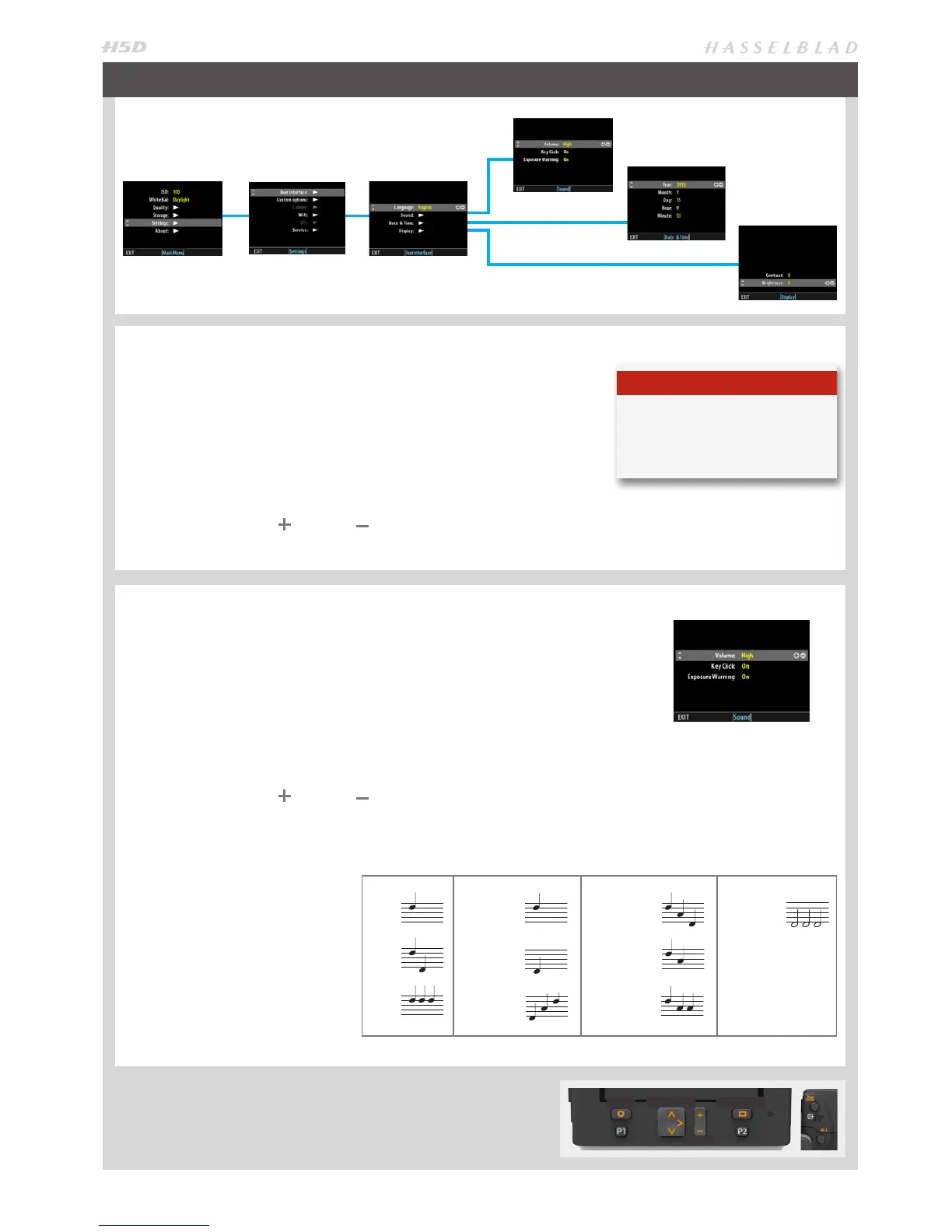61
SETTINGS
SOUND
SENSOR UNIT MENU > SETTINGS > USER INTERFACE > SOUND
The H5D oers audio feedback to relay information. This menu item has Volume
(choose between High, Low and O), Key Click (choose between On and O) and
Exposure Warning (choose between On and O).
1. Press MENU.
2. Navigate to Settings (use the Rear scroll wheel or the Navigator).
4. Navigate to User Interface (use the Front scroll wheel or the Navigator).
5. Navigate to Sound (use the Front scroll wheel or the Navigator).
6. Navigate to required item to select it.
7. Press the True Focus ( ) or AE-L (
) buttons – (or the ZOOM button) – to
step through options.
8. Save the chosen selection by pressing EXIT (MENU button).
LANGUAGE
SENSOR UNIT MENU > SETTINGS > USER INTERFACE > LANGUAGE
Language choice is retained but can be changed at any time. Choose between:
English, German, French, Italian, Spanish, Japanese, Chinese and Korean.
1. Press MENU.
2. Navigate to Settings (use the Rear scroll wheel or the Navigator).
4. Navigate to User Interface(use the Rear scroll wheel or the Navigator).
5. Navigate to Language (use the Rear scroll wheel or the Navigator).
6. Press the True Focus ( ) or AE-L (
) buttons – (or the ZOOM button) – to step through options.
7. Save the chosen selection by pressing EXIT (MENU button).
SETTINGS > USER INTERFACE
Navigator Display
Zoom
Menu
AUDIO FEEDBACK
There are ten dierent sounds to help
provide immediate information. A
button press has a normal mechani-
cal ‘click’ sound while the remaining
actions listed here are more musical.
For example, a capture rated as over-
exposed is signied by three rapid
notes going up the musical scale,
whereas an underexposed capture
has three rapid notes going down the
musical scale, as illustrated here.
