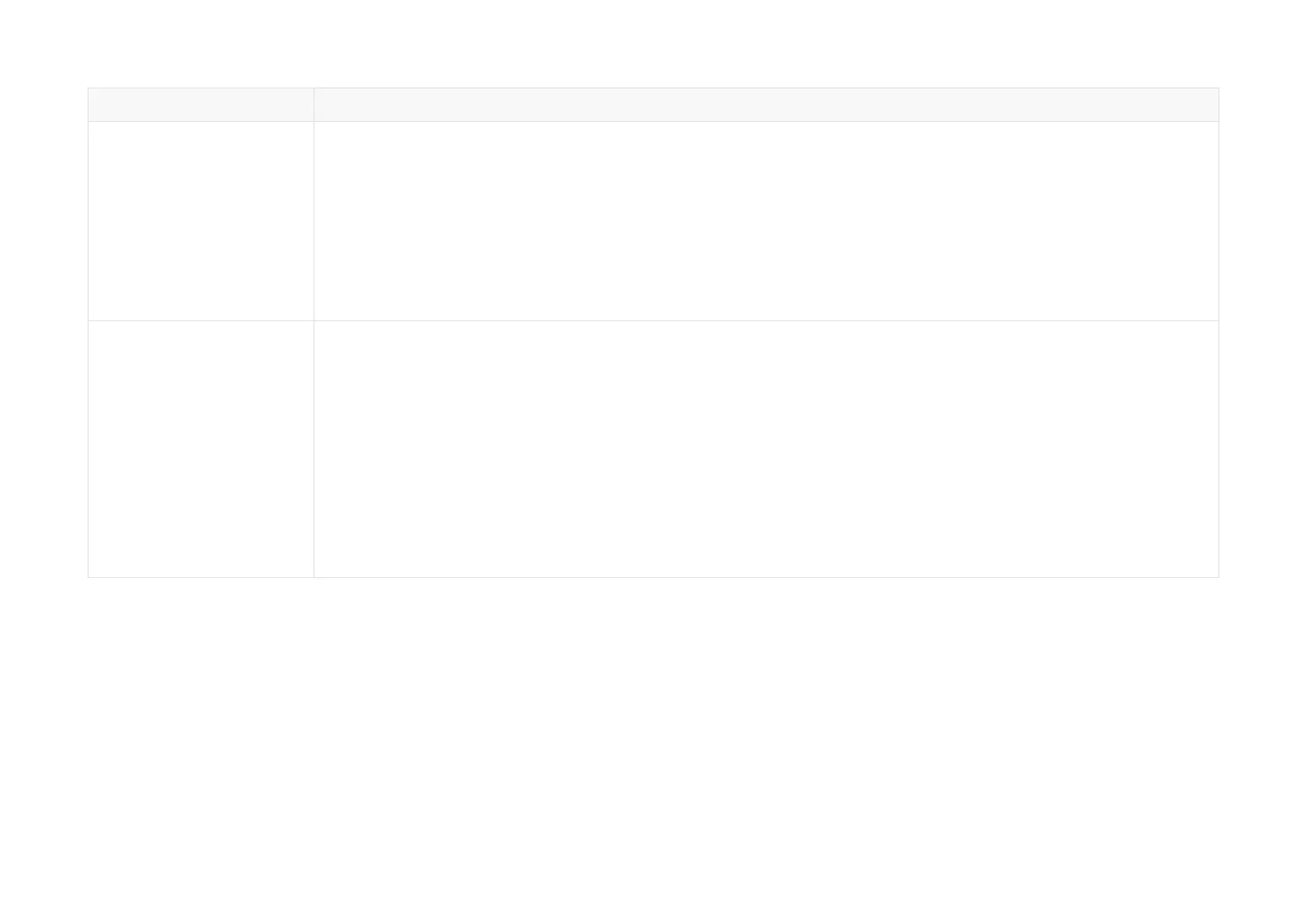Symptoms
Points to check
Output data can be
received by Wireshark but
not by PandarView 2.
Make sure that the following conditions are met:
•
If VLAN is enabled, the PC's VLAN ID should be the same as the lidar's; this can be checked using web control or
PTC commands.
•
The PC's firewall is disabled, or PandarView 2 is added to the firewall exceptions.
•
The latest PandarView 2 is installed on the PC (see Downloads page of Hesai's official website or contact Hesai
technical support).
Afterward, power on the lidar again and check if the symptom persists.
Web control cannot be
accessed.
Make sure that the following conditions are met:
•
Ethernet cable is properly connected (by unplugging and plugging again).
•
The lidar's IP is in the same subnet with the PC's (WireShark may be used to check the lidar's IP that broadcasts
data packets).
•
If VLAN is enabled, the PC's VLAN ID should be the same as the lidar's; this can be checked using web control or
PTC commands.
Afterward, follow the steps below:
1. Restart the PC or connect the lidar to another PC.
2. Power on the lidar again and check if the symptom persists.
Pandar64
-67-
