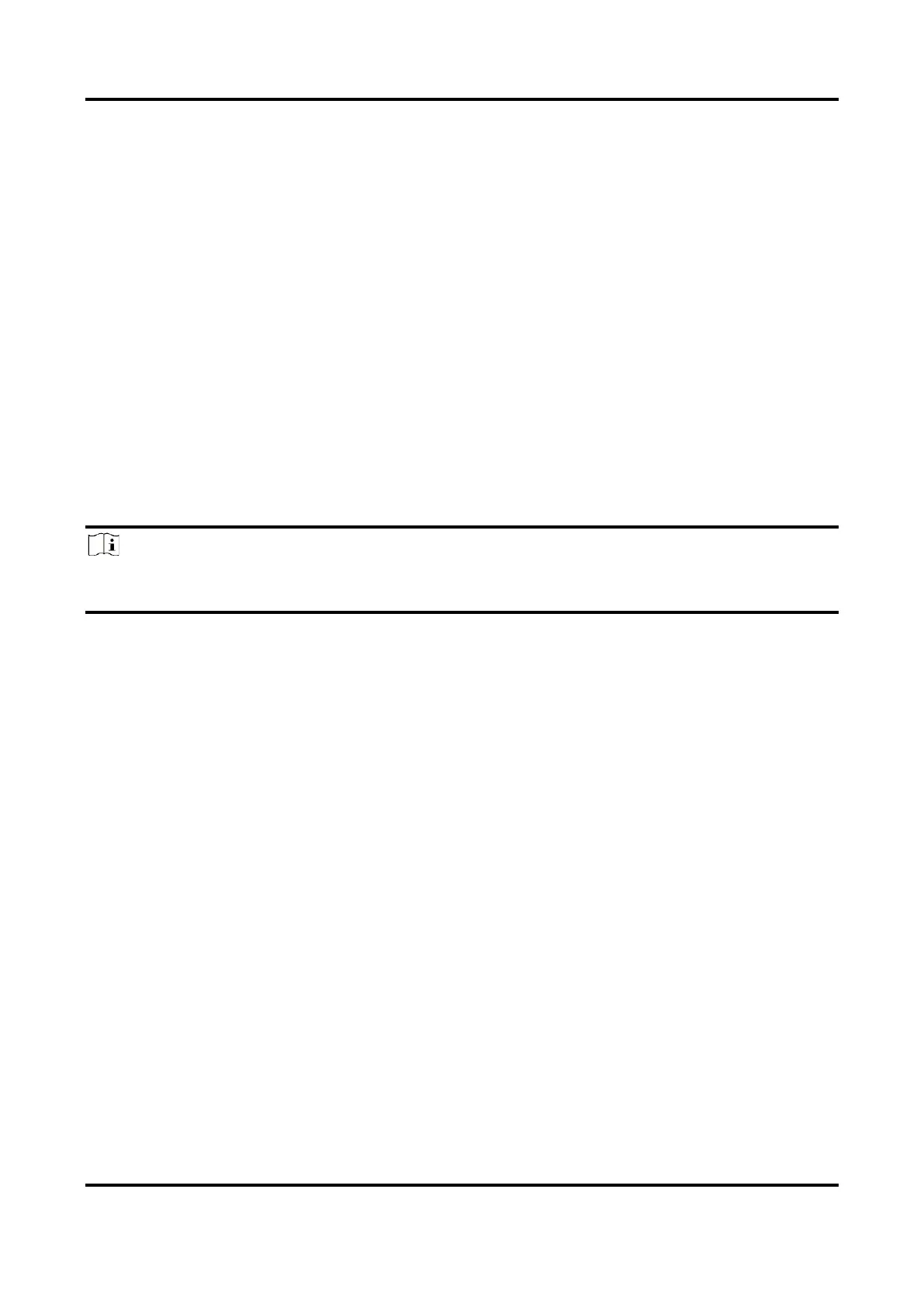VC3000Pro Series Vision Controller User Manual
29
Chapter 7 System Reinstallation
The default system of the vision controller is Windows 10. If the system exception occurs, or you
need to use other systems, and then system reinstallation is required. You can reinstall system by
connecting the vision controller to USB flash disk, USB optical disk driver, mobile hard disk, etc. After
connection, you need to set in BIOS as follows.
Method 1
●
Power on the vision controller, and press DELETE to enter BIOS setting window.
●
Enter Save & Quit sub-menu, find USB device you use, and start system reinstallation.
Method 2
●
Power on the vision controller, and press DELETE to enter BIOS setting window.
●
Go to Advanced → CSM Configuration, and set Boot option filer to Legacy only.
●
Enter BOOT sub-menu, and set Boot Option #1 as your start-up item.
●
Save settings, exit BIOS, and reboot the vision controller.
Note
After system reinstallation, you need to set 1st boot device in Boot Priority Order as HDD (Hard Disk
Drive).