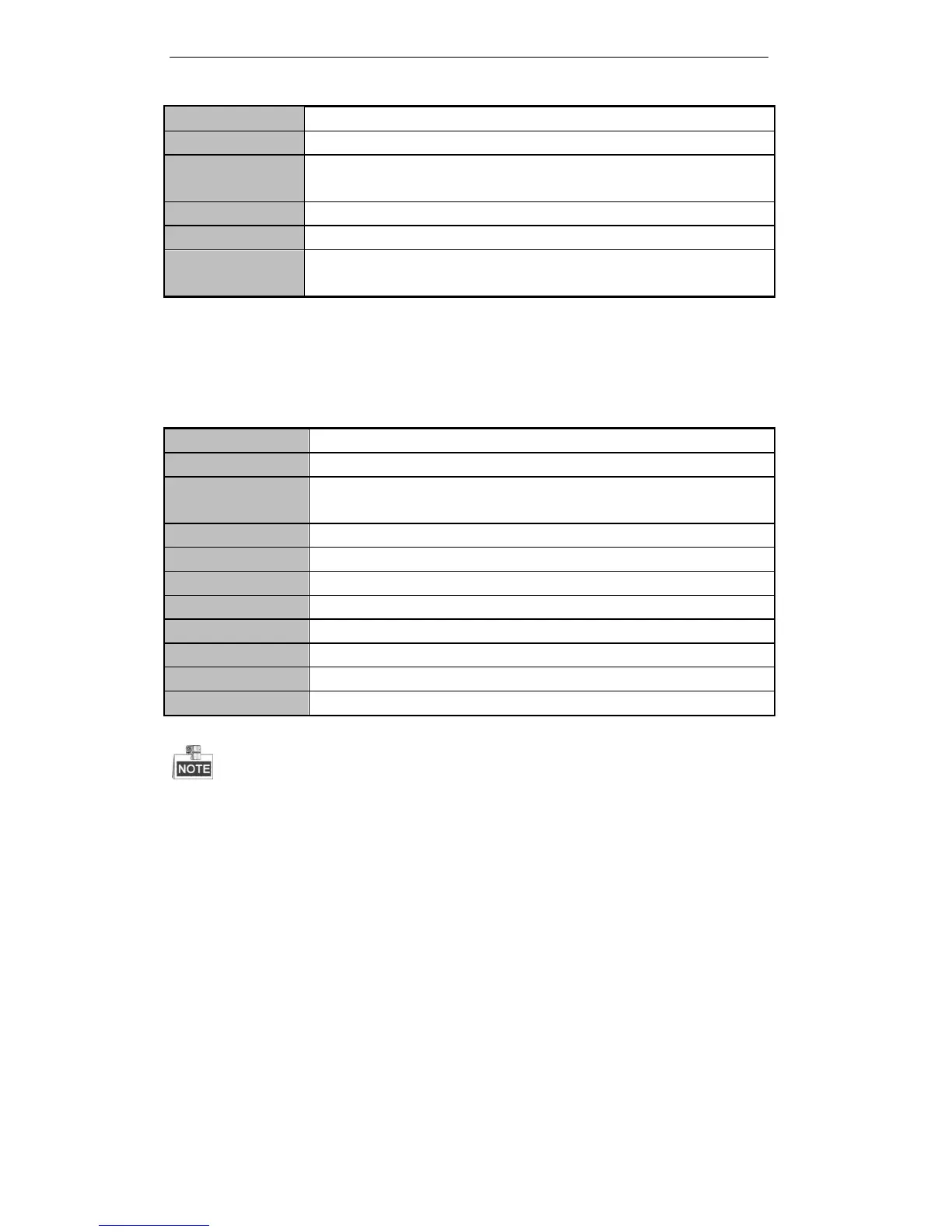User Manual of Digital Video Recorder
44
Press the PREV/FOCUS- button.
Next screen: right direction button.
Previous screen: left direction button.
Switch main and aux
output
Press Main/Aux button and Enter button.
3.2.2 Using the Mouse in Live View
Table 3. 5 Mouse Operation in Live View
Enter the main menu of the system by right clicking the mouse.
Switch to the single full screen by choosing channel number from the drop-down
list.
Adjust the screen layout by choosing from the drop-down list.
Switch to the previous screen.
Switch to the next screen.
Enable/disable the auto-switch of the screens.
Start all-day normal recording or motion detection recording for all channels.
Play back the video of the selected channel.
Set the video output mode to Standard, Bright, Gentle or Vivid.
Switch to the auxiliary output mode.
The dwell time of the live view configuration must be set before using Start Auto-switch. Refer to
Chapter 3.3 for dwell time settings.
If you enter Aux monitor mode and the Aux monitor is not connected, the mouse operation is disabled;
you need to switch back to the Main output with the MAIN/AUX button and Enter button on the front
panel or remote.
