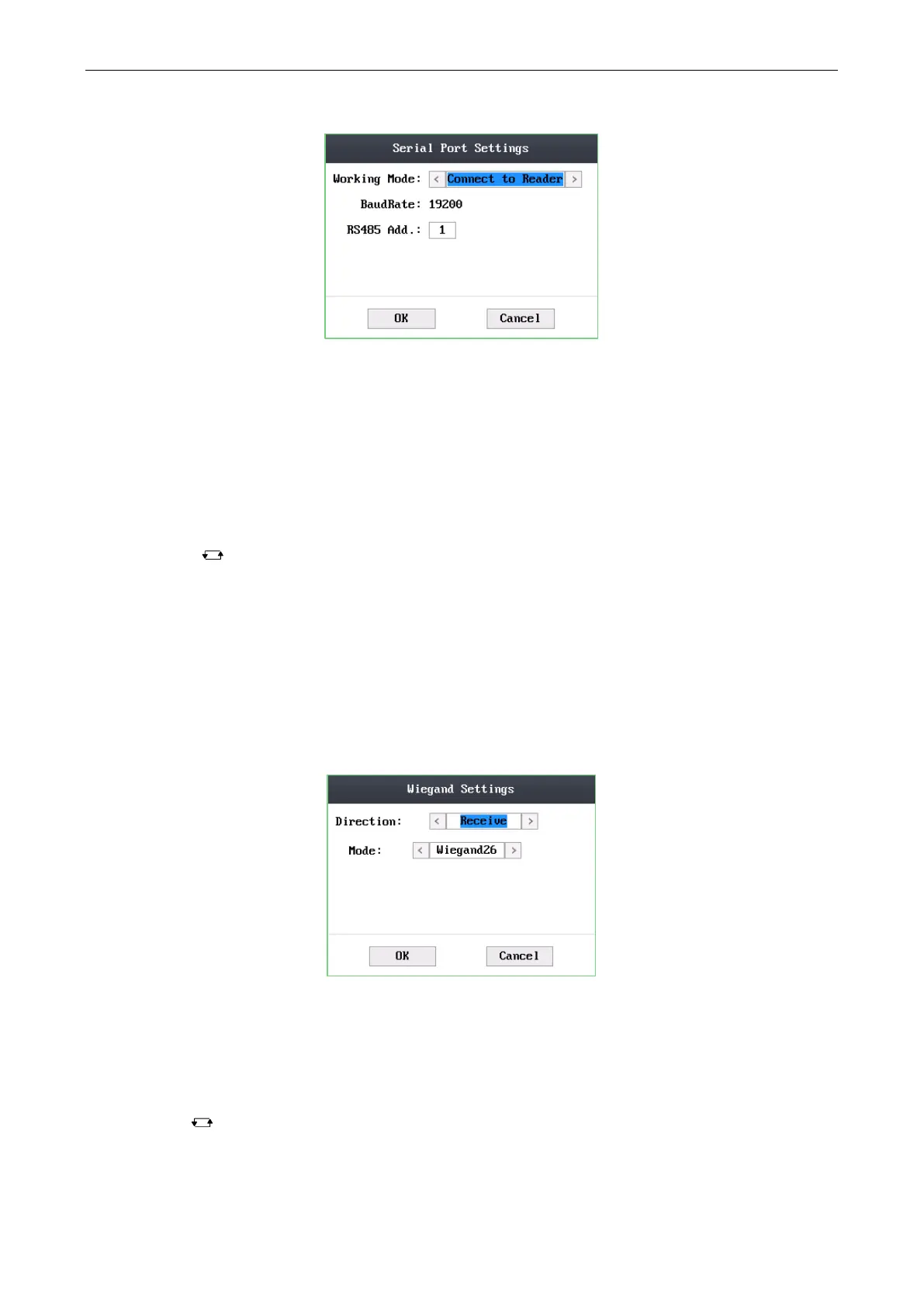Access Control Terminal·User Manual
25
Figure 6-15 Serial Port Settings Interface
3. Modify parameters of the serial port, including working mode, Baud Rate, and RS-485 address.
Working Mode: When the access control terminal works as the terminal, you can connect it to Card Reader, Client Software and
Control Unit.
Notes:
Set the working mode of the serial port as Connect to Card Reader if the access control terminal is connected to the
external card reader.
If the terminal is worked as the card reader, Working Mode cannot be used.
Baud Rate: It will display the Baud Rate configured on the client software.
RS-485 Address: When the access control terminal works as a card reader, the RS-485 address should be configured.
Notes:
Tap the key to enter and exit the editing mode.
Tap the Right/Left direction keys to choose contents.
Tap the # key to switch the mode between “Yes” mode and “No” mode.
4. Move the cursor to the OK button, and tap the # key.
Note: Reboot the device after changing the working mode.
6.2.3 Wiegand Settings
Purpose:
When the access control terminal works as the Wiegand card reader, you should set Wiegand parameters.
Steps:
1. Move the cursor to Wiegand (Wiegand settings) by using direction keys on the communication settings interface.
2. Tap the # key to enter the Wiegand settings interface.
Figure 6-16 Wiegand Settings Interface
3. Edit parameters of the serial port, including the Wiegand direction, and the Wiegand mode.
Wiegand Direction:
1) In the terminal mode, select whether to Receive or to Send. In the Receive mode, the mode cannot be changed.
2) In the card reader mode, only Send is supported.
Wiegand Mode: The default Wiegand mode is Wigand 34.
Notes:
Tap the key to enter and exit the editing mode.
Tap the Right/Left direction keys to choose contents.
Tap the # key to switch the mode between “Yes” mode and “No” mode.
