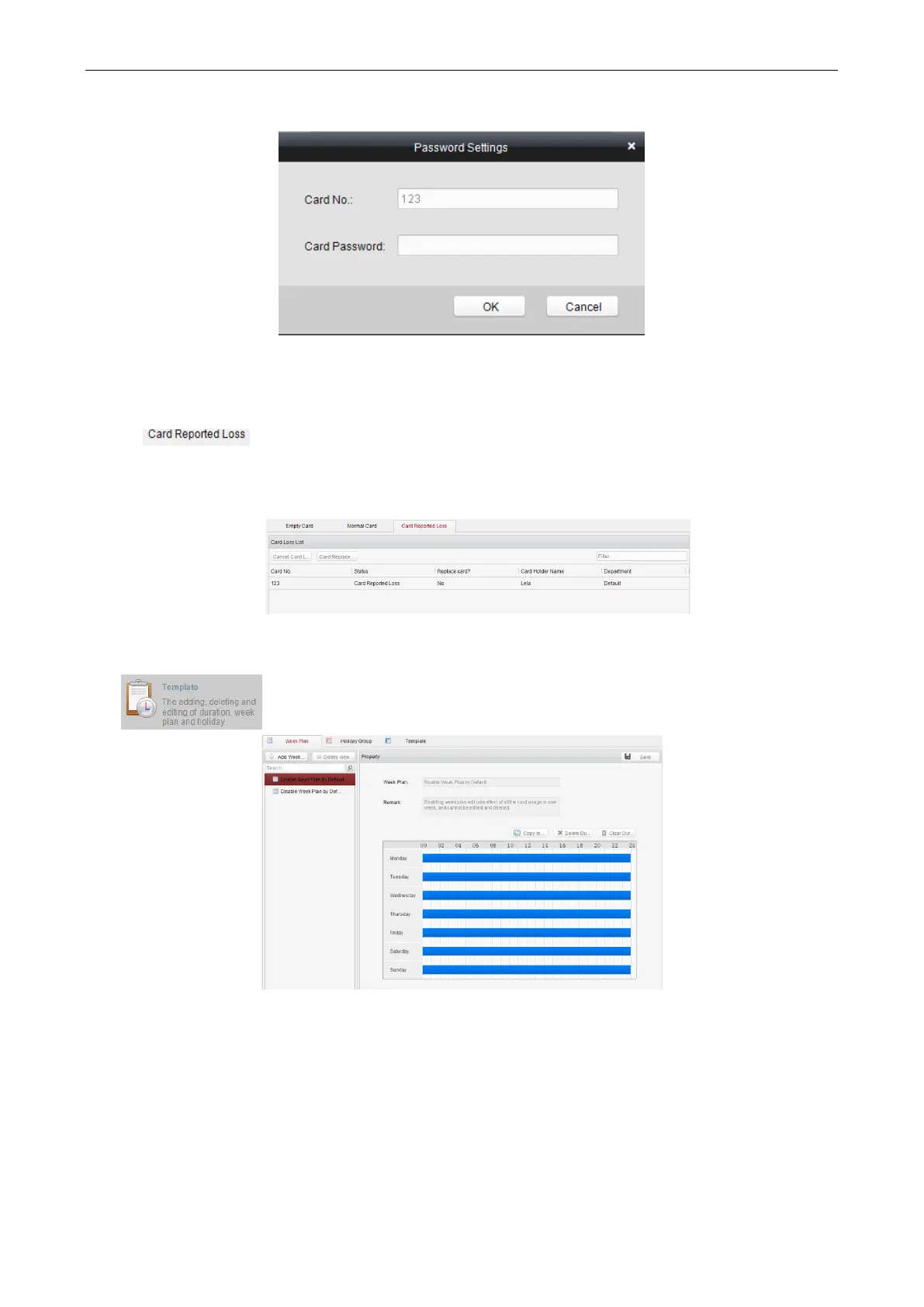Access Control Terminal·User Manual
50
Note:
The password will be required when the card holder swiping the card to enter to or exit from the door if you enable the card &
password authentication on the advanced configuration page.
Lost Card
Click the tab in the card management interface to show the Lost Card list. You can view all the lost card
information, including card No., card holder, and the department of the card holder.
Click the Cancel Card Loss button to resume the card to the normal card.
Click the Card Replacement button to issue a new card to the card holder replacing for the lost card. Select another card in the
popup window as the new card and the predefined permissions of the lost card will be copied to the new one automatically.
7.3.3 Schedule Template
Interface Introduction
Click on the control panel of the software to enter the schedule template interface.
There are 3 settings in this interface: Week Plan, Holiday Plan, and Template.
Setting Week Plan
Adding Week Plan
System defines 2 kinds of week plan by default, Enable Week Plan by Default and Disable Week Plan by Default. You can define
custom plans on your demand.
Steps:
1. Click the Add Week Plan button to pop up the adding plan interface.
