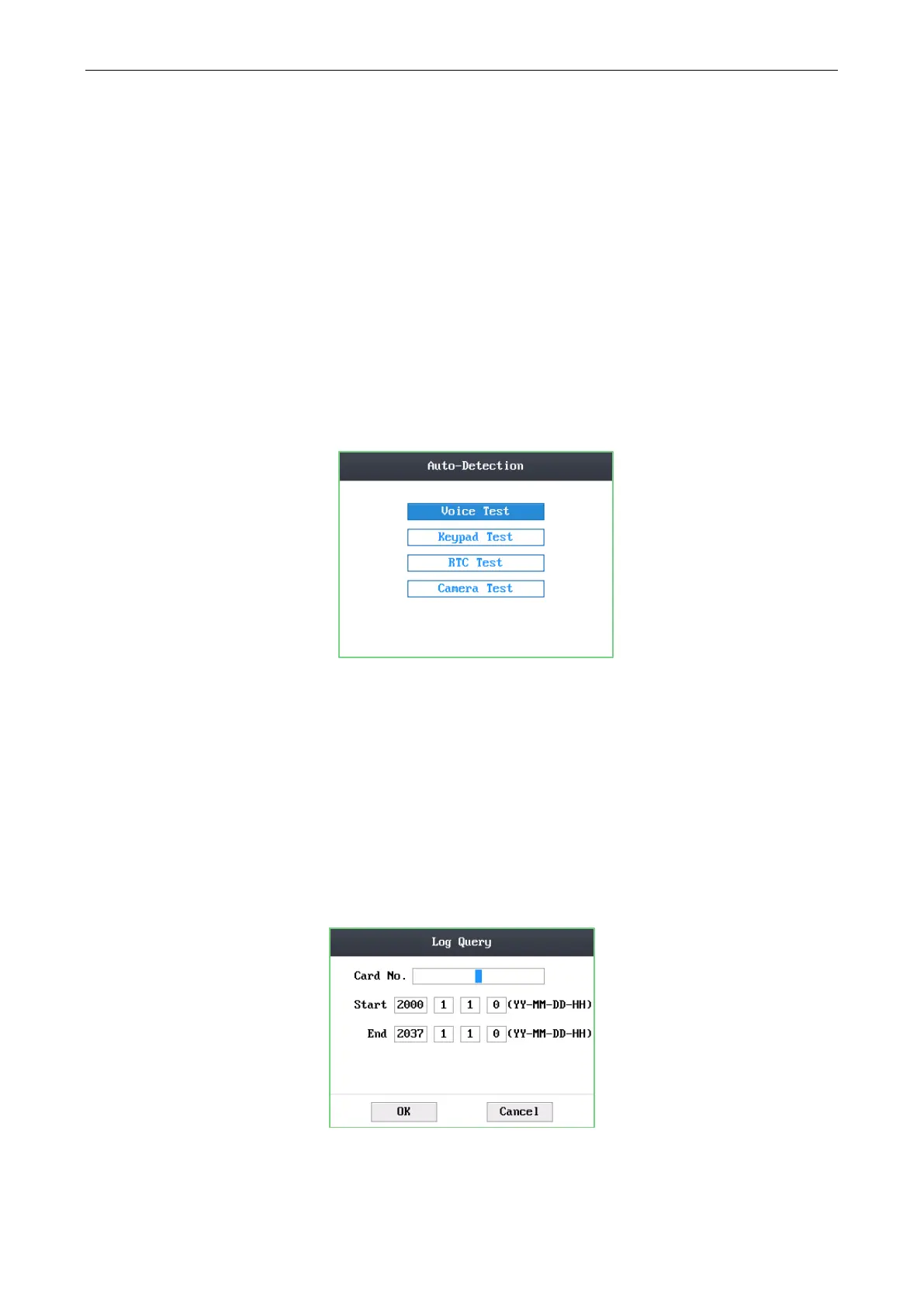Access Control Terminal·User Manual
31
4. Move the cursor to Device Upgrade, Upload Access Settings, Download Access Settings, Download Attendance Record, or
Download Captured Picture.
Device Upgrade: The system can automatically read the upgrading information from the USB, and upgrade the device.
Note: The upgrading file should be put in the root directory.
Upload Access Settings: The system can automatically read the access parameters from the USB, and upload them to the
device.
Download Access Settings: The system can automatically download access parameters into the USB.
Download Attendance Record: The system can automatically download attendance records into the USB.
Download Captured Picture: The system can automatically download captured pictures into the USB. Click the # key.
Note: The supported USB format is FAT32 and NTFS.
6.6 Testing
Purpose:
On the test interface, you can do voice test, keypad test, RTC test, and camera test.
Steps:
1. Move the cursor to Test by using direction keys.
2. Tap the # key to enter the test interface.
Figure 6-28 Test Interface
3. Move the cursor to select Voice Test, Keypad Test, RTC Test, or Camera Test to do corresponding test
Voice Test: You can hear a voice prompt “Voice prompt succeeds” after click the # key.
Keypad Test: On the keypad test interface, if the keypad test succeeds, the screen will display corresponding numbers or
functions of the keypad you click.
RTC Test: On the RTC test interface, if the test succeeds, the screen will display the synchronization time.
Camera Test: On the camera test, if the camera test succeeds, the screen will display the real-time picture the camera
captures.
Note: This function is only supported by terminal with the model of –C.
6.7 Log Query Settings
Steps:
1. Move the cursor to Log (log query settings) by using direction keys.
2. Tap the # key to enter the log query interface.
Figure 6-29 Log Query Interface
3. Enter the card number.
