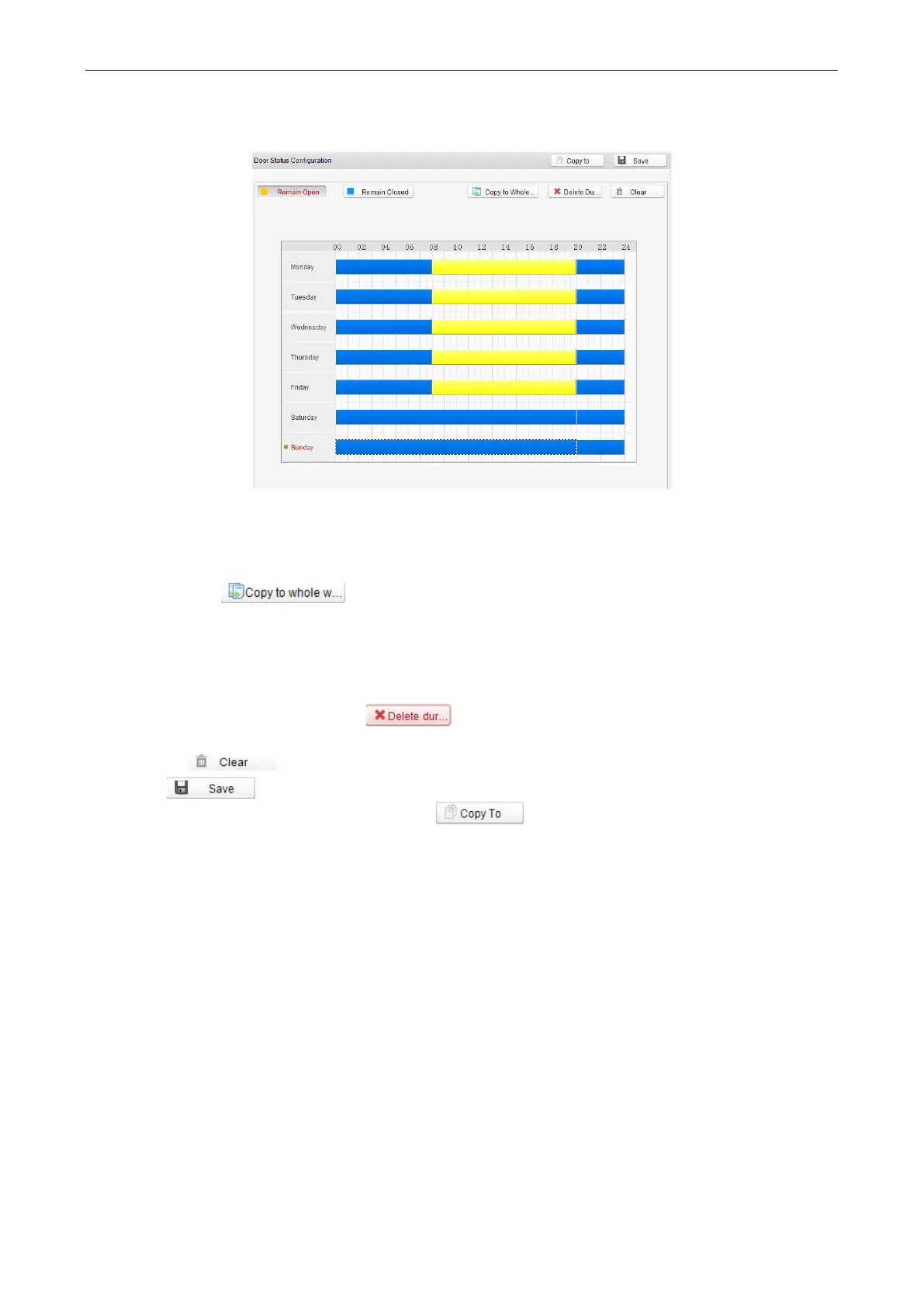Access Control Terminal·User Manual
54
2) Click and drag the mouse to draw a color bar on the schedule map to set the duration.
Notes:
The min. segment of the schedule is 30 mins.
You can copy the configured time periods of a day to the whole week.
Steps:
1. Select a day which has already been configured.
2. Click on to copy the time periods to the whole week.
4. Edit the schedule map.
Edit Duration:
Click and drag the color bar on the schedule map and you can move the bar on the time track.
Click and drag the mouse on the ends of the color bar and you can adjust the length of the bar.
Delete a Duration:
Click and select a color bar and click to delete the time period.
Clear All Durations:
Click to clear all configured durations on the schedule map.
5. Click on to save the settings.
6. You can copy the schedule to other doors by clicking on and select the required doors.
