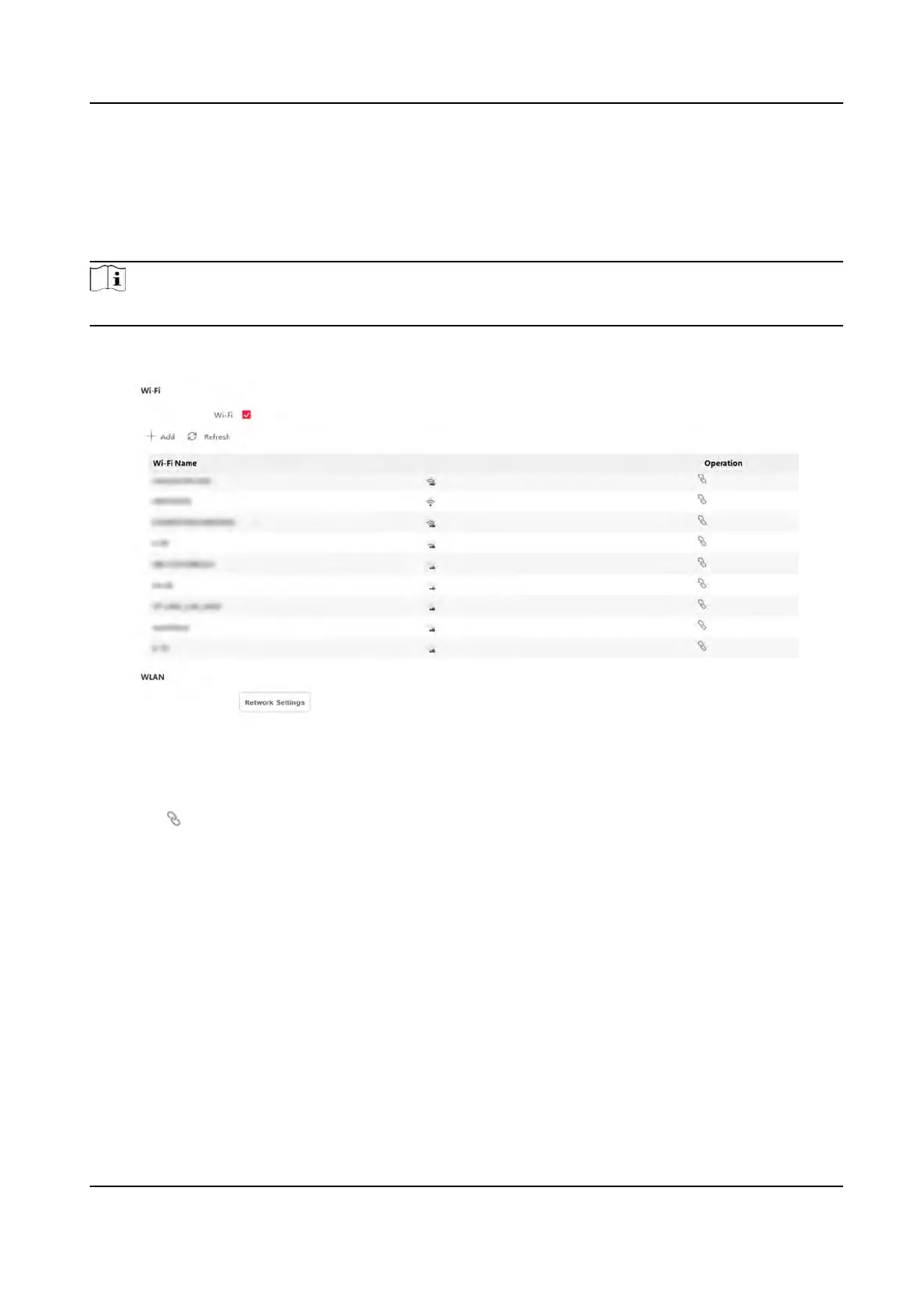Set Wi-Fi Parameters
Set the Wi-Fi parameters for device wireless connecon.
Steps
Note
The
funcon should be supported by the device.
1.
Click Conguraon → Ne
twork → Network Sengs → Wi-Fi .
Figure 14-6 Wi-Fi Sengs Page
2.
Check Wi-Fi.
3.
Select a Wi-Fi
-
Click
of a Wi-Fi in the list and enter the Wi-Fi password.
-
Click Add and en
ter a Wi-Fi's name, password, and encrypon type. Click Connect. When the
Wi-Fi is connected, click OK.
4.
Oponal: Set the WLAN parameters.
1) Set the IP address, subnet mask, and default gateway. Or enable DHCP and the system will
allocate the IP address, subnet mask, and default gateway automacally.
5.
Click Sa
ve.
Set Port Parameters
Set the HTTP, HTTPS, HTTP Listening, RTSP and Server port parameters.
Click Conguraon → Ne
twork → Network Service → HTTP(S) .
DS-K1T320 Series Face Recoginon Terminal User Manual
86
