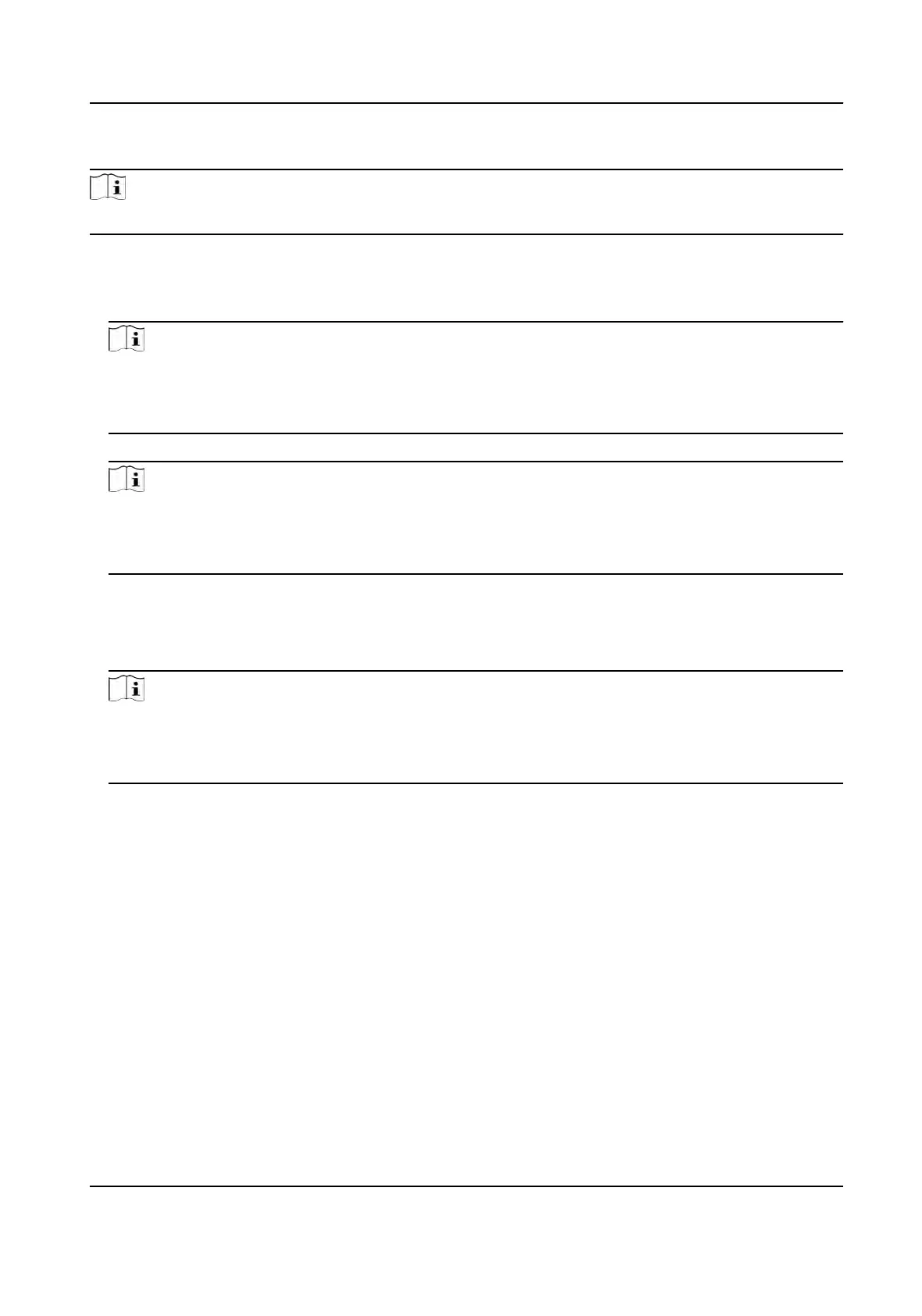Steps
Note
The device supports MIFARE card, FILECA card, and DESre card.
1.
Long pr
ess OK and login the device.
2.
Select User → Add User to enter the Add User page.
3.
Select the Employee ID eld and edit the employee ID.
Note
●
The emplo
yee ID should be less than 32 characters. And it can be a combinaon of lower
leers, upper leers, and numbers.
●
The employee ID should not be duplicated.
4.
Select the Name eld and input the user name on the keyboard.
Note
●
Number
s, upper case leers, lower case leers, and special characters are allowed in the user
name.
●
The suggested user name should be within 128 characters.
5.
Select the Car
d eld and press OK to enter the Add Card page.
6.
Congure the card No.
-
Enter the card No. manually.
-
Present the card over the card swiping area to get the card No.
Note
●
The c
ard No. cannot be empty.
●
Up to 20 characters are allowed in the card No.
●
The card No. cannot be duplicated.
7.
Congure
the card type.
8.
Set the user role.
Administrator
The user is the administrator. Except for the normal aendance funcon, the user can also
enter the Home page to operate aer
authencang the permission.
Normal User
The User is the normal user. The user can only authencate or take aendance on the inial
page.
9.
Press ESC and then press OK to save the sengs.
7.3.5 View PIN code
Add a PIN code for the user and the user can authencate via the PIN code.
DS-K1T320 Series Face
Recoginon Terminal User Manual
34
