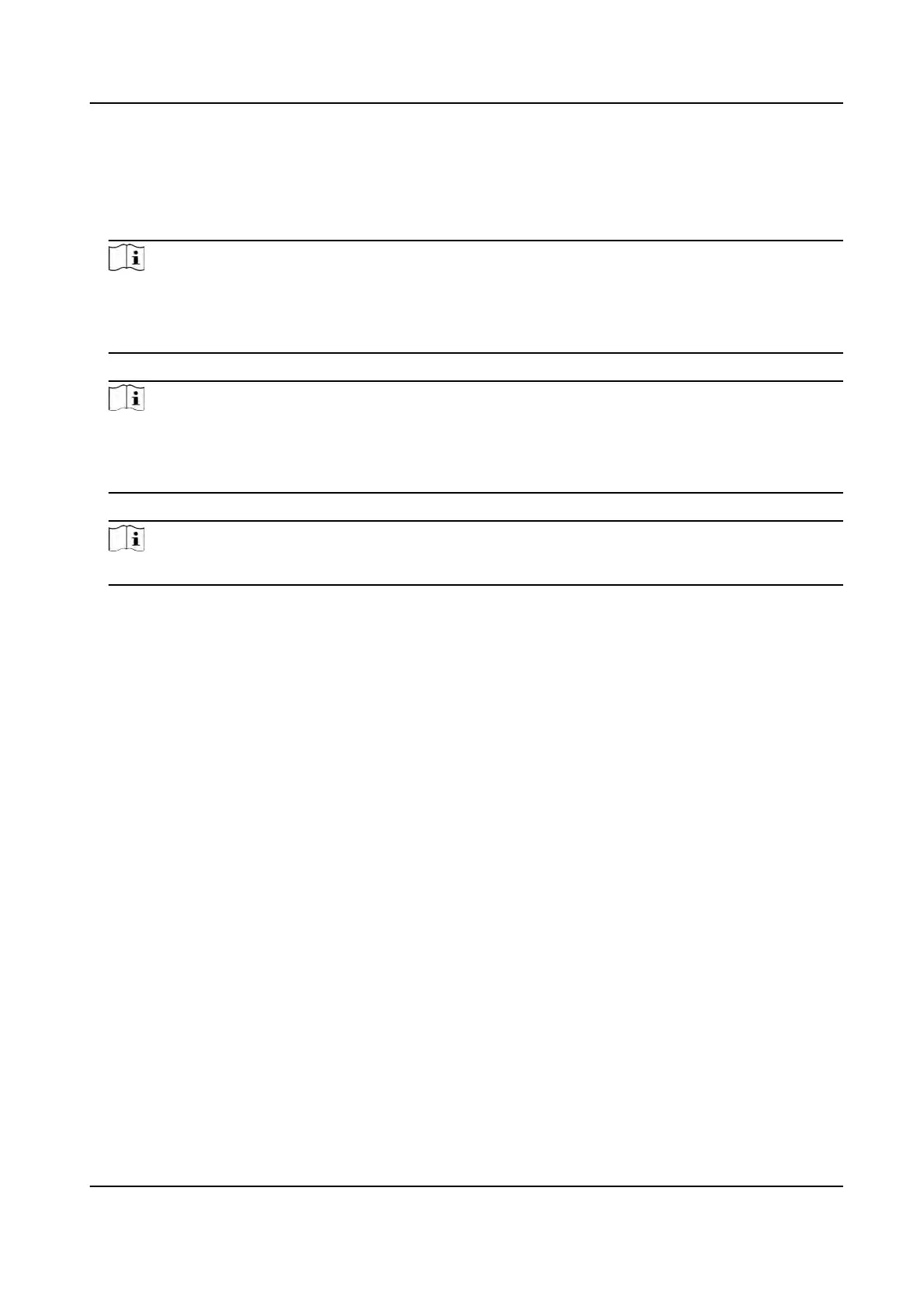Steps
1.
Long press OK and login the device.
2.
Select User → Add User to enter the Add User page.
3.
Edit the employee ID.
Note
●
The emplo
yee ID should be less than 32 characters. And it can be a combinaon of lower
leers, upper leers, and numbers.
●
The employee ID should not be duplicated.
4.
Select the Name eld and input the user name on the keyboard.
Note
●
Number
s, upper case leers, lower case leers, and special characters are allowed in the user
name.
●
The suggested user name should be within 128 characters.
5.
Select the PIN eld to view the PIN code.
Note
The PIN code cannot be edited. It can only be applied by the plaorm.
6.
Se
t the user role.
Administrator
The user is the administrator. Except for the normal aendance funcon, the user can also
enter the Home page to operate aer
authencang the permission.
Normal User
The User is the normal user. The user can only authencate or take aendance on the inial
page.
7.
Pr
ess ESC and then press OK to save the sengs.
7.3.6 Set Authencaon Mode
Aer adding the user's face picture, password, or other credenals, you should set the
authencaon mode and the user can authencate his/her identy via the congured
authencaon mode.
St
eps
1.
Long press OK and login the device.
2.
Select User → Add User → Auth. Sengs .
3.
Select Device or Custom as the authencaon mode.
De
vice
If you want to select device mode, you should set the terminal authencaon mode in Access
Control Sengs page rst. For details see Seng Access Control Parameters.
DS-K1T320 Series Face Recoginon Terminal User Manual
35
