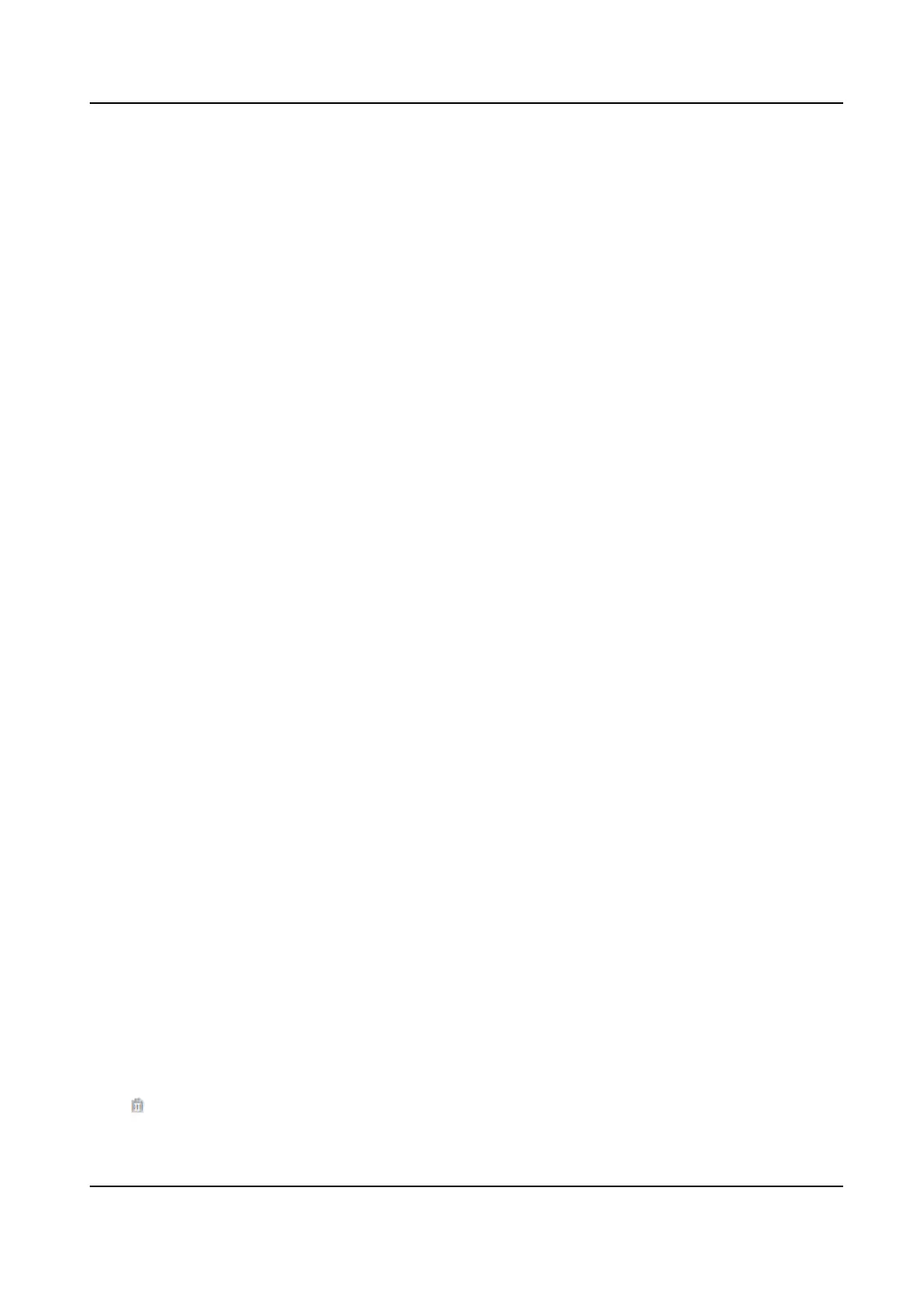You can view the event Employee ID, Name, Card No., Event Type, Time, and Operaon. You can
also click View More to enter the search condions, including the event type, employee ID, the
name, the card No., the start me, and the end me, and click Search. The results will be
displayed on the right panel.
Person Informaon
You can view the added and not added informaon of person face, card, and ngerprint.
Network Status
You can view the connected and registered status of wired network, wireless network, ISUP and
cloud service.
Basic Informaon
You can view the model, serial No. and rmware version.
Device Capacity
You can view the face, card, and ngerprint capacity.
View More
You can click View More to view the device name, device No., language, model, serial No.,
version, number of channels, IO input, IO output, lock, alarm input, alarm output, and device
capacity, etc.
14.4 Person Management
Click Add t
o add the person's informaon, including the basic informaon, cercate,
authencaon and sengs.
Add Basic Informaon
Click Person Management → Add to enter the Add Person page.
Add the person's basic informaon, including the employee ID, the person's name, the gender, and
person type.
If you select Visitor as the person type, you can set the visit mes.
Click Sa
ve to save the sengs.
Set Permission Time
Click Person Management → Add to enter the Add Person page.
Enable Long-Term Eecve User, or se
t Start Time and End Time and the person can only has the
permission within the congured me period according to your actual needs.
Click Save to save the sengs.
Set Room No.
Click Person Management → Add to enter the Add Person page.
Click Add to add the Floor No. and Room No..
Click
to delete it.
DS-K1T320 Series Face Recoginon Terminal User Manual
80
