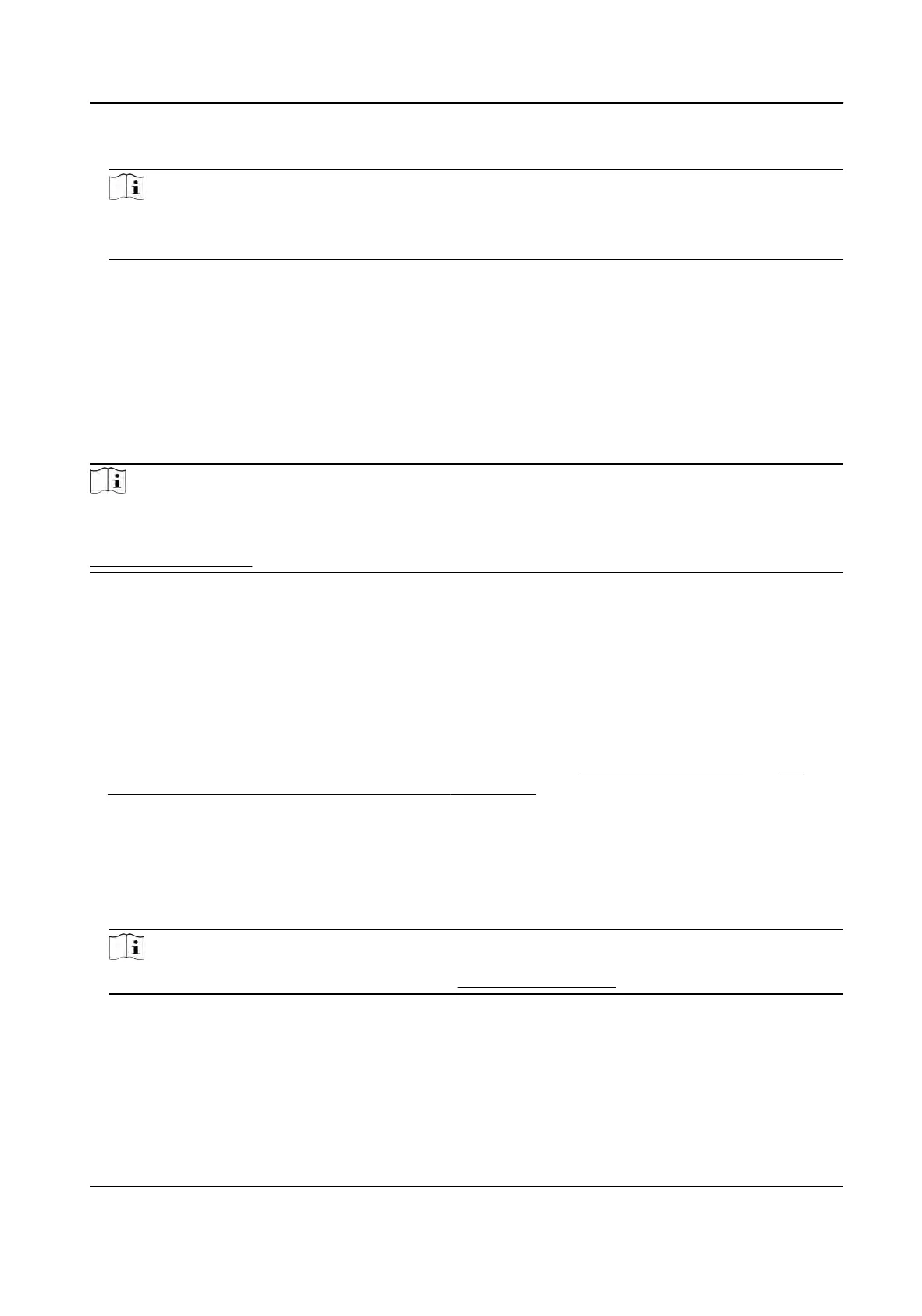5.
Set the sector ID.
Note
●
The sect
or ID ranges from 1 to 100.
●
By default, Sector 13 is encrypted. It is recommended to encrypt sector 13.
6.
Click Sa
ve to save the sengs.
15.8 Door Control
In Monitoring module, you can view the real-me status of the doors managed by the added
access control device. You can also control the doors such as open/close the door, or remain the
door open/closed via the client remotely. The real-me access event are displayed in this module.
You can view the access details and person details.
Note
For the user with door control permission, the user can enter the Monitoring module and control
the door
. Or the icons used for control will not show. For seng the user permission, refer to
Person Management .
15.8.1 Control Door Status
You can control the status for the door(s), including unlock door, locking door, remaining the door
unlock, r
emaining the door locked, remain all unlocked, etc.
Before You Start
●
Add person and assign access authorizaon to designed person, and person will have the access
authorizaon to the access points (doors). For details, refer to
Person Management and Set
Access Group to Assign Access Authorizaon to Persons .
●
Mak
e sure the operaon user has the permission of the access points (doors). For details, refer
t
o .
Steps
1.
Click Monitoring to enter the status monitoring page.
2.
Select an access point group on the upper-right corner.
Note
For managing the access point group, refer to Group Management .
The doors in the selected access control group will display.
3.
Click a door ic
on to select a door, or press Ctrl and select mulple doors.
DS-K1T320 Series Face
Recoginon Terminal User Manual
129
