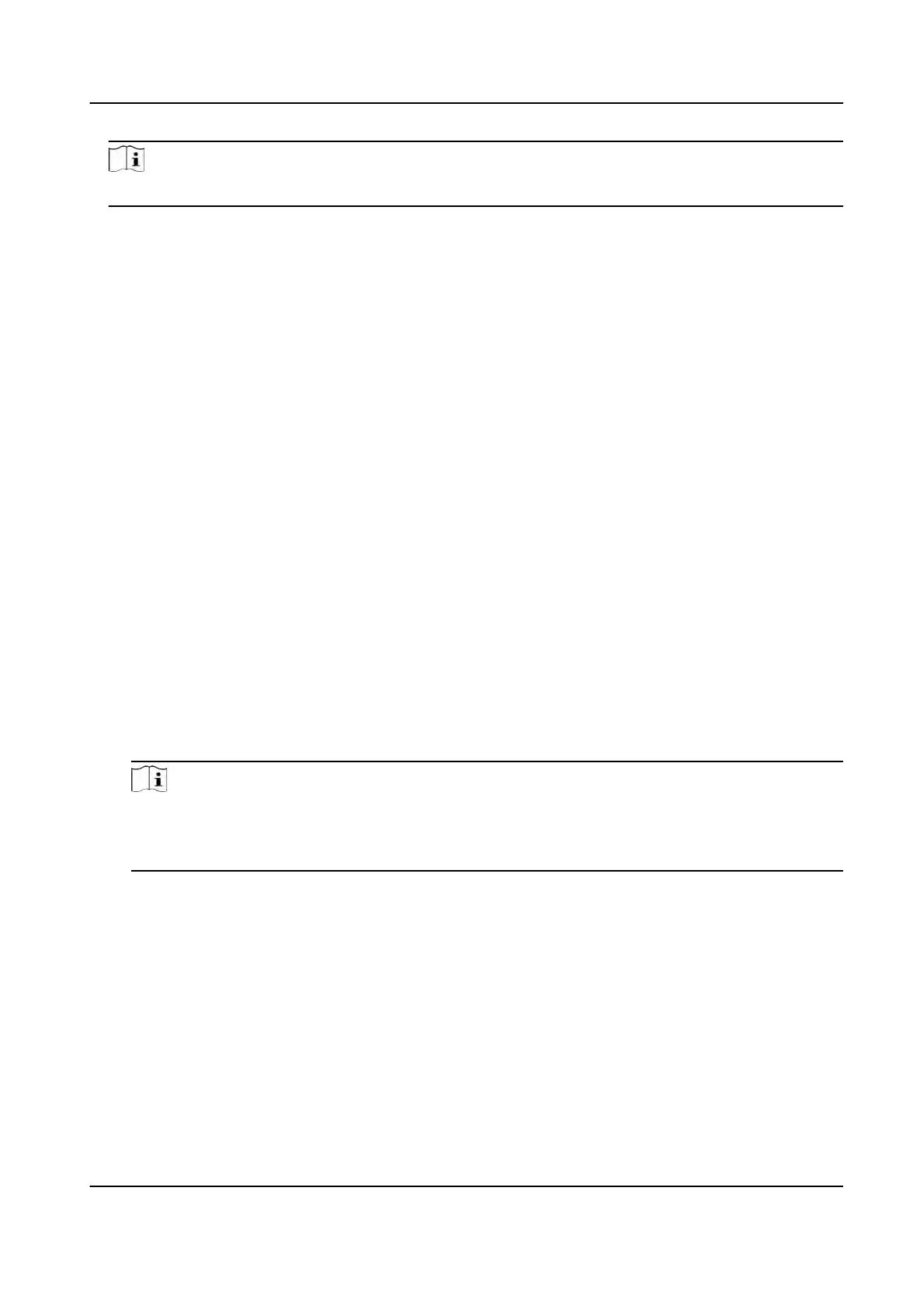Note
For R
emain All Unlocked and Remain All Locked, ignore this step.
4.
Click the f
ollowing buons to control the door.
Unlock
When the door is locked, unlock it and it will be open for once. Aer the open duraon, the
door will be closed and locked again automacally.
Lock
When the door is unlocked, lock it and it will be closed. The person who has the access
authorizaon can access the door with credenals.
Remain Unlocked
The door will be unlocked (no maer closed or open). All the persons can access the door
with no credenals required.
Remain Locked
The door will be closed and locked. No person can access the door even if he/she has the
authorized credenals, except the super users.
Remain All Unlocked
All doors in the group will be unlocked (no maer closed or open). All the persons can access
the doors with no credenals required.
R
emain All Locked
All doors in the group will be closed and locked. No person can access the doors even if
he/she has the authorized credenals, except the super users.
Cap
ture
Capture a picture manually.
Note
The Cap
ture buon is available when the device supports capture funcon. The picture is
saved in the PC running the client. For seng the saving path, refer to Set File Saving Path in
the user manual of the client soware.
Result
The ic
on of the doors will change in real-me according to the operaon if the operaon is
succeeded.
15.8.2 Check Real-Time Access Records
The access records will display in real me, including card swiping records, face recognions
records, ngerprint comparison records, etc. You can view the person informaon and view the
pictur
e captured during access.
DS-K1T320 Series Face Recoginon Terminal User Manual
130
