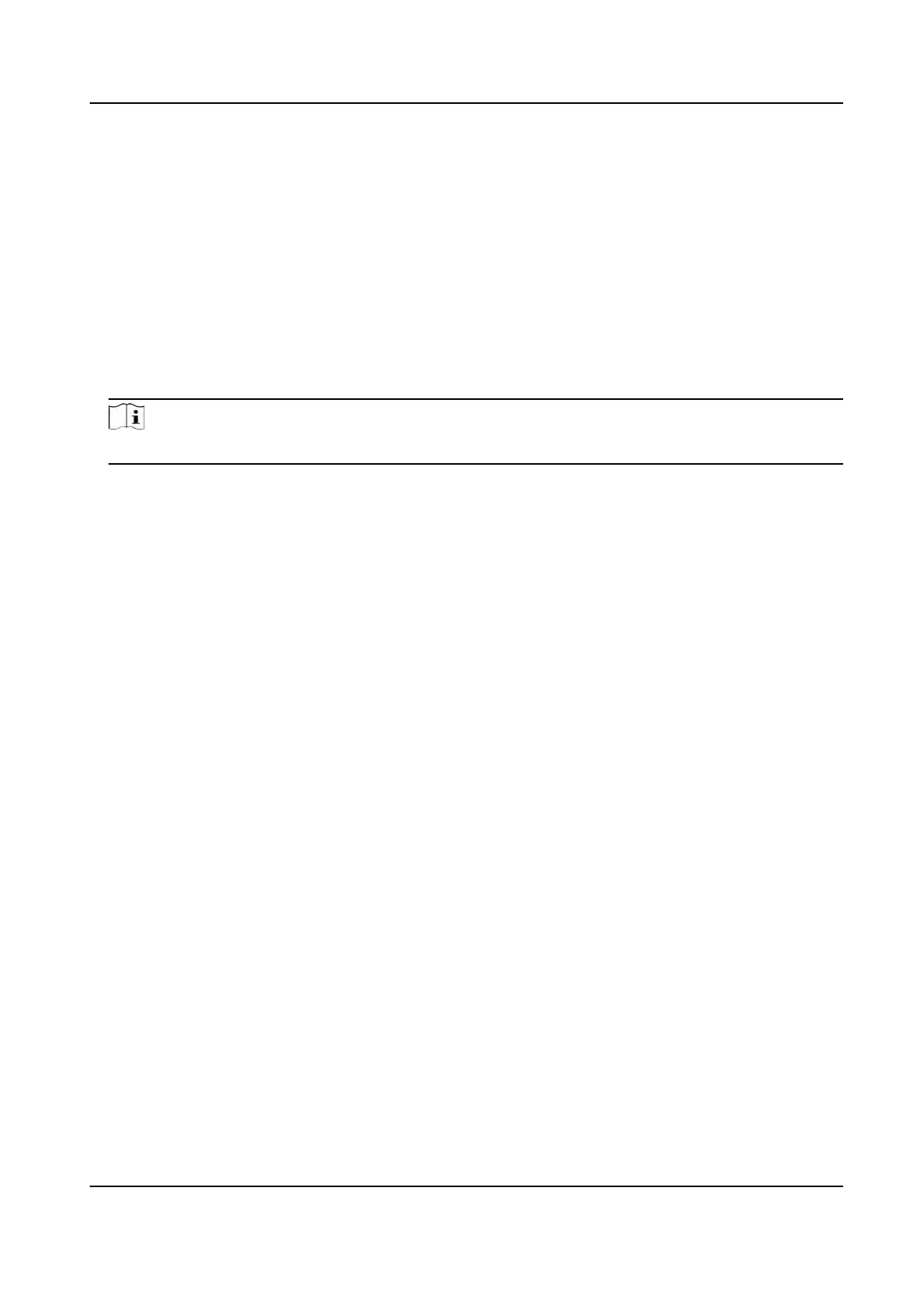Steps
1.
Click Monitoring and select a group from the drop-down list on the upper-right corner.
The access records triggered at the doors in the selected group will display in real me. You can
view the details of the records, including card No., person name, organizaon, event
me, etc.
2.
Oponal: Check the e
vent type and event status so that these events will show in the list if the
events are detected. The events of unchecked type or status will not be displayed in the list.
3.
Oponal: Check Show Latest Event and the latest access record will be selected and displayed at
the top of the record list.
4.
Oponal: Click the event to view the accessed person details, including person pictures
(captured picture and prole), person No., person name, organizaon, phone, contact address,
etc.
Note
You can double click the captured picture to enlarge it to view the details.
5.
Oponal: Righ
t click on the column name of the access event table to show or hide the column
according to actual needs.
DS-K1T320 Series Face Recoginon Terminal User Manual
131
