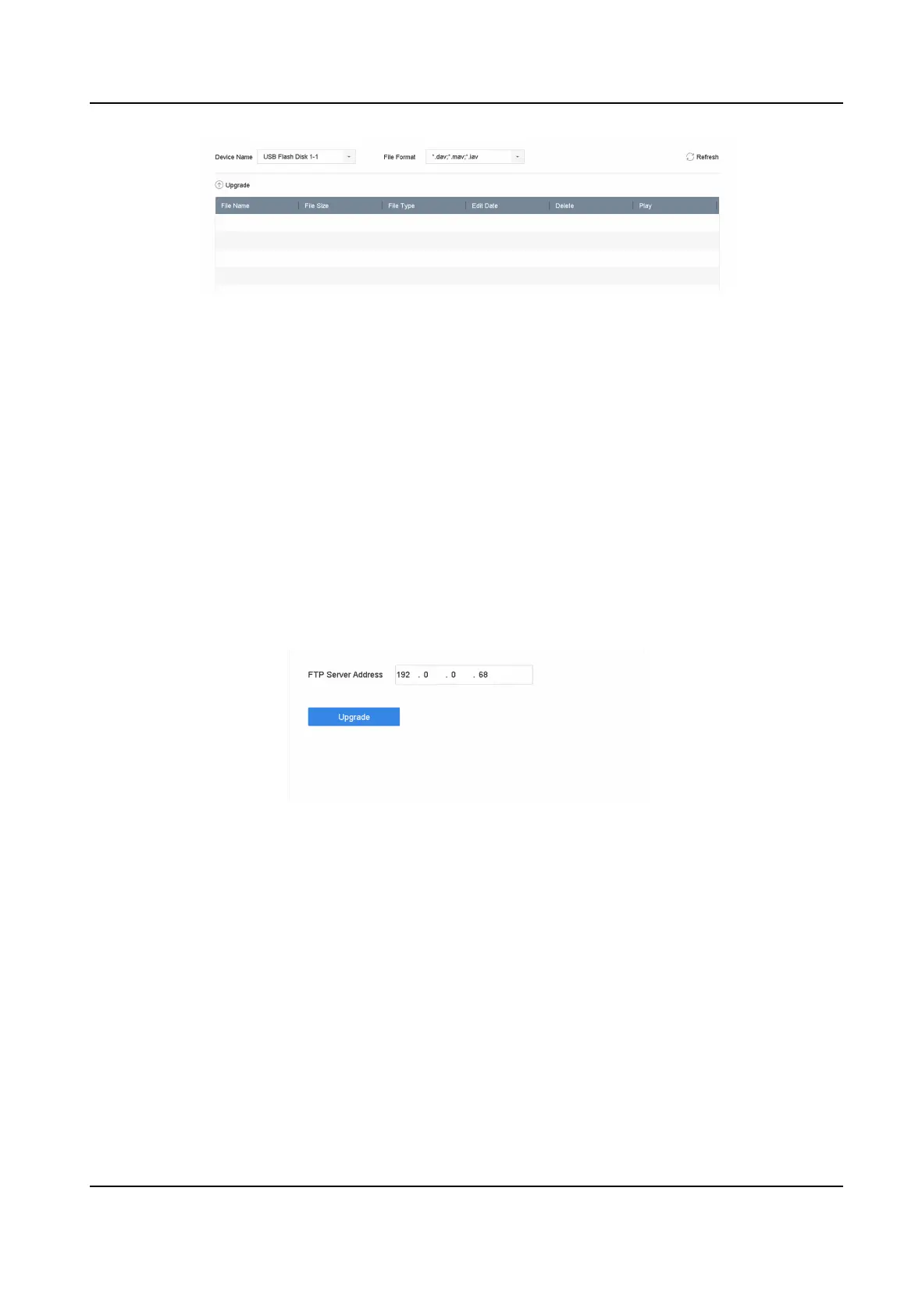Figure 15-11 Local Upgrade
3. Select the rmware update le from the storage device.
4. Click Upgrade to start upgrading.
Aer the upgrade is completed, the device will reboot automacally to acvate the new
rmware.
15.7.2 Upgrade by FTP
Before You Start
Ensure the network
connecon of the PC (running FTP server) and the device are valid and correct.
Run the FTP server on the PC and copy the rmware into the corresponding directory of your PC.
Steps
1. Go to Maintenance → Upgrade .
2. Click FTP to enter the local upgrade interface.
Figure 15-12 FTP Upgrade
3. Enter FTP Server Address.
4. Click Upgrade to start upgrading.
5.
Aer the upgrading is complete, reboot the device to acvate the new rmware.
15.7.3 Upgrade by Web Browser
You can upgrade the device by web browser
Aer logging in to the device via web browser, go to Conguraon → System → Maintenance →
Upgrade . Click Browse to upload the
rmware, and upgrade the device.
Network Video Recorder User Manual
175
