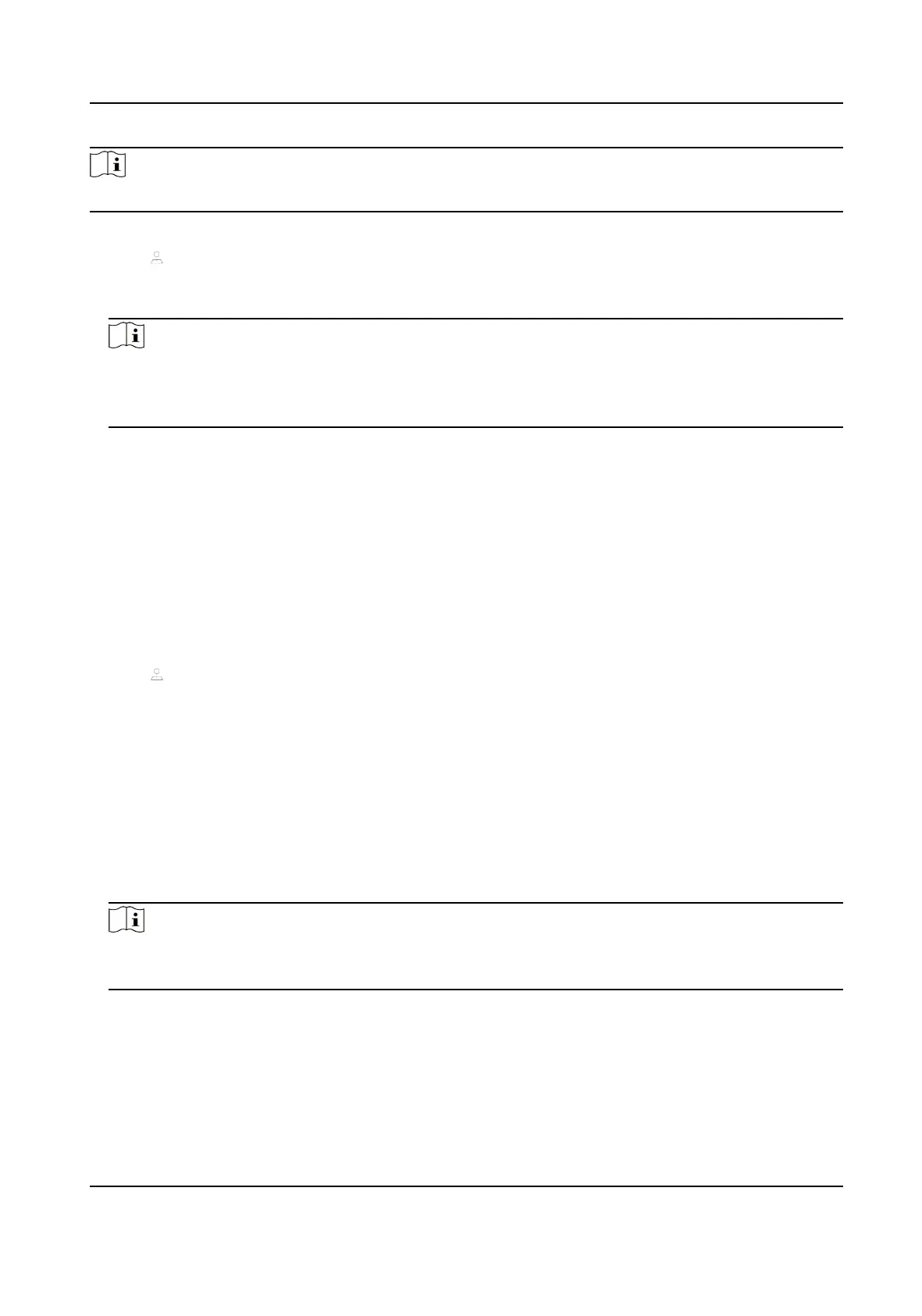Note
This funcon is supported only by certain models.
Steps
1. Click on the quick sengs toolbar of the PTZ camera's live view.
2. Click direconal buons to wheel the camera to a locaon, and click Le Limit or Right Limit to
link the
locaon to the corresponding limit.
Note
The speed dome linear scans from the le limit to the right limit, and you must set the le limit
on the le side of the right limit. Also, the angle from the le limit to the right limit must be not
greater than 180º.
3.12.9 One-Touch Park
Certain speed dome models can be congured to start a predened park acon (scan, preset,
patrol, etc.)
automacally aer a period of inacvity (park me).
Before You Start
Before
operang this funcon, make sure the connected camera supports linear scan and is in
HIKVISION protocol.
Steps
1. Click on the quick sengs toolbar of the PTZ camera's live view.
2. Click Park (Quick Patrol), Park (Patrol 1), or Park (Preset 1) to
acvate the park acon.
Park (Quick Patrol)
The dome starts patrolling from the predened preset 1 to preset 32 in order aer the park
me. Undened presets will be skipped.
Park (Patrol 1)
The dome starts moving according to the predened patrol 1 path aer the park me.
Park (Preset 1)
The dome moves to the predened preset 1 locaon aer the park me.
Note
The park me can be set only via the speed dome conguraon interface. The default value is 5s
by default.
3. Oponal: Click Stop Park (Quick Patrol), Stop Park (Patrol 1), or Stop Park (Preset 1) to
inacvate it.
Network Video Recorder User Manual
37