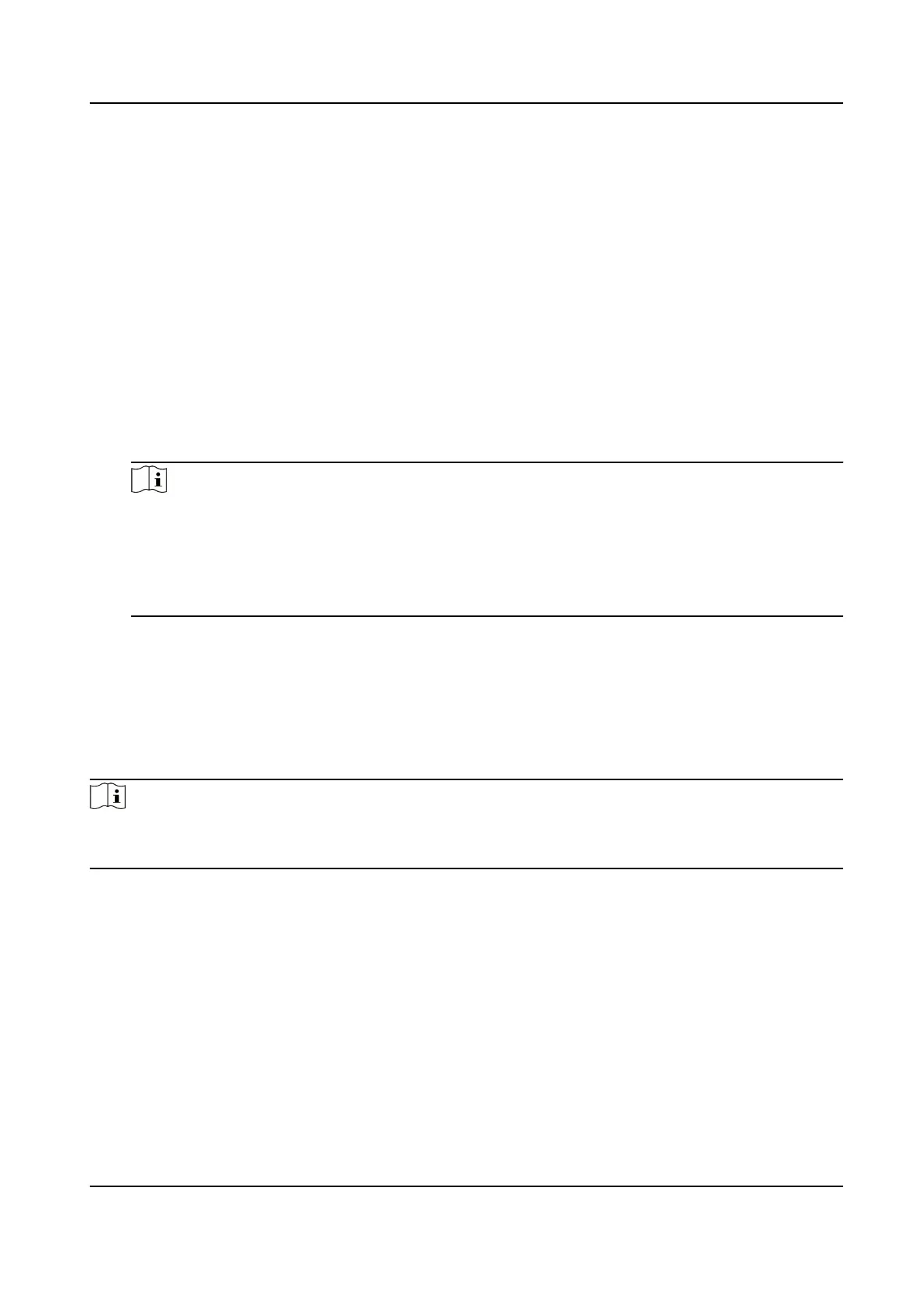Select the connected radar type.
Linkage RS-485 No.
Select the connected RS-485 port No. of the radar.
Radar Ecient Time
If the duraon from the me that the radar sends the detected vehicle speed to the device to
the me that the device captures the vehicle locates in the ecient me, then the radar
detected speed is valid. If not, it is invalid.
Linearity
Correcon
Adjust the radar output result according to the actual speed.
Constant Correcon
The constant correcon is to improve the accuracy of the detecon speed. It is the extra
added/minus speed value.
Note
The nal speed is calculated according to the radar output speed, the linearity correcon, and
constant correcon together. E.g., the detected speed is 80 km/h, and you set the linearity
correcon as 1.2, and the constant correcon as 5, then the nal speed is 80 km/h × 1.2 + 5 =
101 km/h. And if you do not want to make any change to the detected speed, you can set the
linearity correcon as 1, and the constant correcon as 0.
4.
Click Save.
1.5.7 Set
Violaon Recording Parameters
You can enable violaon recording and set the parameters.
Steps
Note
●
Not all the applicaon modes support violaon recording.
●
The violaon recording parameters vary with dierent models. The actual device prevails.
1.
Go to Conguraon → Capture → Applicaon Mode .
2.
Select Trigger Mode.
3.
Enable
Violaon Recording.
4.
Set the violaon recording parameters.
Recording Start Time
Select the number of captured picture(s). Record will start
aer the set number of picture(s)
captured.
Pre-record Time
The me before the violaon recording starts.
Network Trac Camera Conguraon Manual
29
