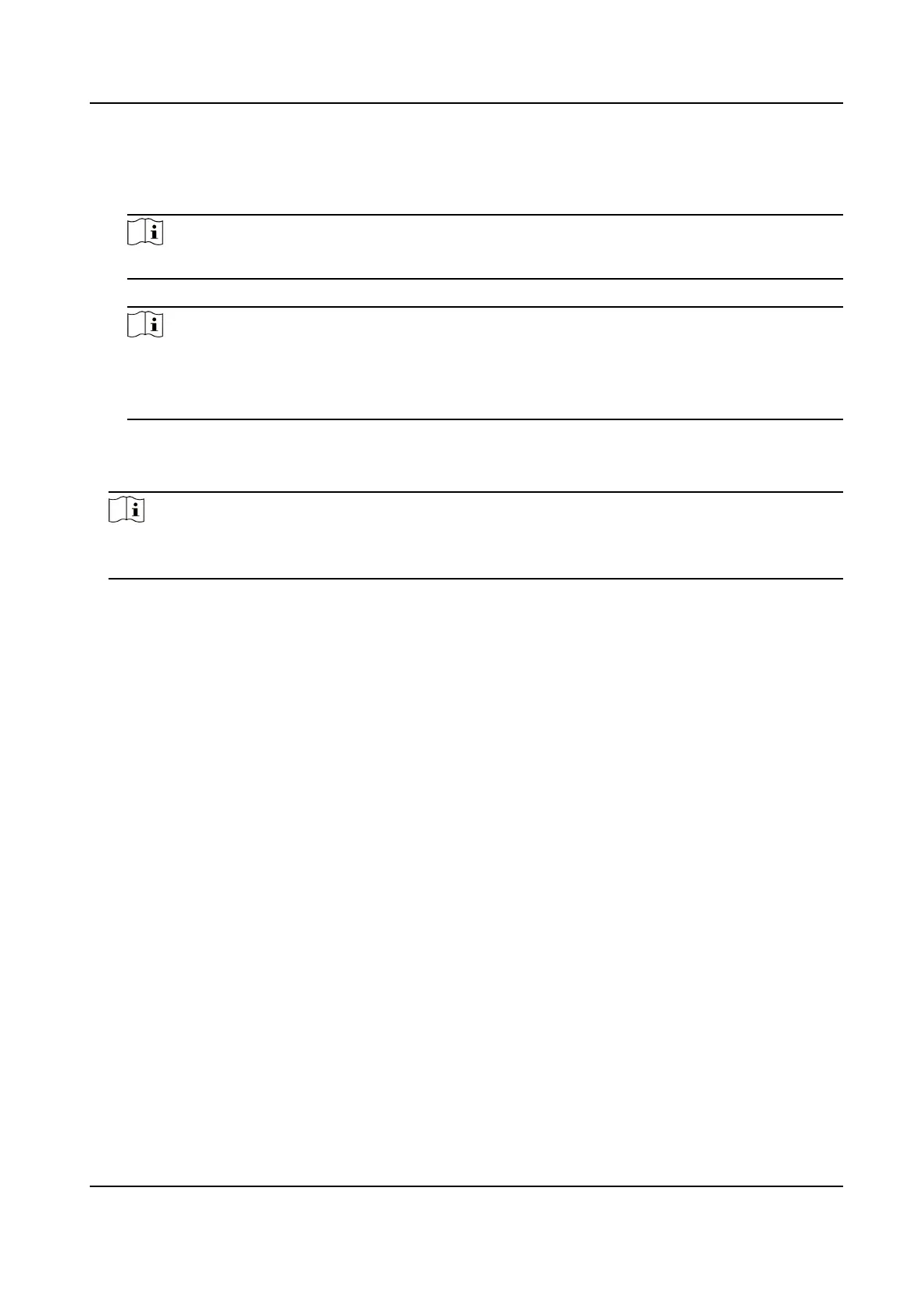2) Click Calibraon.
3) Click the le buon of the mouse to locate the vertexes of the calibraon area on the live
view image, and click the right buon of the mouse to nish the drawing.
Note
The number of vertexes should be consistent with the selected number of Calibraon Point.
4) Drag the vertexes of the calibraon area to align it to the lanes.
Note
●
If the lanes cannot be aligned, ensure the calibraon area can contain the detecon area.
●
You can refer to the schemac diagram and top view descripon to draw the calibraon
area.
5) Oponal: Click Clear to clear the drawn calibraon area.
5.
Measure the world coordinates of the vertexes, and enter the values in the corresponding
coordinate text
elds.
Note
The origin (0, 0) of the world coordinates locates in the middle of the whole lanes detected by
the radar. You can refer to the top view of the diagram for the posions.
6.
Adjust the radar in two ways if the coordinates fed back from the radar cannot be matched with
the measured coordinates when the vehicle passes the
calibraon posion.
-
Adjust the radar unl it can feed back the correct posion.
-
Adjust the X-coordinates of the calibraon points to make them adapt to the coordinates fed
back from the radar. The method is to enter the X-coordinates fed back from the radar into
the corresponding text elds when the vehicle passes the far le or far right. Adjust nely if
there is small
deviaon to guarantee the radar frames and the video frames can be matched
in the eld of view.
7.
Oponal: Check Hide Calibraon Lines to hide the lines on the live view image.
8.
Click OK.
2.2.2 Auto
Calibraon
Steps
1.
Click Coordinate Calibraon.
2.
Select
Calibraon Mode as Auto Calibraon.
Network Trac Camera Conguraon Manual
57
