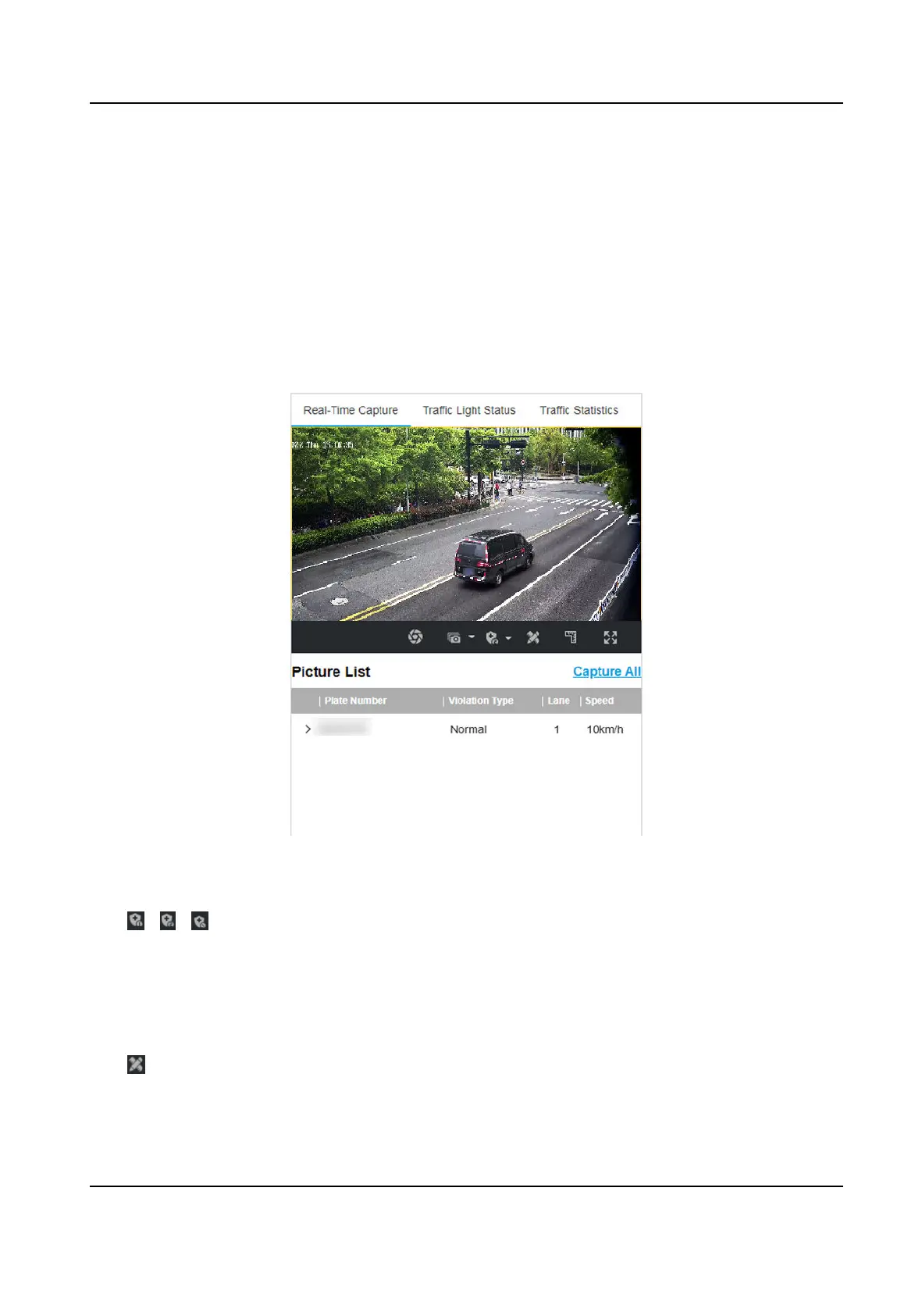Chapter 3 View Real-Time Picture
You can view the real-me captured pictures and license plate informaon.
Steps
1.
Go to Live View → Real-Time Capture .
2.
Click Arming.
3.
Select an item from the list, and you can view the capture scene picture and recognized license
plate
informaon.
Figure 3-1 Real-Time Picture
4.
Oponal: You can also do the following operaons.
/
/
●
Level 1 Arming can only connect one client or web. The uploaded pictures
will not be stored in the storage card. The pictures in the storage card will be
uploaded to the level 1 arming.
●
Level 2 Arming can connect three clients or webs. The pictures will be
uploaded to the client/web, and stored in the storage card.
●
Disarming is to cancel the alarm status or real-me picture.
Click it to measure the license plate pixel. Click it again to disable the
measurement.
Network Trac Camera Conguraon Manual
60
