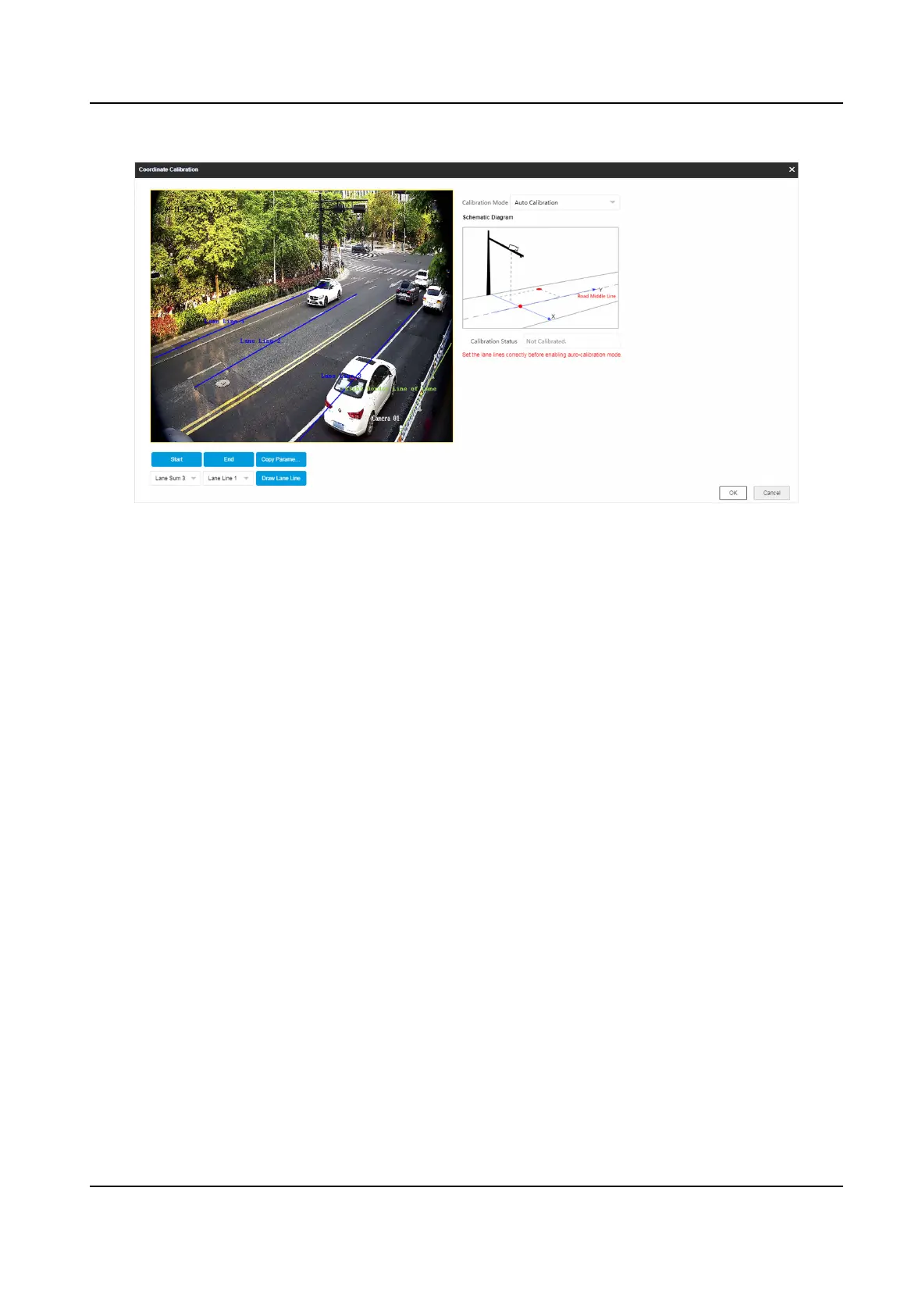Figure 2-4 Auto Calibraon
3.
Draw the lane lines.
1) Select the lane sum.
2) Select the lane line No.
3) Click Draw Lane Line.
The selected lane line will be displayed on the live view picture.
4) Drag the two end points of the line or drag the whole line to adjust its
posion according to
the actual scene.
5) Repeat the steps above to draw more lane lines.
4.
Click Start.
The auto
calibraon starts, and you can view the calibraon status and progress. 100% means
the auto
calibraon is nished.
5.
Oponal: Click End if the calibraon eect has met the requirement during the process.
6.
Oponal: Click Copy Parameters to Coordinate Mode to copy the auto calibrated coordinates to
the coordinate mode.
7.
Click OK.
2.3 Search Detected Vehicles
You can search the radar detected vehicles and export the
informaon.
Steps
1.
Click Radar.
2.
View the vehicle
informaon in the vehicle list.
3.
Enter the vehicle No. in the text
eld, and press Enter to search the vehicle informaon.
4.
Oponal: Export the vehicle informaon.
Network Trac Camera Conguraon Manual
58
