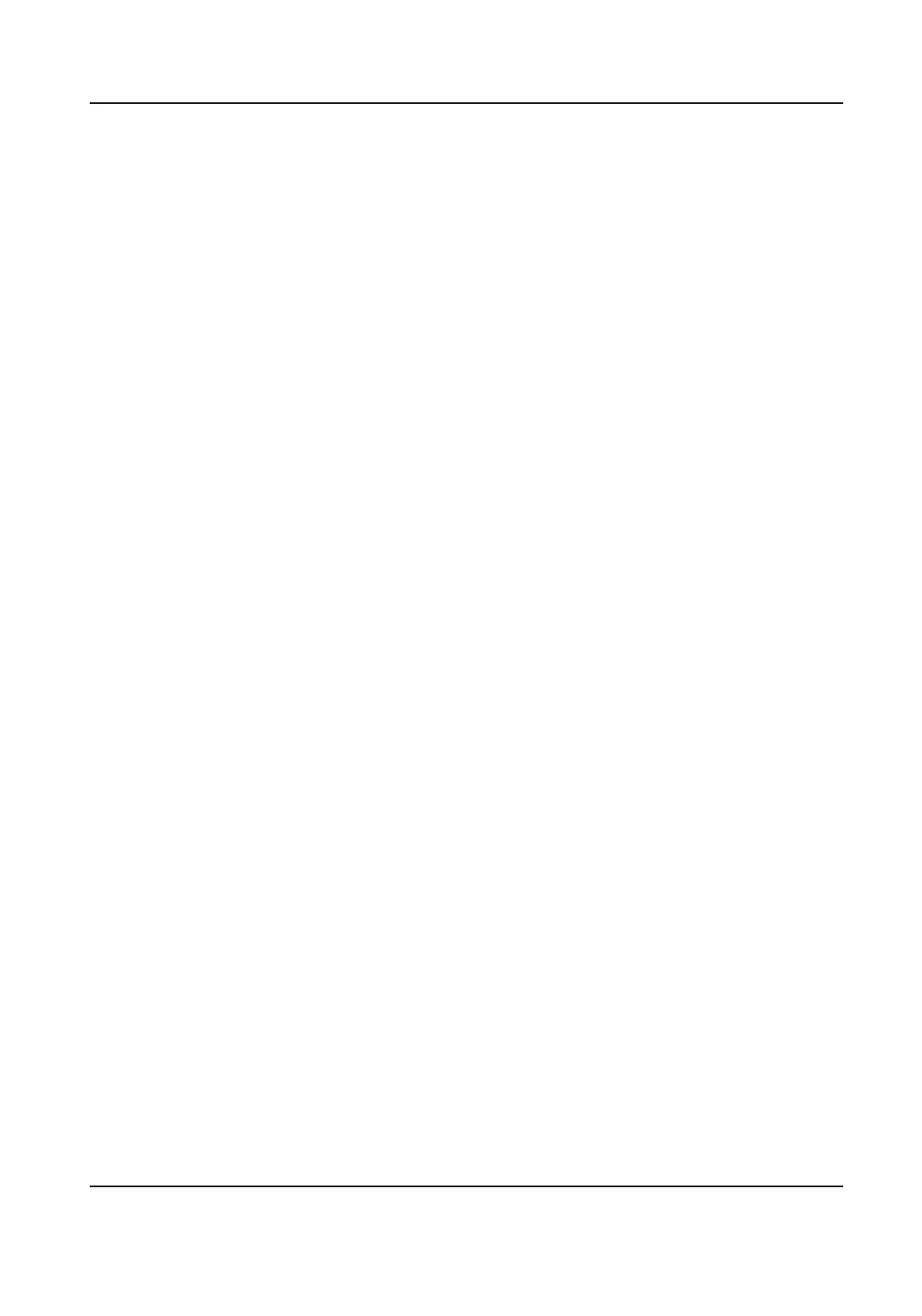Check it when you need to detect the passenger's face picture.
●
Check Face Picture Mang of Violaon Picture to detect the passenger's face in the
violaon picture.
●
Check Check out Front Passenger Forcedly to mat the front passenger's picture no
maer there is someone in the seat or not.
Non-Motor Vehicle User's Face Picture
Mang
Check it when you need to detect the non-motor vehicle user's face picture.
Overlay Frame on Mang
Check it to overlay frame on the maed picture.
Face Close-up Picture Cung Rao
Select the cung rao of the face close-up picture to be small, middle, or large.
Face Close-up Picture Rao
Adjust the zooming rao of the face close-up picture.
Mang Contrast Enhancement
Check it to enable the funcon and set the level. The higher the level is, the stronger the
contrast between the mang and the overlaid picture will be.
Close-up Picture Output Mode
Overlay on Picture
The driver's face close-up picture will be overlaid on the upper right corner of the picture,
and the passenger's face close-up picture will be overlaid on the upper
le corner of the
picture.
Upload Arm
The face close-up pictures will be uploaded to the arming host or listening host.
Overlay and Upload Arm
The face close-up pictures will both be overlaid on the pictures and uploaded to the
arming host or listening host.
4.
Click Save.
Result
If level 1 arming is set for the camera, the face close-up pictures will be uploaded to the level 1
arming device. If only level 2 arming is set for the camera, the face close-up pictures will both be
stored in the local storage and uploaded to the level 2 arming device.
1.7.6 Set Body Picture
Mang
Set body picture mang rst if you need to upload body and vehicle pictures to the plaorm.
Network Trac Camera Conguraon Manual
44
