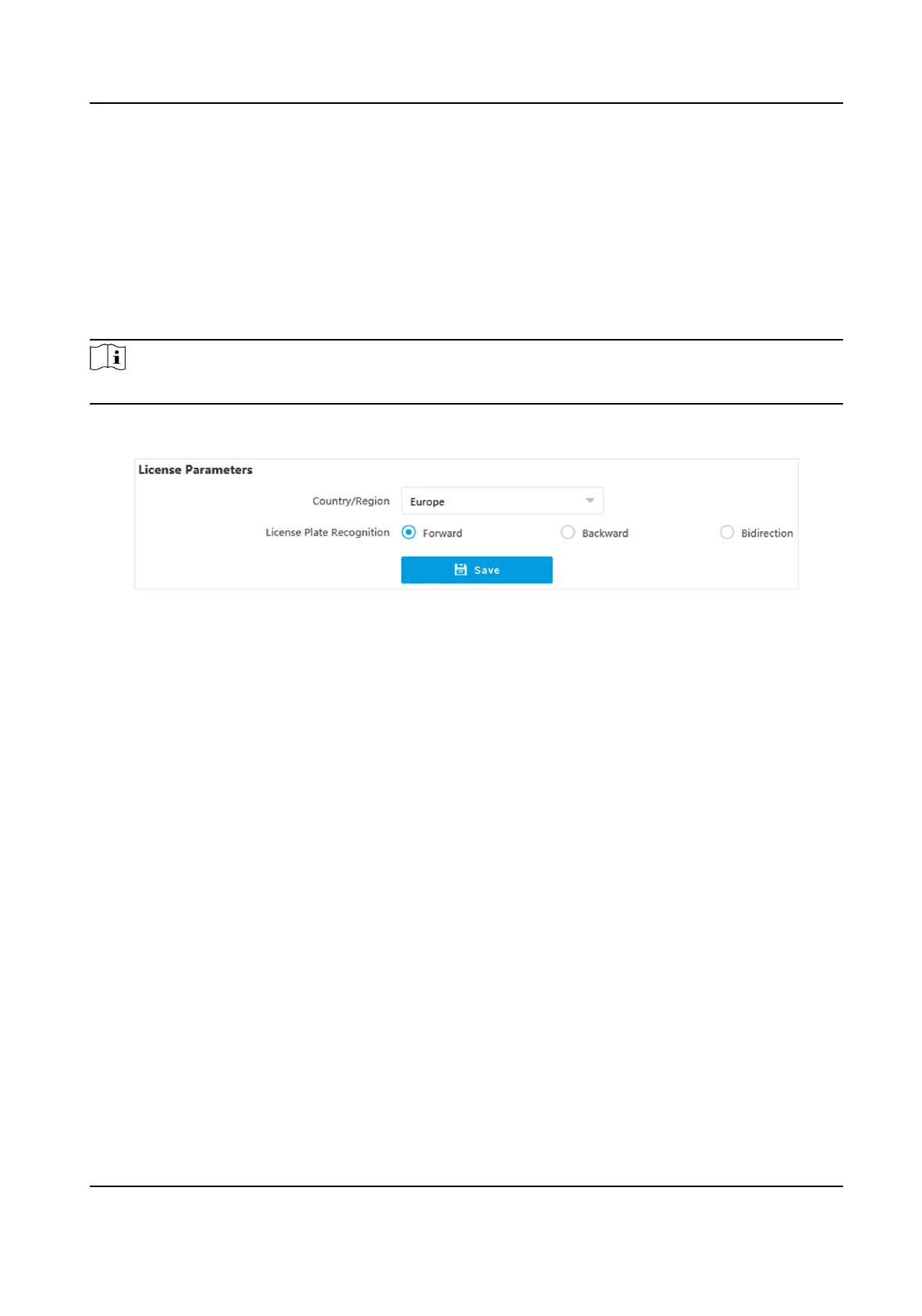1.7.2 Set License Plate Recognion Parameters
When there are vehicles of dierent types passing from dierent direcons, set the license plate
recognion parameters.
Before You Start
For some models, you need to select Trigger Mode as License Plate Recognion System.
Steps
Note
The supported parameters vary with dierent models. The actual device prevails.
1.
Go to Conguraon → Capture → Capture Parameters → License Parameters .
Figure 1-17 Set License Plate Recognion Parameters
2.
Set Country/Region according to the actual needs.
3.
Select License Plate
Recognion.
-
Select Forward when license plates of vehicles from the approaching
direcon need to be
recognized.
-
Select Backward when license plates of vehicles from the leaving direcon need to be
recognized.
-
Select Bidirecon when license plates of vehicles from both the approaching direcon and
the leaving direcon need to be recognized.
4.
Click Save.
Result
In the mixed-trac lane and video analysis E-police modes, the vehicle direcon is recognized by
the algorithm, and corresponding informaon will be overlaid on the captured pictures. In other
modes, the corresponding
informaon will be overlaid on the captured pictures according to the
selected license plate recognion direcon.
1.7.3 Set Supplement Light Parameters
Supplement light can enhance the image stabilizaon and adjust the brightness and color
temperature.
Network Trac Camera Conguraon Manual
36
