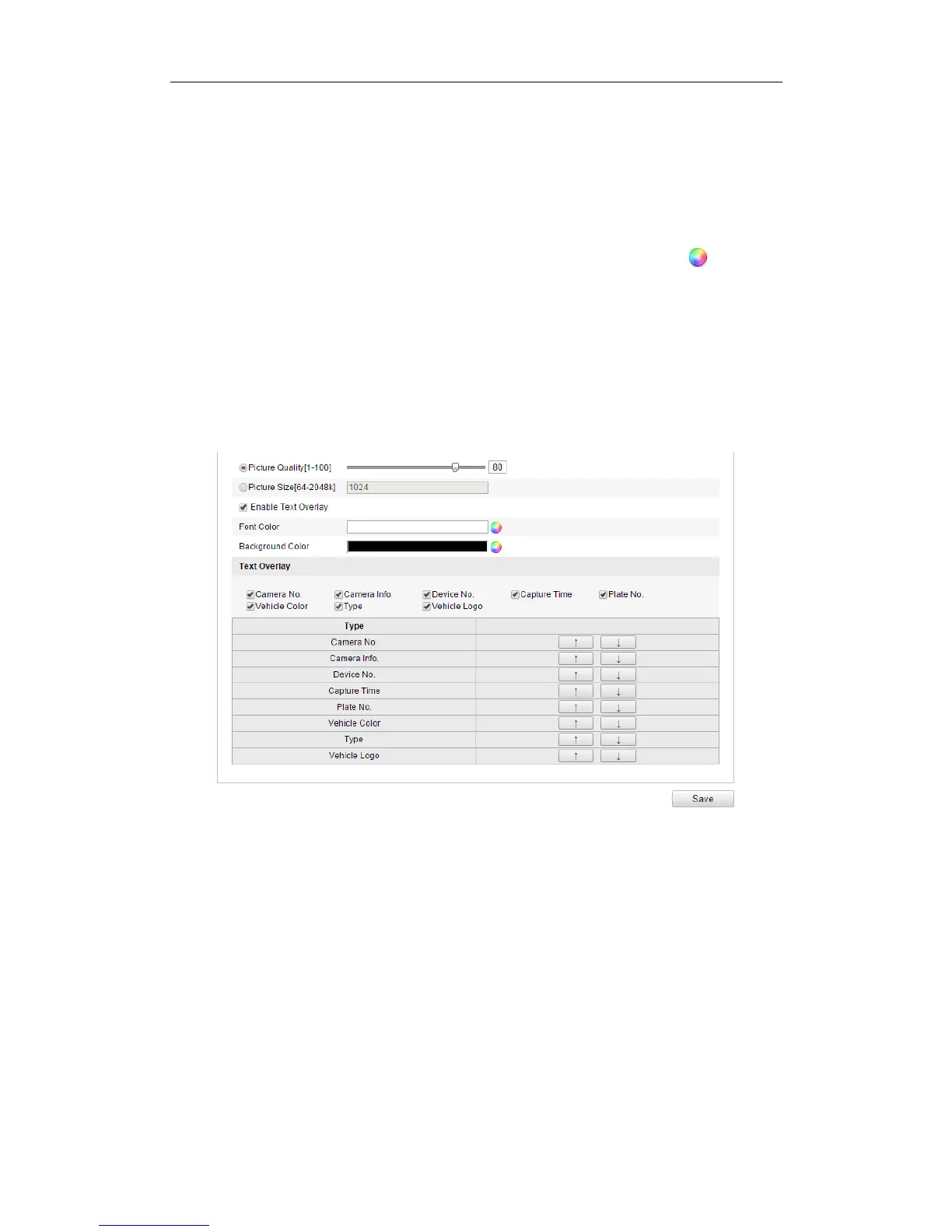User Manual of Network Camera
142
Configuring the Upload Picture
1. Set the picture quality.
Either Picture Quality or Picture Size can be set to specify the picture quality.2.
2. (Optional) Enable and edit the text overlay on the upload picture.
You can set the font color and background color by clicking the icon , and click
the desired color in the pop-up palette.
3. Select the information for the text overlay, including camera No., camera info,
device No., capture time, plate No., vehicle color, etc. You can also click the up
and down direction buttons to adjust the sequence of the text.
4. Click the Save button to activate the settings.
Figure 9-2 Upload Picture Settings
Configuring the Overlay Content
1. Edit the content of the camera No., camera information and device information in
the corresponding text filed.
2. (Optional) Enable and edit the text overlay on the picture to upload.
3. Click the Save button to activate the settings.
