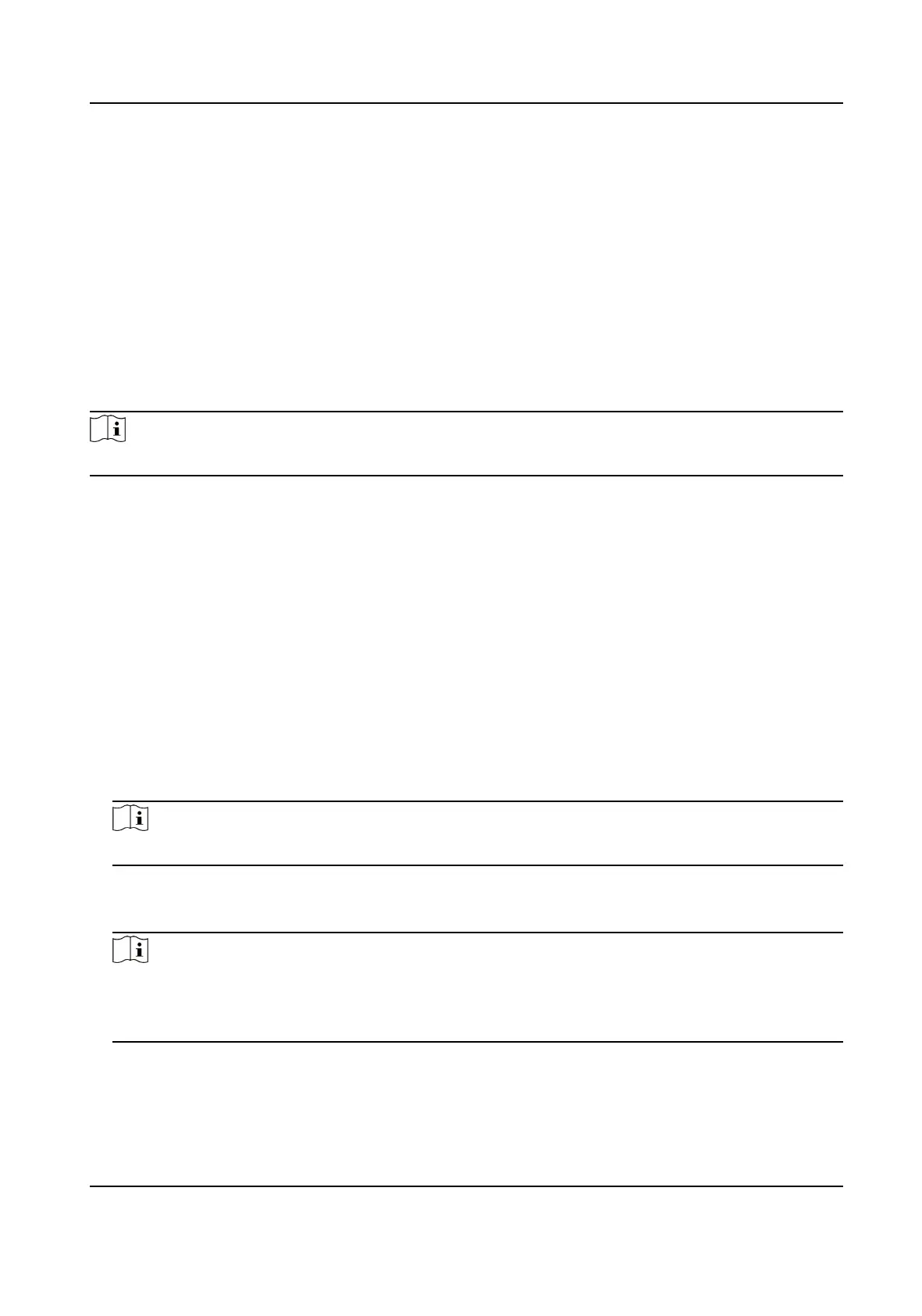The door contact can be enabled with appropriate delay aer person with extended access
needs swipes her/his card.
Door Remain Open Duraon with First Person
Set the door open duraon when rst person is in. Aer the rst person is authorized, it allows
mulple persons access the door or other authencaon acons.
Duress Code
The door can open by
inpung the duress code when there is duress. At the same me, the
client can report the duress event.
Super Password
The specic person can open the door by inpung the super password.
Note
The duress code and the super code should be dierent.
Set RS-485 Parameters
You can set the RS-485 parameters including the peripheral, address, baud rate, etc.
Click
Conguraon → Access Control → RS-485 Sengs .
Check Enable RS-485, and set the parameters.
Click Save to save the
sengs aer the conguraon.
No.
Set the RS-485 No.
Peripheral Type
Select a peripheral from the drop-down list according the actual situaon. You can select from
Card Reader, Extension Module, Access Controller, or Disable.
Note
Aer the peripheral is changed and saved, the device will reboot automacally.
RS-485 Address
Set the RS-485 Address according to your actual needs.
Note
If you select Access Controller: If connect the device to a terminal via the RS-485 interface, set
the RS-485 address as 2. If you connect the device to a controller, set the RS-485 address
according to the door No.
Baud Rate
The baud rate when the devices are communicang via the RS-485 protocol.
Face Recognion Terminal User Manual
94
