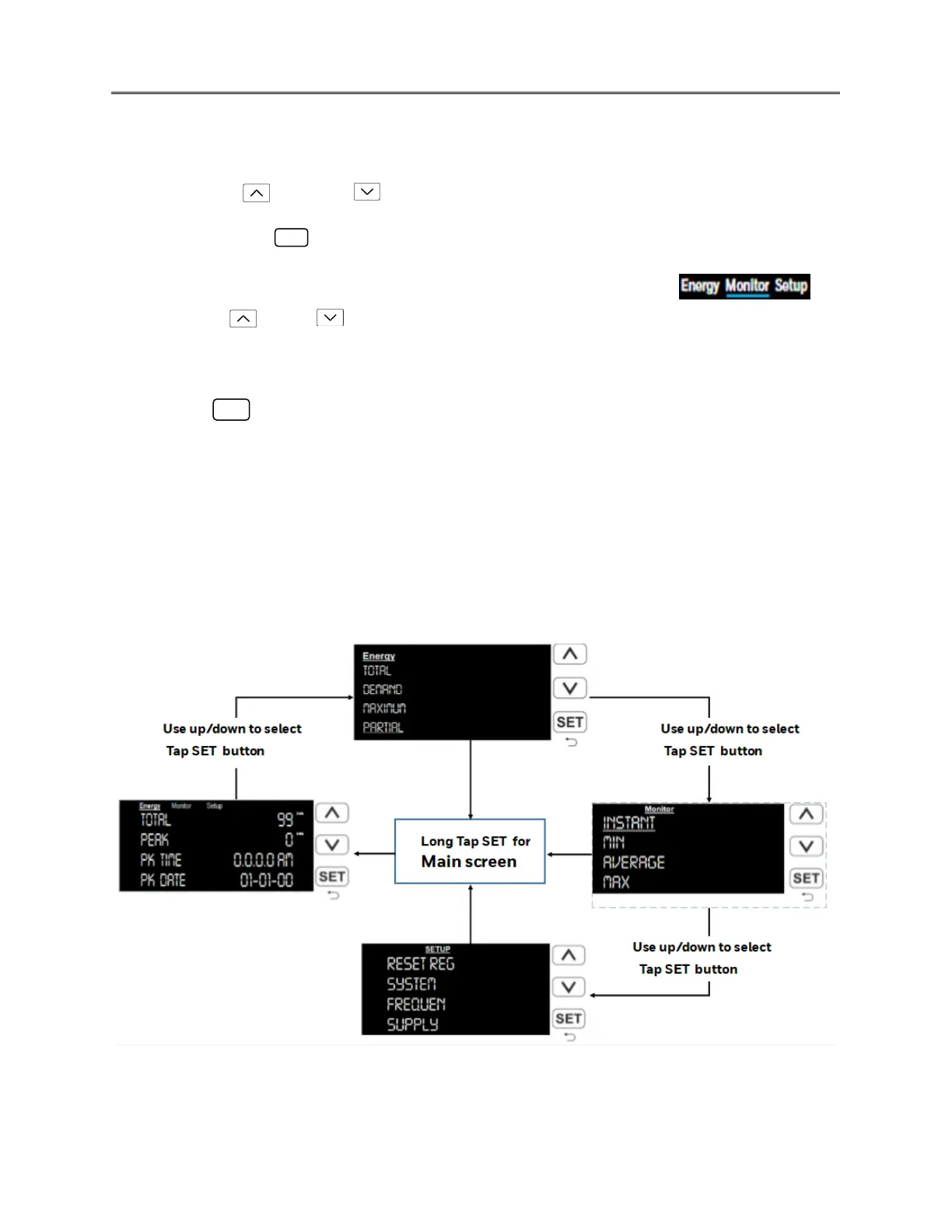1. Long press the SET button to toggle between menu items or to go back to the main
menu.
2. Use Up /Down button to switch between Energy, Monitor and Setup
Pages.
3. Short Tap the SET button once to enter a specific tab. Long press the button to go back
to the main menu.
4. The blue underline shows the active tab / menu toggle selection.
5. Press Up/ Down buttons to scroll through the menu options in the
display screens.
6. Highlight the desired option using the navigation buttons, an underline denotes the
highlighting of option.
7. Press SET to access additional screens related to the selected option screen.
8. Press up/down navigation buttons to scroll through these additional screens.
9. In case of no input for significant amount of time, the front panel display jumps back
to the default screen as mentioned in section 4.1.
4.2.2. Navigation Diagram
The front panel of the meter allows users to browse through various functions to provide
electrical values and meter setup. Check the Energy values, Monitoring and access meter
Setup options using the front panel LCD display and meter navigation buttons.
Figure 15. Navigation Guide through front screen
