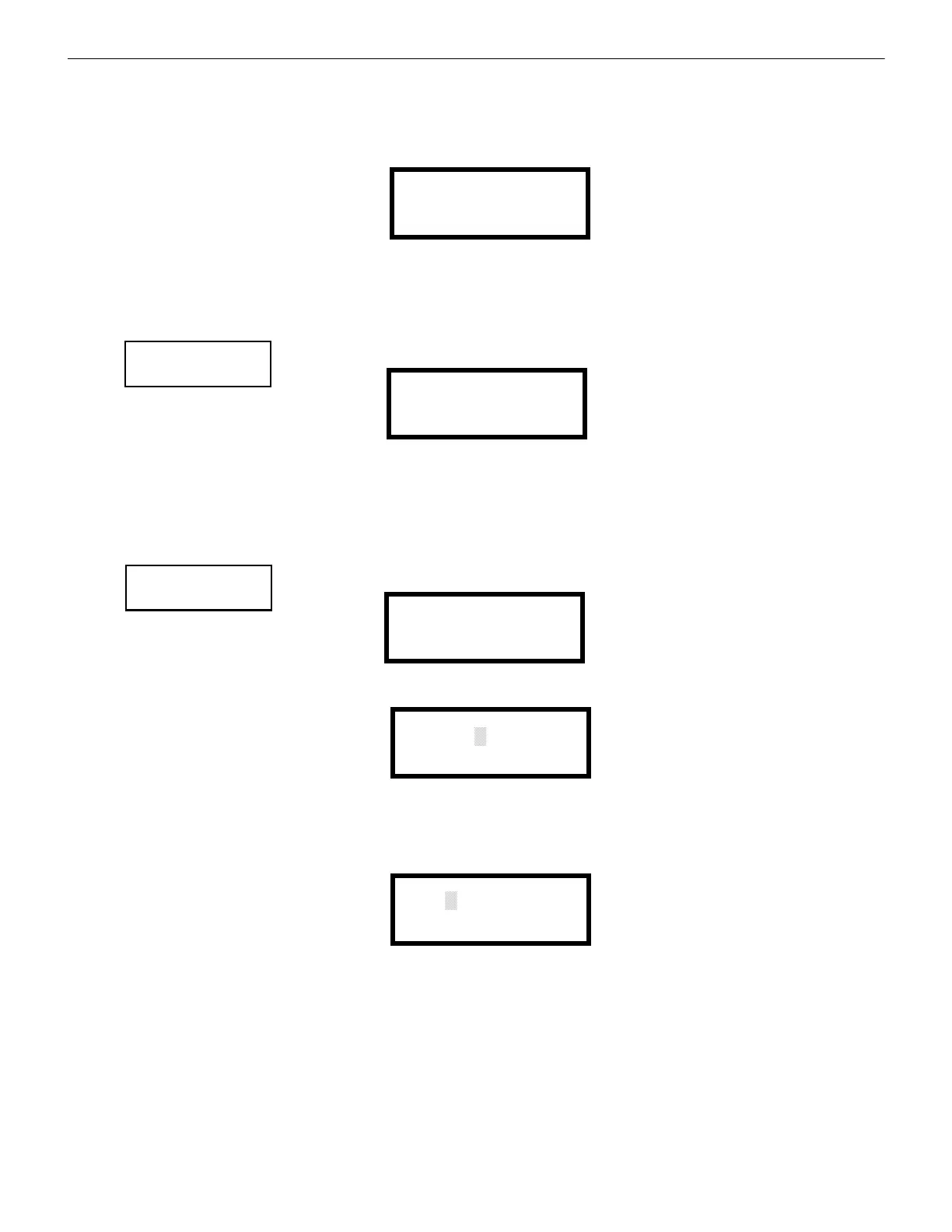MS-5UD & MS-10UD Series Manual — P/N 52626:C7 6/12/2018 95
Maintenance Programming Level Programming
To view all the events which have occurred in the control panel since the history file was last erased, press 1 while viewing the Events
screen. To view only alarms/active events which have occurred, press 2 while viewing the Events screen. To view events other than
alarms, press 3. The most recent event will be displayed on the screen. To view all of the selected events, press the up or down arrow
keys to scroll through the list of events. If no events have occurred, the display will read NO EVENTS IN HISTORY.
Pressing 2 while viewing the History Screen will cause the following screen to be displayed:
Pressing 1 while viewing the Erase History Screen will erase all events from the History file. The display will then return to the History
Screen. Pressing 2 will cause the display to return to the History Screen without erasing the History file.
3.6.3 Walktest
To perform a walktest, press 3 while viewing Maintenance Screen #1. The following screen will be dis-
played:
The operator can press 1 to perform a silent walktest or 2 to perform an audible walktest. The display will read UNIT IN WALKTEST. To
end the Walktest, press the Esc (Escape) key.
Pressing 3 after the walktest has been completed, will allow the operator to view the results of the walktest.
3.6.4 Time-Date
To program the time and date into the control panel, press 1 while viewing Maintenance Screen #2. The
following display will appear:
To change the time, press 1 to display the following screen:
A flashing cursor will appear on the left side of the display. Enter the four digit number corresponding to the time (0000 - 1259). When
the fourth digit is entered, the cursor will move one position to the right. Press 1 for AM or 2 for PM to complete entering the time. The
display will return to the Time and Date Screen displaying the new time.
To change the date, press 2 while viewing the Time and Date Screen. The following screen will be displayed:
A flashing cursor will appear on the left side of the display. Enter the two digit month, two digit day and four digit year. The cursor will
move one position to the right after each entry. When the fourth digit of the year has been entered, the display will return to the Time and
Date Screen which will show the new date.
To change between 12 hour and 24 hour format, press 3 while viewing the Time and Date screen. Each press of the 3 key will toggle the
display between 12 HR and 24 HR format.
ERASE HISTORY
PROCEED?
1=YES 2=NO
Erase History Screen
PROGRAMMING
1=INPUT ZONES
2=HISTORY
3=WALKTEST
Maintenance Screen #1
WALKTEST
1=SILENT
2=AUDIBLE
3=VIEW RESULT
Walktest Screen
PROGRAMMING
1=TIME-DATE
Maintenance Screen #2
TIME AND DATE
1=TIME 01:00 AM
2=DATE 06-09-2018
3=CLOCK FORMAT 12HRS
Time and Date Screen
ENTER TIME AS 12HRS
:
01:00 AM
1=AM 2=PM
Time Screen
ENTER DATE
--
MONTH DAY YEAR
06-15-2018
Date Screen
