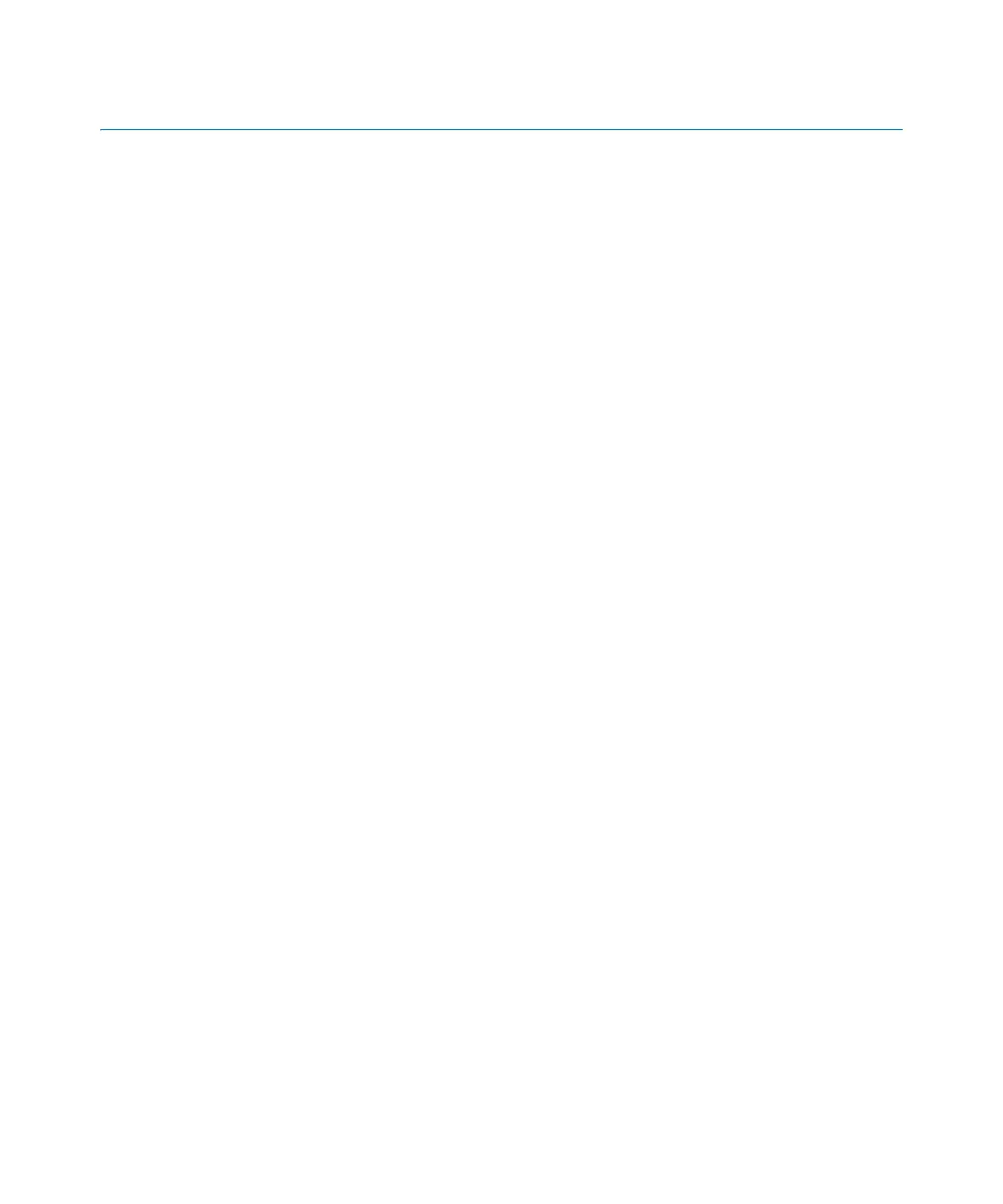Preconfiguration checklist
gtap.genetec.com | Honeywell Galaxy Control Panel Integration Guide 5.2 15
EN.550.007-V5.2.C4(3) | Last updated: March 11, 2014
Preconfiguration checklist
This section explains the things you must know and do before integrating the Galaxy Dimension
series control panel in Security Center, and before configuring Security Center intrusion
entities.
• "Read the release notes" on page 15
• "Make sure you have the proper license" on page 15
• "Secure your network" on page 15
• "Configure the control panel for RS-232 communication" on page 15
• "Configure the control panel for IP communication" on page 17
Read the release notes
Read the release notes for any known issues and other information about this release. See
"Release Notes" on page 5.
Make sure you have the proper license
To use Galaxy Dimension control panels in Security Center, your license must include the
correct “Number of Intrusion detection units” you want to control. For more information about
licensing, see "Technical support" on page 46.
Secure your network
Best practice: It is recommended that the Galaxy Dimension control panel and the Security
Center Intrusion role run on a secure network.
Configure the control panel for RS-232 communication
If your Security Center server is in a remote location, and you want to communicate with the
local Galaxy Dimension control panel using RS-232 serial communication, the onboard RS-232
communication port must be configured on the panel.
For more information about configuring the RS232 communication port settings on the control
panel, see “56.6 - Int RS232 Port” in the Honeywell Galaxy Dimension Installer Manual.
NOTE If you are using IP communication, you do not need to perform these steps. Skip to
"Configure the control panel for IP communication" on page 17.
Before you begin: Install a Serial to IP adapter.
1 Using a keypad on your control panel, set the communication Mode as Direct.
The Direct communication mode allows the panel and the Security Center computer to
interface using an RS-232 cable.
