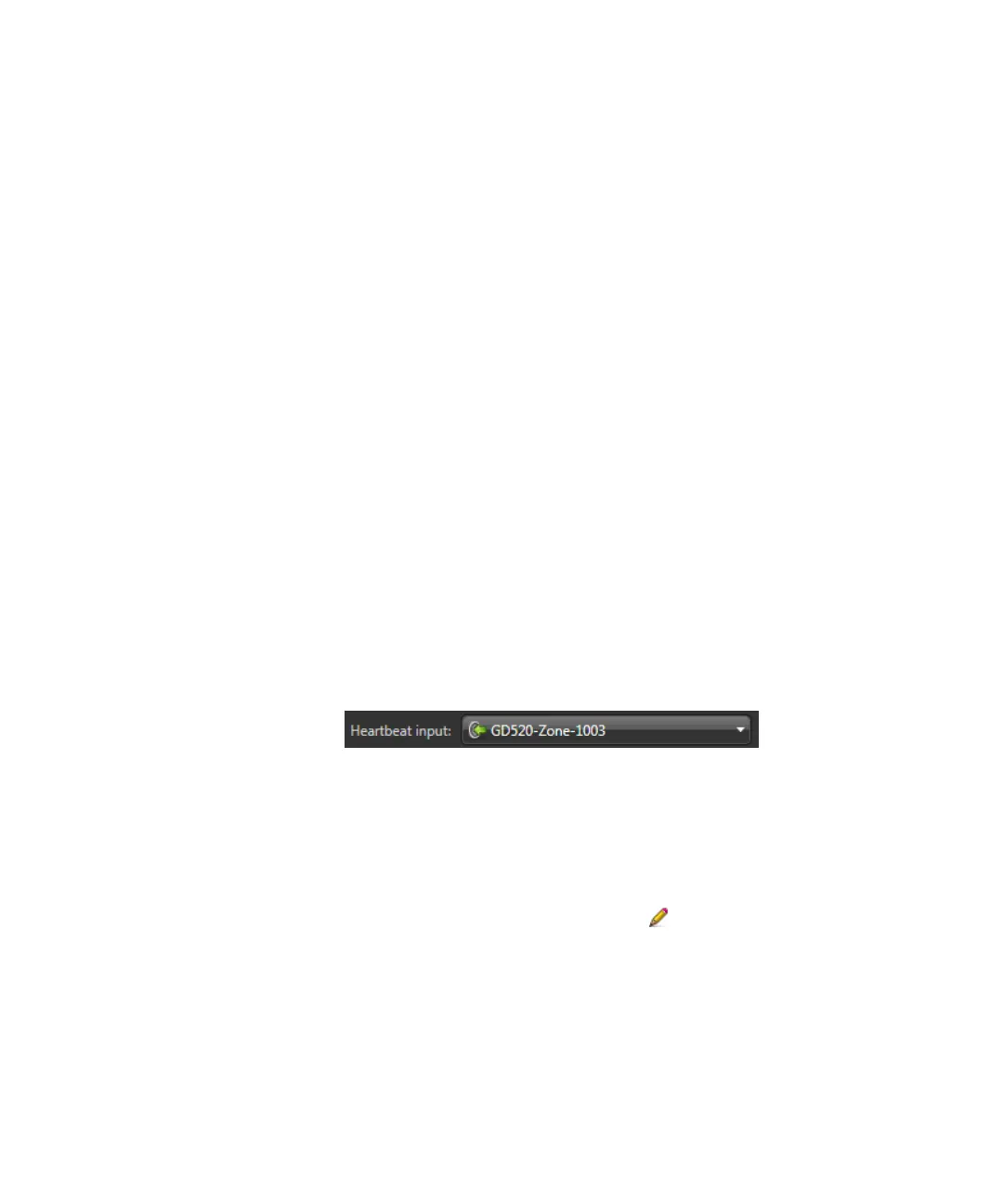Configuring the intrusion detection unit
gtap.genetec.com | Honeywell Galaxy Control Panel Integration Guide 5.2 31
EN.550.007-V5.2.C4(3) | Last updated: March 11, 2014
Set the Function for input 2 to a desired function. This function is the action you want to
take when the connection between Security Center and the control panel is lost (for
example, the 26 - Log function records in the event log that an input has been activated).
For more information about how to configure an input’s function, see “Option 52- Program
Zones” in the Honeywell Galaxy Dimension Installer Manual.
2 Create a link from input 1 to a free latch timer.
Using the keypad, set the Link Source as input 1.
Set the Link Destination as the Latch Timer, and enter a latch timer value higher than
60 seconds.
Every time the Intrusion Manager messages input 1, the link is activated. When the link
is deactivated, the link timer counts down from the latch timer value. If the timer reaches
zero, it means the connection between Security Center and the panel is lost. This
activates the latch timer, which triggers another link.
For information about creating links on your control panel, see “Option 54 - Links” in the
Honeywell Galaxy Dimension Installer Manual.
3 Create a second link from the latch timer to input 2.
Set the Link Source as the latch timer.
Set the Link Destination as input 2.
Configure the heartbeat connection in Security Center
1 From the Intrusion detection task in Config Tool, select the intrusion detection unit to
configure, and click the Properties tab.
2 From the Heartbeat input drop-down list, select the input to receive the heartbeat messages
from the Intrusion Manager.
NOTE The input must be the one you configured as the Link source on the control panel
(input 1). See Step 1 in "Configure the heartbeat connection on the control panel" on page 30.
3 Click Apply.
4 Click the Peripherals tab.
5 Select the input you configured as the Link source on your panel (input 1).
6 At the bottom of the Peripherals tab, click Edit the item ().
7 In the dialog box that opens, from the Intrusion detection areas drop-down list, select an
intrusion detection area to map to the input.
IMPORTANT The intrusion detection area must be the same group the input is part of on the
control panel. For more information, see “52.10=Group” in the Honeywell Galaxy Dimension
Installer Manual.
