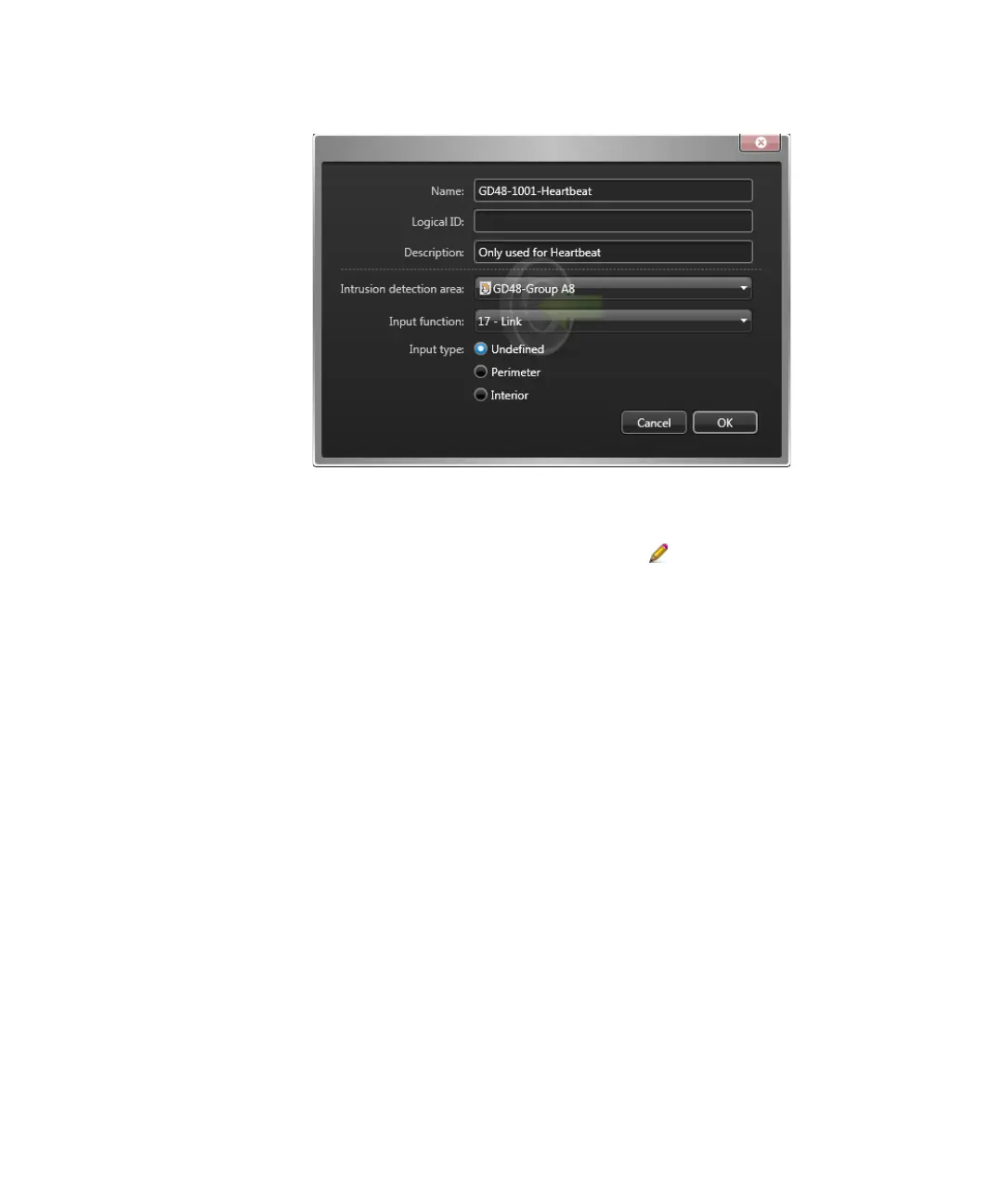Configuring the intrusion detection unit
gtap.genetec.com | Honeywell Galaxy Control Panel Integration Guide 5.2 32
EN.550.007-V5.2.C4(3) | Last updated: March 11, 2014
8 From the Input function drop-down list, select 17 - Link.
9 Click OK, and click Apply.
10 Select the input you configured as the Link destination on your panel (input 2).
11 At the bottom of the Peripherals tab, click Edit the item ().
12 In the dialog box that opens, from the Intrusion detection areas drop-down list, select an
intrusion detection area to map to the input.
IMPORTANT The intrusion detection area must be the same group the input is part of on the
control panel. For more information, see “52.10=Group” in the Honeywell Galaxy Dimension
Installer Manual.
13 From the Input function drop-down list, select 26 - Log, or the function you configured for
input 2 on the panel.
14 Click OK, and click Apply.
Input 1 now receives the heartbeat from the Intrusion Manager role, and input 2 triggers an
action if the connection is broken.
