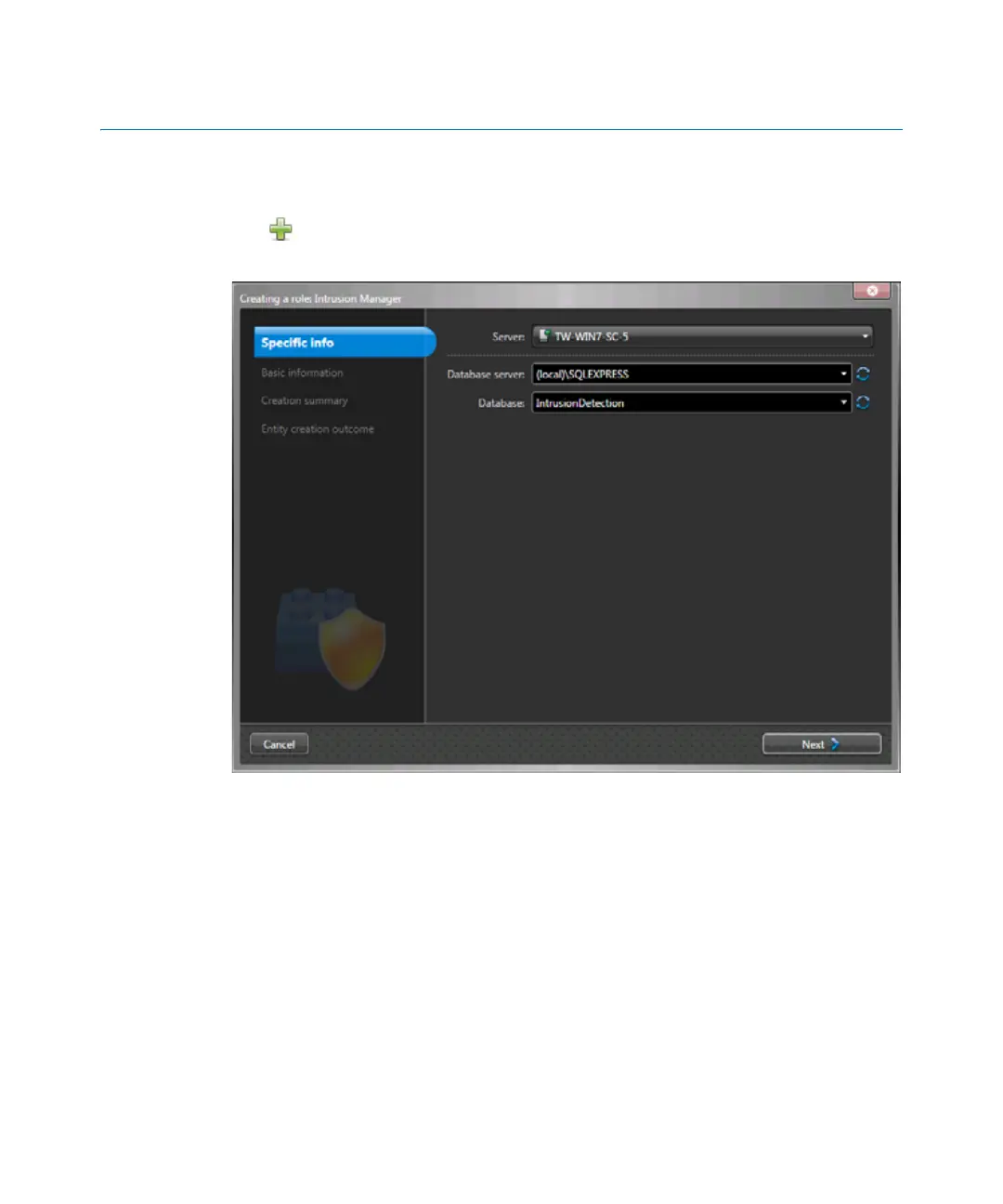Create the Intrusion Manager role
gtap.genetec.com | Honeywell Galaxy Control Panel Integration Guide 5.2 19
EN.550.007-V5.2.C4(3) | Last updated: March 11, 2014
Create the Intrusion Manager role
Create the Intrusion Manager role in Config Tool to manage the control panel.
1 From the Home page in Config Tool, open the Intrusion detection task.
2 Click Add an entity > Intrusion Manager.
The Creating a role: Intrusion Manager window opens.
3 On the Specific info page, do the following:
a From the Server drop-down list, select the server assigned to this role
b Enter the name of the data server.
c Enter the database name (for example, IntrusionDetection).
d Click Next.
4 On the Basic information page, do the following:
a Type the Entity name (Intrusion Manager)
b (Optional) Type a description for the role.
c Select a Partition for the role.
Partitions are logical groupings used to control the visibility of entities. Only users with
permission to that partition can view or modify the role.
