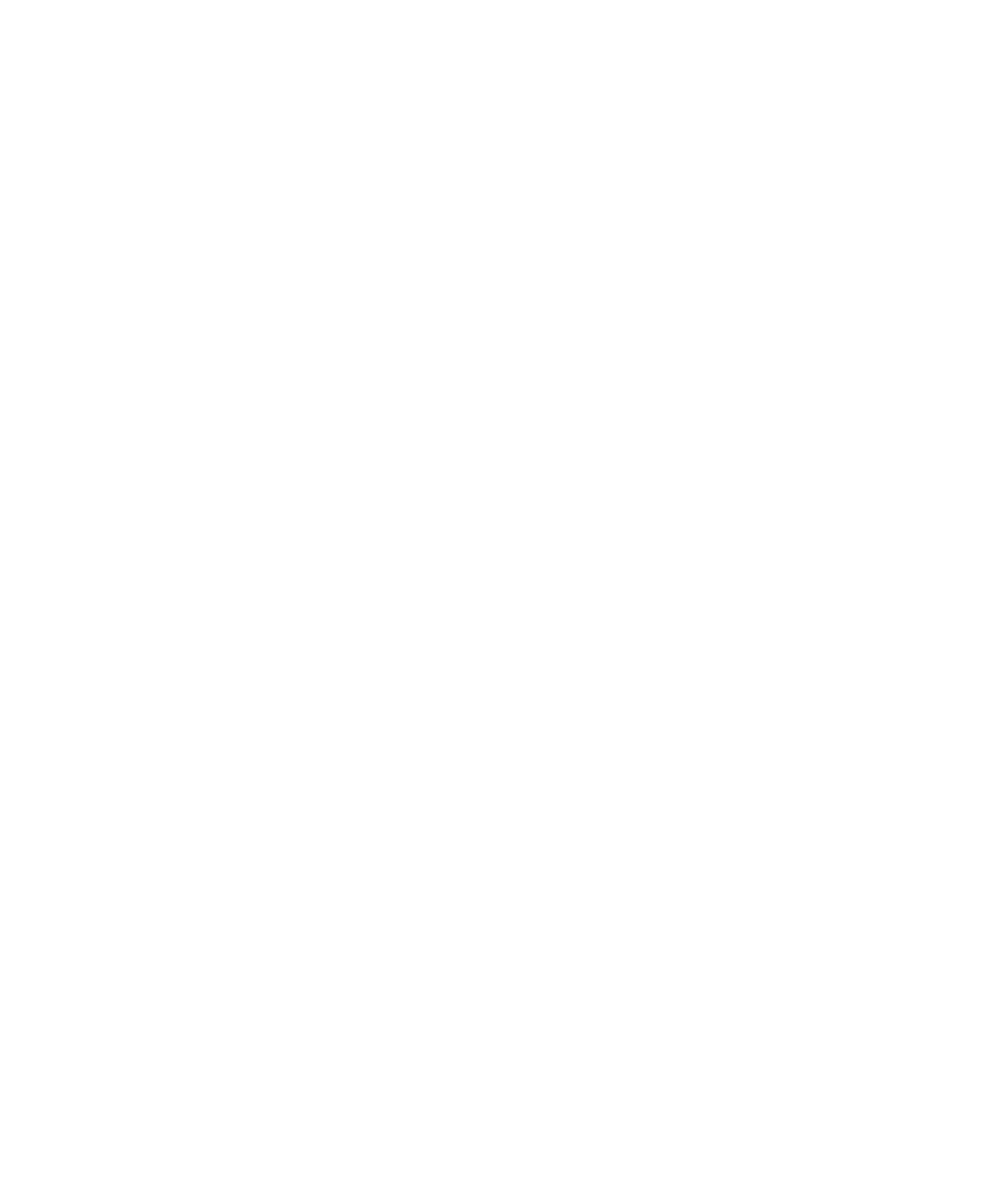Create the Intrusion detection unit
gtap.genetec.com | Honeywell Galaxy Control Panel Integration Guide 5.2 22
EN.550.007-V5.2.C4(3) | Last updated: March 11, 2014
6 In the Interface type option, select IP address or Serial port.
If you selected IP address, type the IP address and Event port number you configured
on the panel in Step 5 of "Configure the control panel for IP communication" on page 17.
If you selected Serial port, from the drop-down list, select the communication port the
panel will connect to.
NOTE The COM ports shown in the drop-down list are not necessarily available on your
computer. You can find the available COM ports for your computer in the Device Manager
in Windows, under Ports (COM & LPT).
IMPORTANT The settings of the COM port on your computer must match the
communication settings you configured on the panel in Step 4 of "Configure the control
panel for RS-232 communication" on page 15.
7 In the Account number field, type the account number username you configured on the
control panel in Step 3 of "Configure the control panel for RS-232 communication" on
page 15, or Step 6 of "Configure the control panel for IP communication" on page 17.
8 In the Remote user code field, type the username of the Galaxy Dimension control panel.
The default user code is 543210.
9 Click Next.
10 On the Creation summary page, do the following:
a Verify the information you entered.
b If everything is correct, click Create, or click Back to modify your settings.
When the intrusion detection unit is created, the following message appears: The operation
was successful.
11 Click Close.
The intrusion detection unit appears under the Intrusion Manager role in the entity browser.
