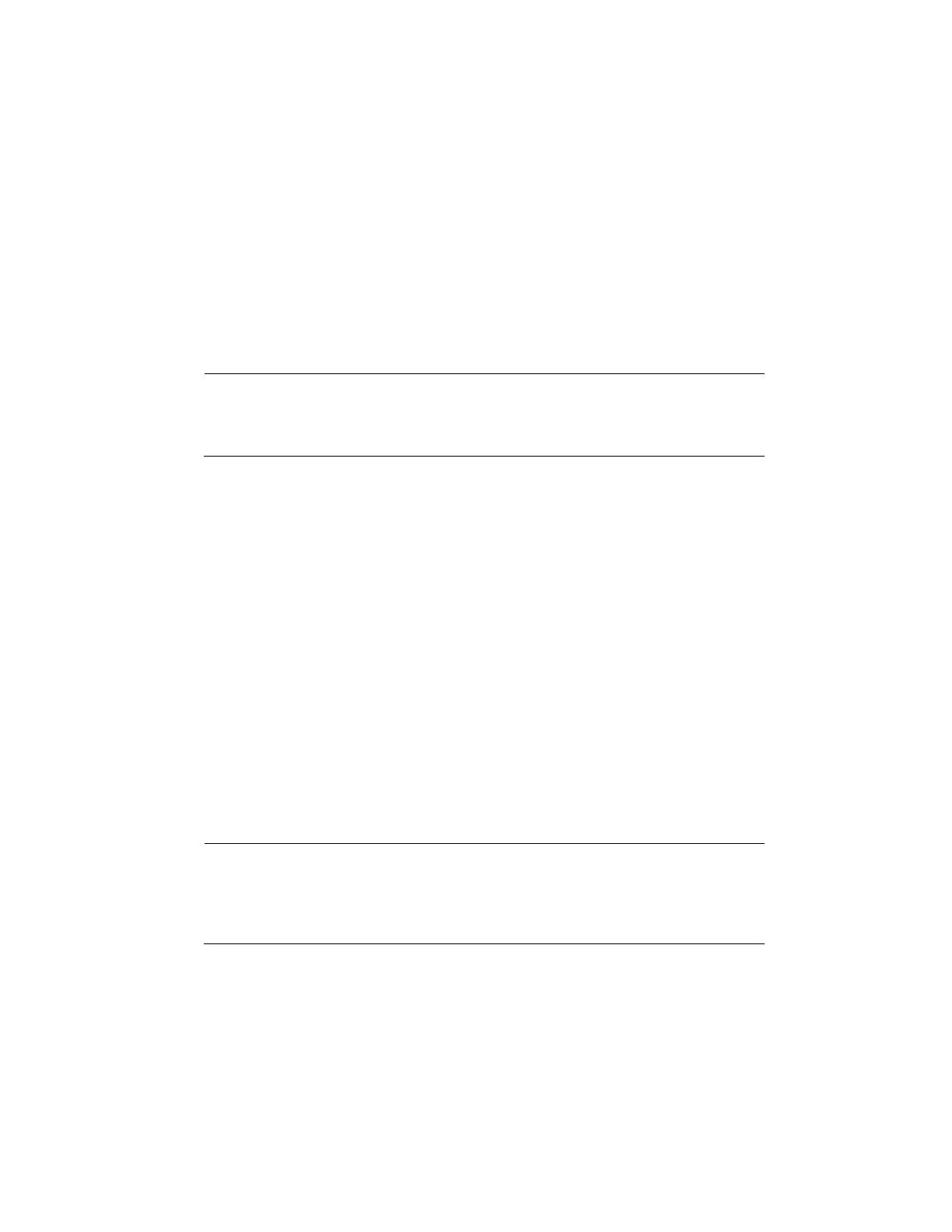Configuring Event Settings
97
Input Abnormal: Detects if the audio input changes from the "normal" audio that is
typically generated at the site.
Intensity Change: Detects if the audio intensity changes, meaning the volume level
becomes stronger than the typical levels.
3. Set the Sensitivity level (1–100) and Threshold level (1–100) for the audio detection.
Sensitivity refers to the audio recognition sensitivity (as a percentage). Moving the
Sensitivity slider to a higher sensitivity setting increases the audio detection sensitivity
which will detect more events.
Threshold is the intensity change threshold, or the amount of audio required to trigger an
event notification. The smaller the Threshold value, the more events will be detected.
Note
The best way to configure audio detection is to experiment with
the sensitivity and threshold settings while someone is
generating sound in front of the camera.
4. To set the periods when audio detection is active, next to Period, click Set, and then follow
the steps listed in To set up motion detection periods on page 81.
5. Select the action(s) that you want the system to initiate when an audio detection event
occurs:
Alarm Out: Select the check box to activate the selected alarm output(s) (1 or 2). In the
Latch box, specify the amount of time (0–300 s) to delay the alarm output signal after an
audio detection event is triggered.
Alarm Upload: Select the check box to enable the system to upload an alarm signal to the
network (including to an alarm center and/or web client).
Send Email: Select the check box to enable the system to send an email notification. If
the Snapshot function is enabled, an image can be attached to the email. To set up Email,
see Configuring Email Settings on page 68.
Record Channel: Select the channel(s) that you want to record when the alarm is
triggered. In the Delay box, specify the amount of time (10–300 s) to delay recording after
an audio detection event is triggered.
Note
You also need to set the alarm recording period. Go to Storage
Schedule to configure the current channel for scheduled
alarm recording. See
Configuring the Video Recording Schedule
on page 38.
PTZ Activation: Select the check box to activate PTZ functions, and then click Set. In the
PTZ Activation window, for each PTZ camera, select the preset, tour, or pattern that you
want to be called when the audio detection event occurs, and then click OK.
Tour: Select the check box to enable a tour of the selected channels.
Snapshot: Select the check box to take a snapshot of selected channels.
