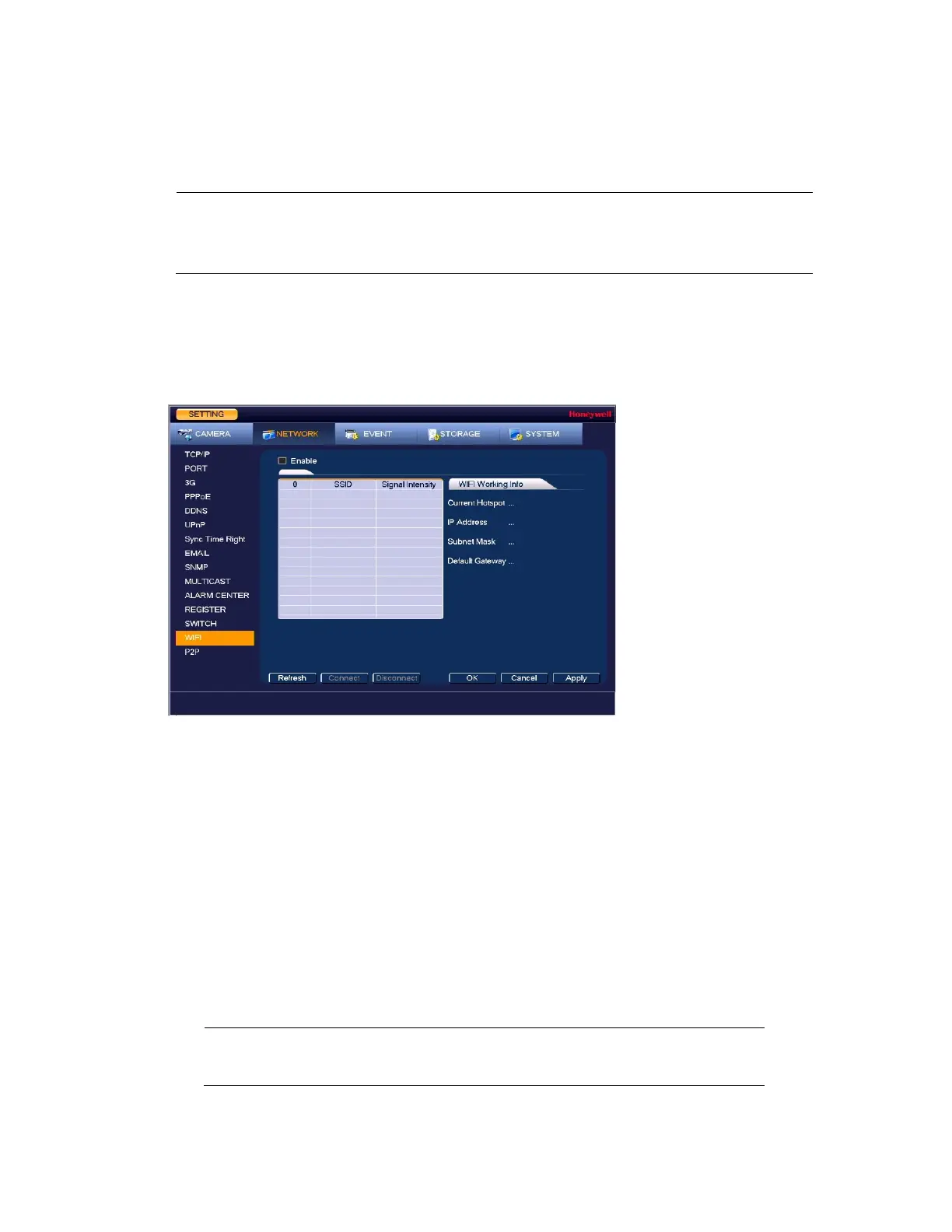Configuring Network Settings
65
Configuring Wireless Connection Settings
Note
This function is only available for
HEN081*4/HEN162*4/HEN163*4/HEN161*4/HEN322*4/HEN323*
4/HEN321*4/HEN642*4/HEN643*4.
To manage Wi-Fi connections
1. Go to Main Menu Setting NETWORK WIFI, the following window is displayed:
Figure 7-4 Network WIFI Settings Window
2. On the WIFI setting page, you can do one or more of the following:
•
To enable automatic connections to Wi-Fi hotspots, select the Enable check box.
•
To disable automatic connections to Wi-Fi hotspots, clear the Enable check box.
•
To search for Wi-Fi hotspots, click Refresh.
•
To manually connect to a Wi-Fi hotspot, click Connect.
•
To disconnect from a Wi-Fi hotspot, click Disconnect.
If a Wi-Fi connection is successfully established, the Wi-Fi hotspot name and connection
details are displayed in the WIFI Working Info area.
3. Click Apply to save your settings.
4. If you want to save your settings and exit the SETTING menu, click OK.
Note
The system does not support WPA and WPA 2 verification
types.
