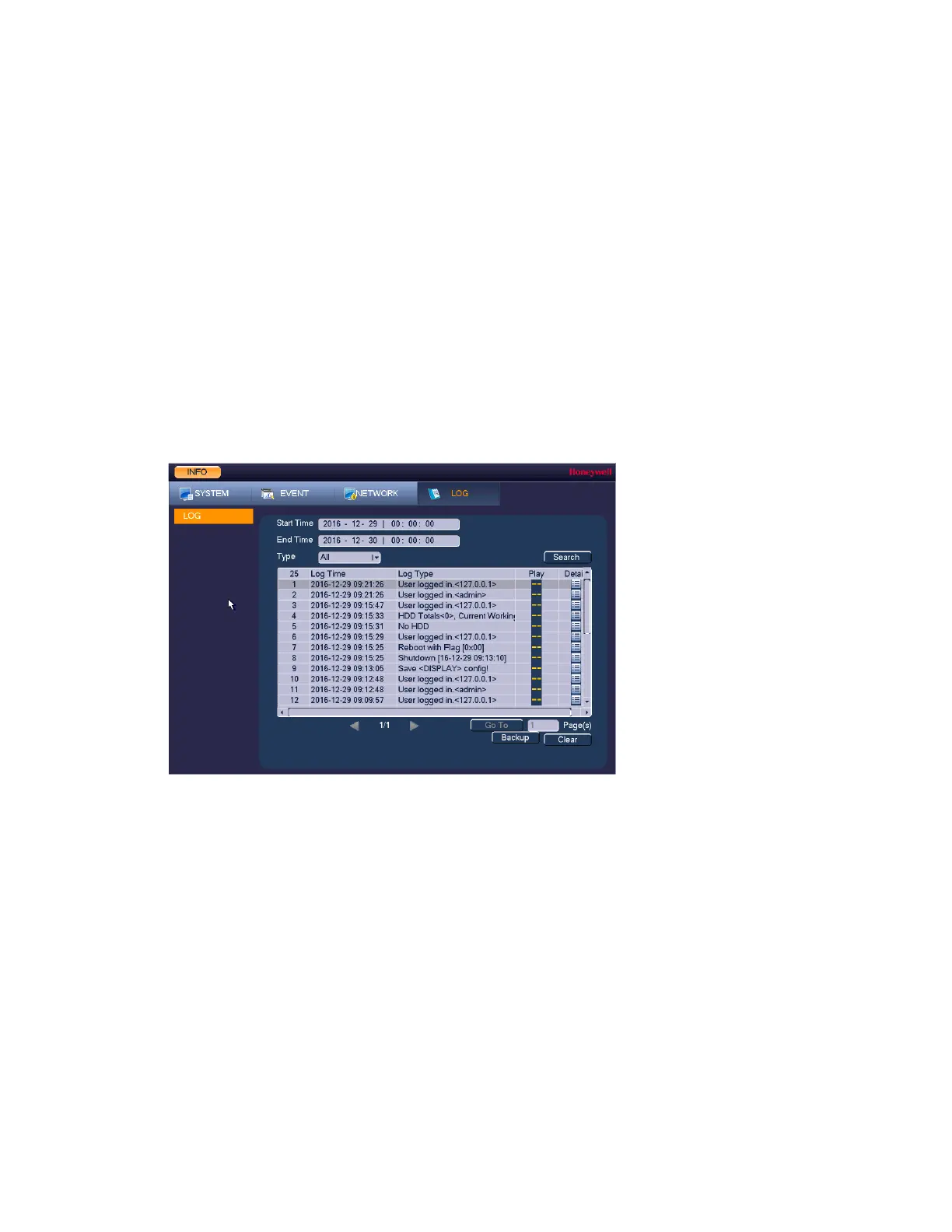Performance Series Network Video Recorder User Guide
144
3. Insert a USB storage device (such as a USB flash drive) into one of the USB ports on the
NVR.
4. On the Test page, under Network Sniffer Packet Backup, click Refresh. The connected
USB storage device should appear in the Device Name box.
5. If you want, click Browse to set the saving path.
6. In the network devices list, in the Sniffer Packet Backup column, click the green arrow
button to start capturing the data. Click the button again to stop capturing the data.
Viewing Log Information
To view log information
1. Go to Main Menu INFO LOG.
Figure 11-11 Viewing Log Information
2. In the Start Time and End Time boxes, enter the time period to search the log.
3. In the Type box, select a specific log type to view (System, Config, Storage, Alarm,
Record, Account, Clear, Playback, Connection) or select All to view all logs, and then click
Search.
The search results are displayed in an ordered list. The NVR can save up to 1024 log files.
4. To view more details about a log entry, click the Details button for that row.
To back up log information to an external USB storage device
1. Insert a USB storage device (such as a USB flash drive) into one of the USB ports on the
NVR. The Find USB device dialog box opens.
