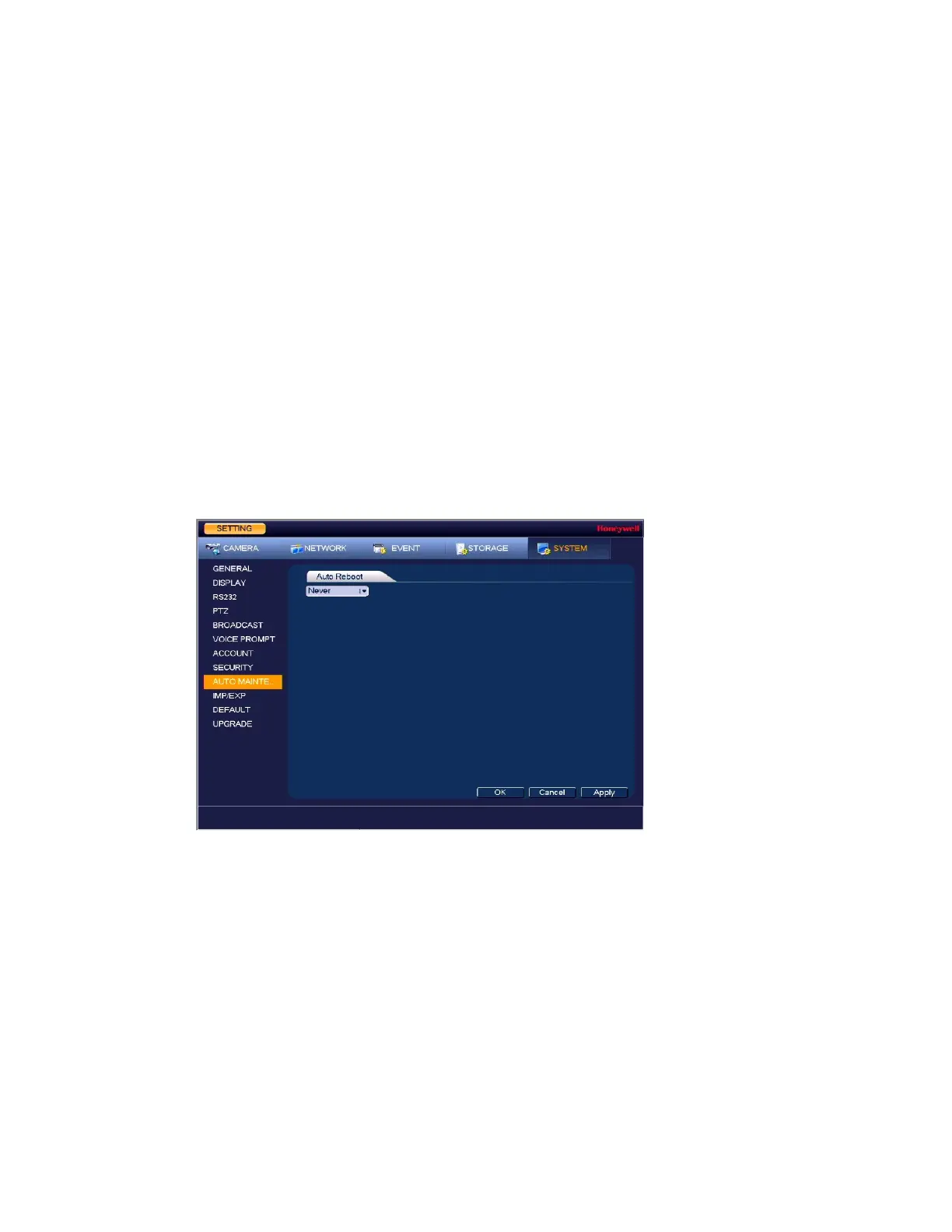Performance Series Network Video Recorder User Guide
132
3. Next to the Enable check box, click Blocked Sites.
4. Click Add.
5. To add a single IP address, select IP Address from the drop-down list and enter the IP
address of the site that you want to block and click OK.
To add a range of IP addresses, select IP Section from the drop-down list and enter the
starting address in the upper IP address field and the ending address in the lower field,
and then click OK. Both IPv4 and IPv6 address are supported.
6. Click Apply to save your settings.
7. If you want to save your settings and exit the SETTING menu, click OK.
Configuring Automatic Maintenance Settings
You can set up the NVR to automatically restart.
1. Go to Main Menu SETTING SYSTEM AUTO MAINTAIN.
Figure 10-18 Auto Maintenance Configuration Window
2. Select one of the following options: Never, ALL, Sunday, Monday, Tuesday, Wednesday,
Thursday, Friday, or Saturday, and select a time of day to auto reboot from the drop-
down menu.
3. Click Apply to save your settings.
4. If you want to save your settings and exit the SETTING menu, click OK.
Exporting and Importing System Configurations
You can export and/or import NVR system configurations if you are installing several NVRs
requiring the same setup.
