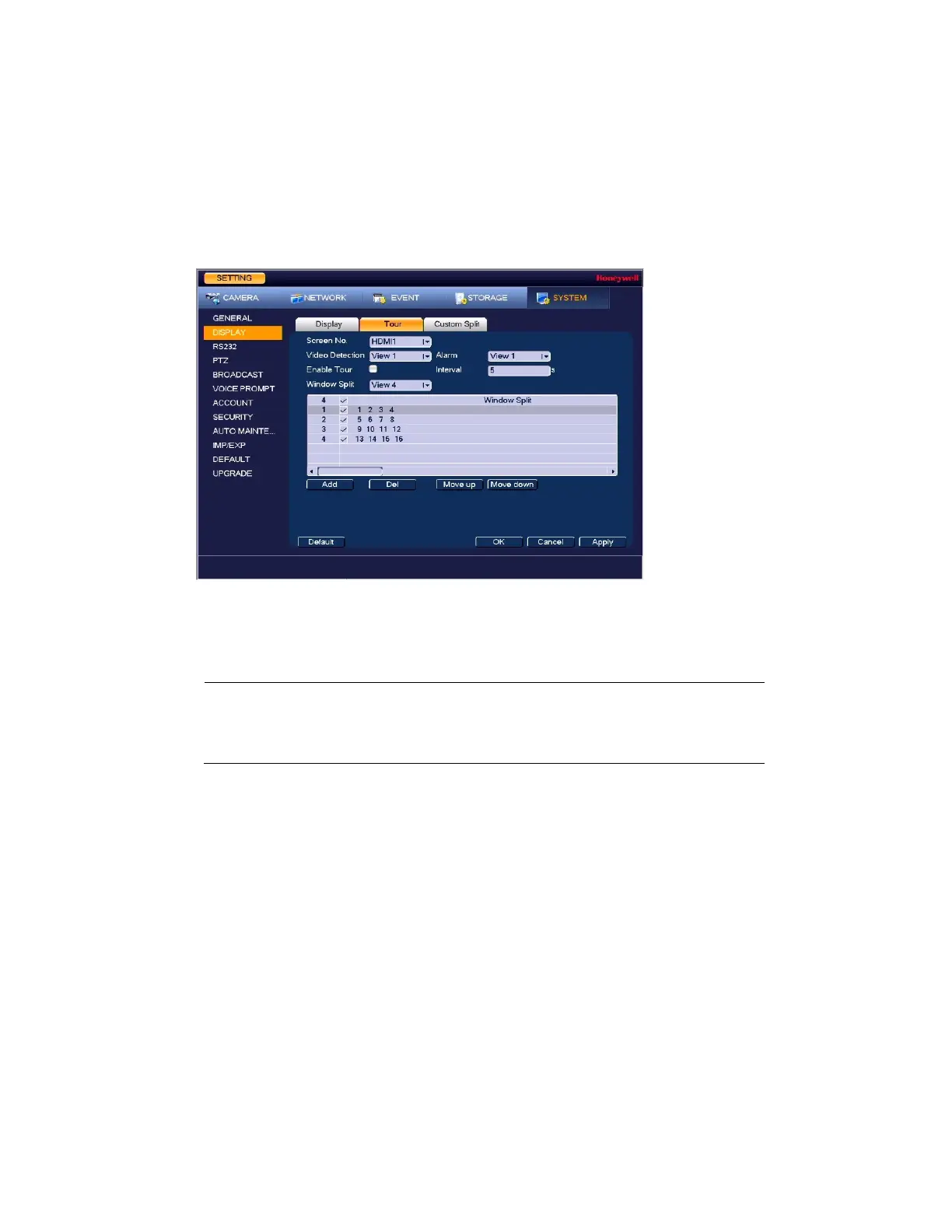Configuring System Settings
121
Configuring Tour Settings
In a tour, the NVR cycles through different channel views. You can specify which views and
cameras you want to appear in the tour.
1. Go to Main Menu SETTING SYSTEM DISPLAY Tour.
Figure 10-6 Tour Configuration Tab
2. Select the monitor to display the tour with the Screen NO drop-down list.
3. If you want, you can add or delete cameras from the Channel Group list. You can only add
cameras that do not already appear in the list.
Note
On some NVR models you can change the Video Detection tour
and Alarm tour from View 1 (single-channel view) to View 8
(eight-channel view).
4. Select the Enable Tour check box to enable the tour function or clear the check box to
disable the tour function.
5. In the Interval box, enter the amount of time in seconds (from 5-120) that you want each
view to appear on the screen before displaying the next view in the tour. The default
setting is 5 seconds.
6. Do one of the following:
•
To cycle through all of the cameras in all of the available views, keep the default
settings.
•
To create a custom tour, for each view in the Window Split list (View 1, View 4, and so
on), clear the check box on the top row of the Channel Group list to deselect all of the
cameras for that view, then select the cameras for each view that you want to appear
in the custom tour.
For example, to create a tour showing only cameras 2, 3, and 5 in single-channel view,
set Window Split to View 1 and then select cameras 2, 3, and 5. There should be no
other cameras selected in View 1 or in any of the other views.
