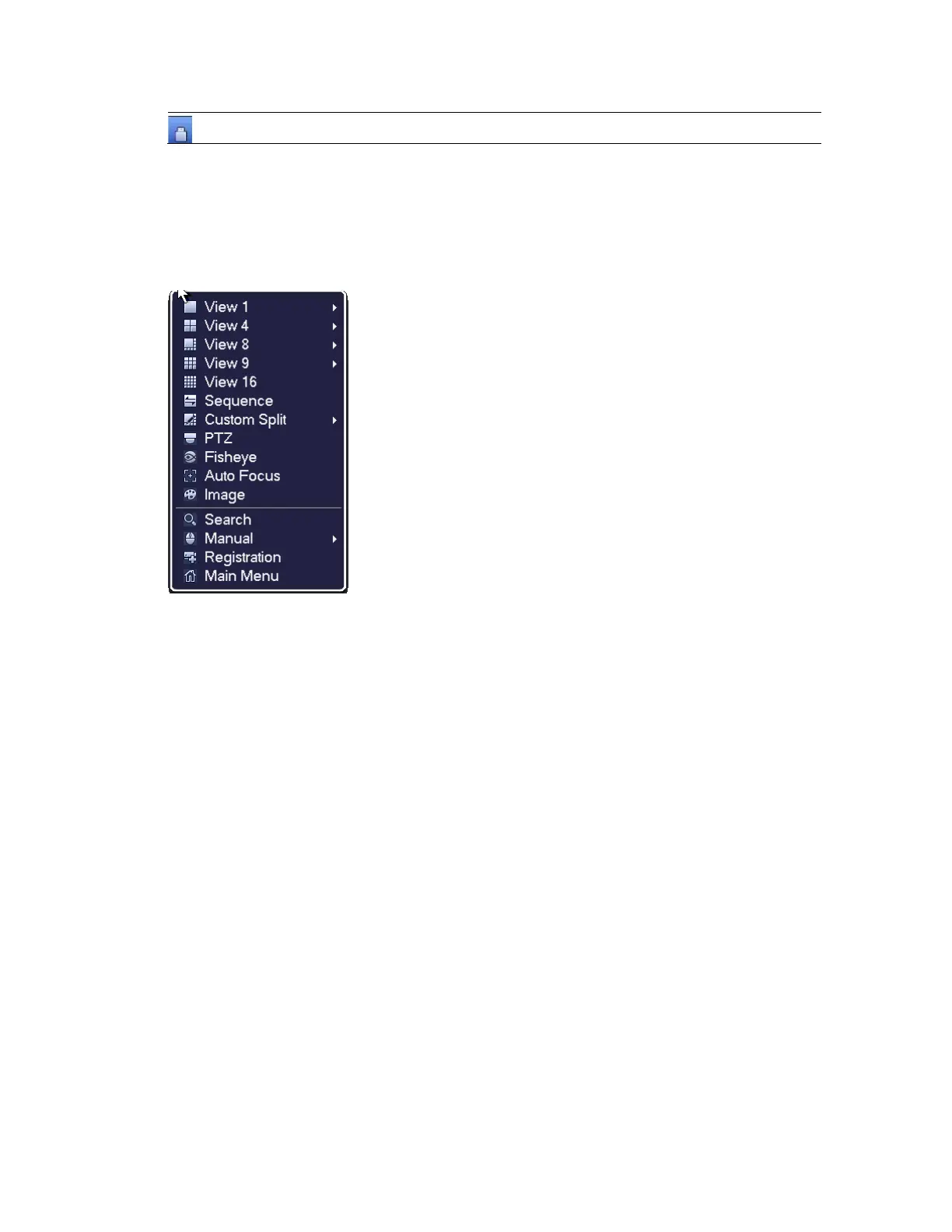Viewing Live Video
29
USB Manage
Open the USB Manage window.
Shortcut Menu
The shortcut menu is displayed by right-clicking anywhere on the screen in live view mode.
Figure 3-4 Shortcut Menu
The Shortcut Menu varies according to products, refer to the actual interface of your
products.
Configuring Live View
Setting the Screen Layout
The live view interface is configurable as a single-channel or multi-channel display.
To change the screen display format using the shortcut menu
1. Right-click anywhere on the screen to display the shortcut menu.
2. Point to the View you want (View 1 is a single-channel layout, the others are multi-
channel layouts), and then click the channel(s) that you want to display.
To change the screen display format using the live view toolbar
• Click a screen layout button on the live view toolbar.
To change the screen display format using the mouse
• Rotate the mouse wheel button.
To move a channel to a different location in the multi-channel grid
• Drag the channel to a new location in the multi-channel grid.
