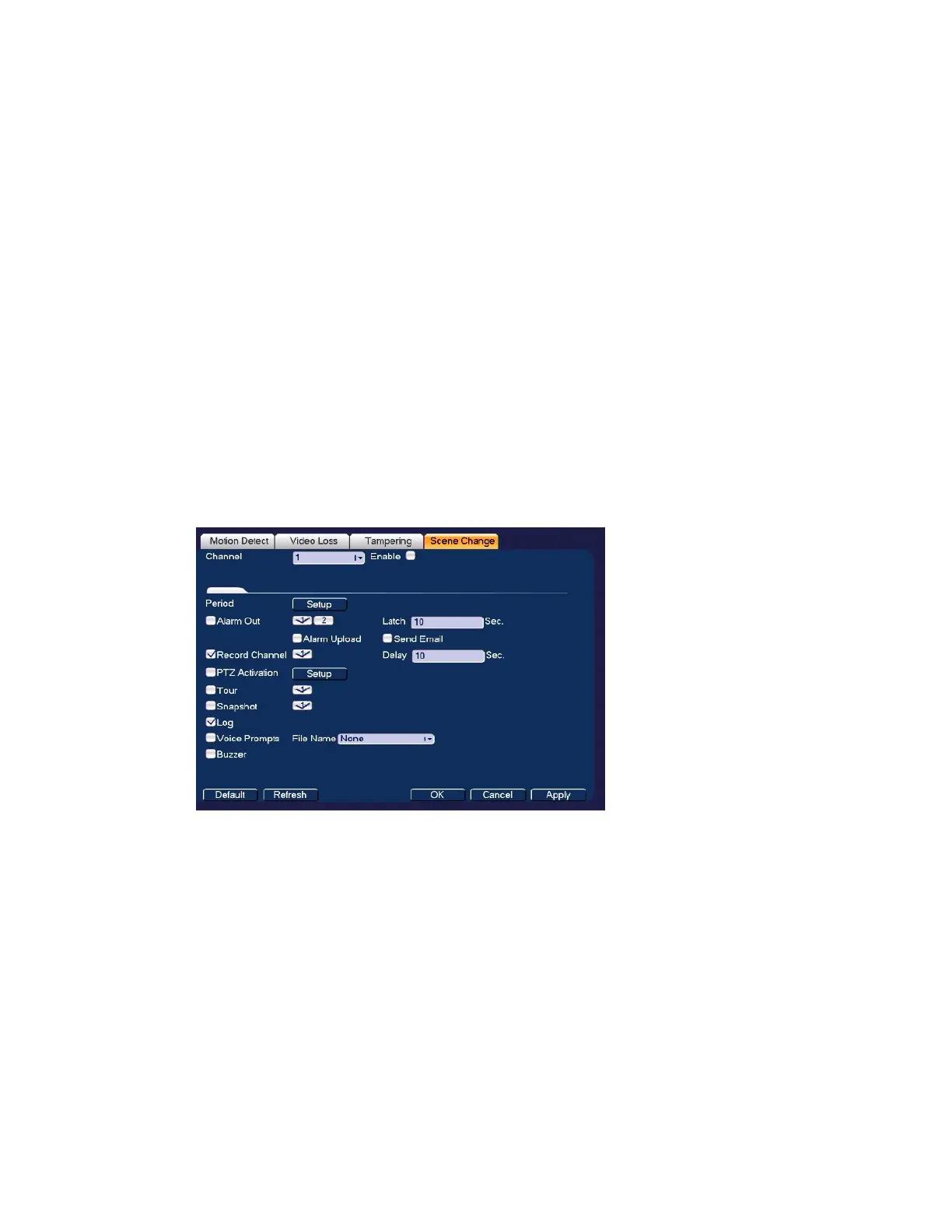Configuring Event Settings
85
2. On the Tampering tab, in the Channel box, select the channel (camera) for which you
want to configure video tampering detection settings.
3. Select the Enable check box to enable video tampering detection for the selected
channel.
4. To set the periods when video tampering detection is active, next to Period, click Set, and
then follow the steps listed in To set up motion detection periods on page 81.
5. To set the actions that you want the system to initiate when a video tampering event
occurs, follow the steps listed in To set up motion detection event actions on page 82.
6. Click Apply to save your settings.
7. To copy the settings to additional channels, click Copy, select the channels to which you
want to copy the settings, and then click OK.
Configuring Scene Change Settings
1. Go to Main Menu SETTING EVENT VIDEO DETECTION Scene Change.
Figure 8-8 Scene Change Configuration Tab
2. On the Scene Change tab, in the Channel box, select the channel (camera) for which you
want to configure scene change detection settings.
3. Select the Enable check box to enable scene change detection for the selected channel.
4. To set the periods when scene change detection is active, next to Period, click Set, and
then follow the steps listed in To set up motion detection periods on page 81.
5. To set the actions that you want the system to initiate when a scene change event occurs,
follow the steps listed in To set up motion detection event actions on page 82.
6. Click Apply to save your settings.
7. To copy the settings to additional channels, click Copy, select the channels to which you
want to copy the settings, and then click OK.
