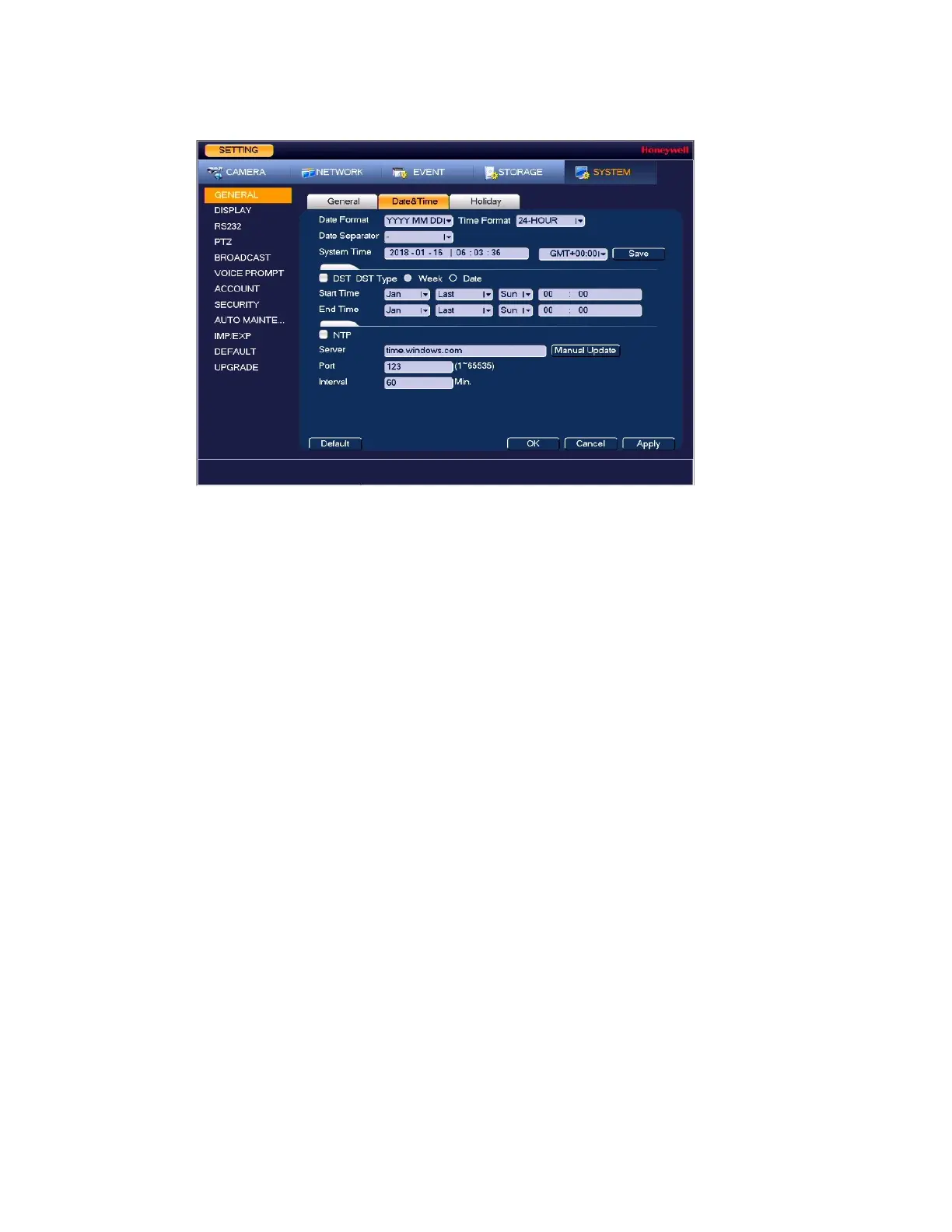Configuring System Settings
117
Figure 10-2 Date and Time Configuration Tab
2. On the Date&Time tab, configure the following settings:
Date Format: Select the date format that you want to use for the system time:
YYYY MM DD, MM DD YYYY, or DD MM YYYY.
Time Format: Select the time format that you want to use for the system time:
24-Hour or 12-Hour.
Date Separator: Select the separator that you want to use for the system time: period (.),
hyphen (-), or forward slash (/).
System Time: Enter the system time and time zone, and then click Save.
3. Click Apply to save your settings.
4. If you want to save your settings and exit the SETTING menu, click OK.
To configure the Daylight Saving Time (DST) settings
1. Go to Main Menu SETTING SYSTEM GENERAL Date&Time.
2. On the Date&Time tab, click to select the DST check box.
3. Specify when Daylight Saving Time begins and ends. Select DST Type as either Date (DST
applies to specific dates) or Week (specify which week and time of each year to apply to
DST).
For example:
a.
Since the specific dates change every year, select Week as the DST Type.
b.
Set the Start Time as Mar 2nd Su 02:00 (the second Sunday in March at 2:00 a.m.).
c.
Set the End Time as Nov 1st Su 02:00 (the first Sunday in November at 2:00 a.m.).
4. Click Apply to save your settings.
5. If you want to save your settings and exit the SETTING menu, click OK.
