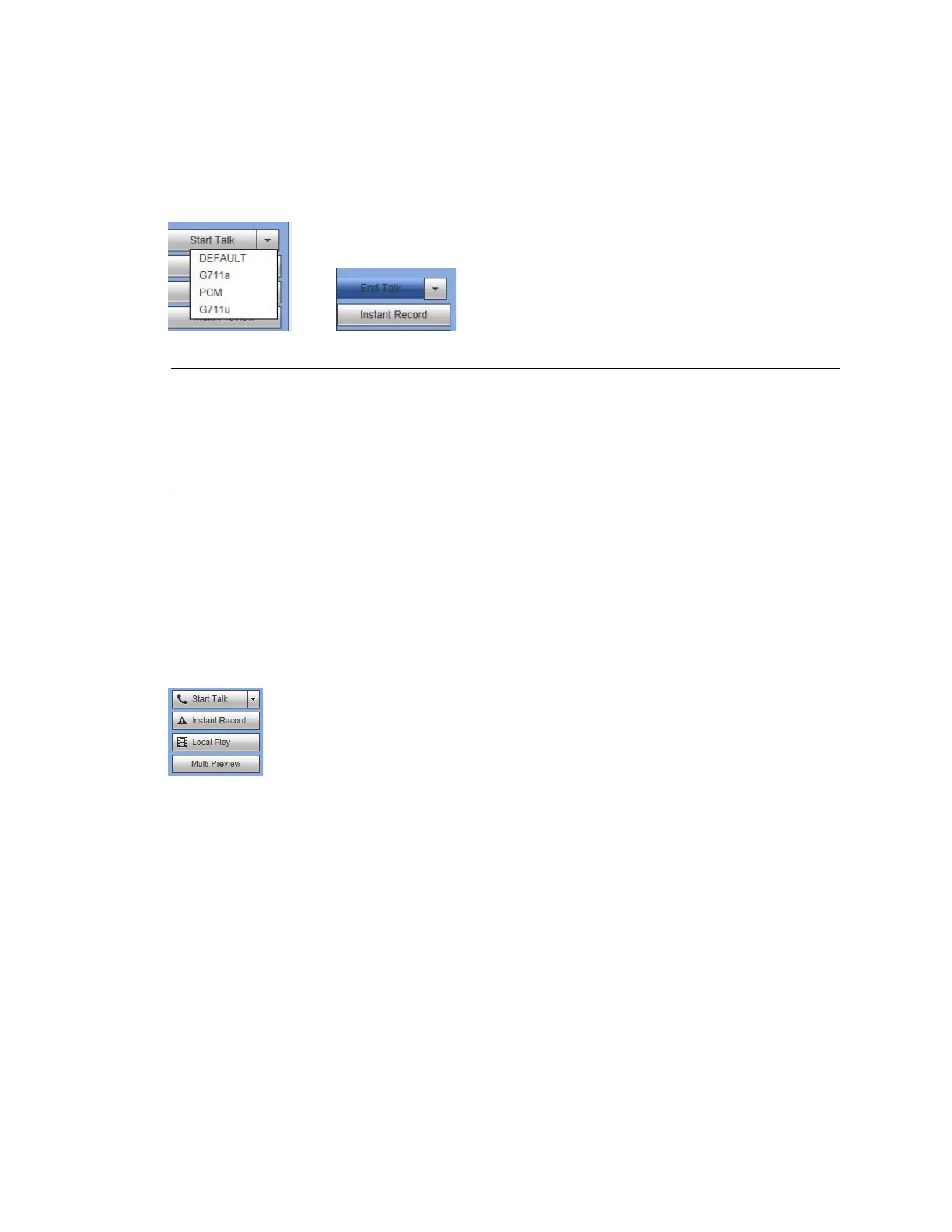Web Client Operation
153
1.
Click to enable bi-directional communication.
2.
Click in the control panel on the right to select the bi-directional communication mode. There
are four options for the communication mode: DEFAULT, G711a, G711u, and PCM.
Figure 12-17 Talk Mode Options
Note
After you enable bi-
directional communication, if the audio input port that goes
from the device to the client end is using the first channel audio input port,
then the system will not encode the audio data from that one channel. See
Setting Up Bi-Directional Communication Connection on page 24 for more
about the audio connections.
Disabling Bi-Directional Communication
After turning on Bi-directional Communication, the Start Talk button turns into an End Talk
button. Click this button to end bi-directional communication.
Instant Record Button
Figure 12-18 Instant Record Button
Click Instant Record, and the button turns blue. The NVR begins manual recording. Click
Instant Record again to restore the NVR to the previous recording mode.
Local Play Button
The NVR can play back saved files (in the.dav format) in the PC.
1. Click Local Play, and an interface appears for selecting the playback file.
